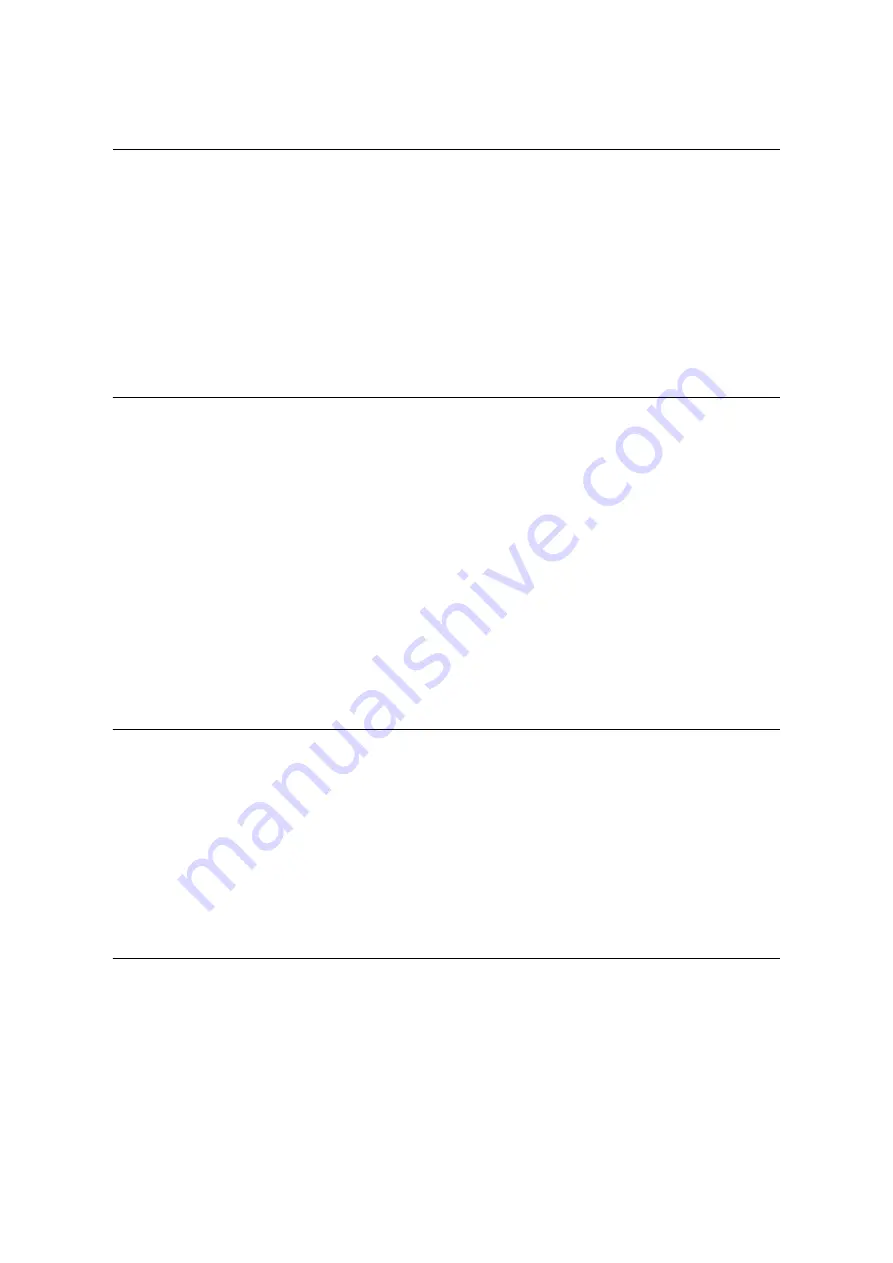
62
2 Basic Operation
2.4
Setting/Exiting the Energy Saver Modes
The printer has Energy Saver modes that reduce electric power consumption while the
printer is in stand-by. There are two Energy Saver modes: a Low Power mode (46W or less
(AC110-120V), 48W or less (AC220-240V)) and a Sleep mode (1.5W or less (AC110-
120V), 2W or less (AC220-240V)).
The sleep mode completely turns off all power except for the controller’s receiver to
minimize power consumption. Note that the warm up time required to recover from sleep
mode is longer than that of during Low Power mode.
The Low Power mode does not turn off power completely, but it strikes a balance between
power consumption and warm up time by keeping temperature of the fusing unit between
full and Sleep mode.
Entering the Energy Saver Modes
The initial factory default settings for both the Low Power mode/Sleep mode trigger times
are [1 Minutes Later], so the printer will go directly into Sleep mode without going into the
low power mode whenever no print data is received by the printer for one minute.
Whether to trigger Low Power/Sleep mode can be set for this printer, and the Low Power/
Sleep mode trigger time can be set within a range of 1 to 240 minutes.
Important
• The life of the fusing unit is largely influenced by power distribution time on the printer. If you set the
printer’s stand-by period longer before entering to the Energy Saver Modes, the power distribution time
gets longer as well. It may cause an early replacement of the fusing unit of the printer. For more
information, contact our Customer Support Center.
Note
• The printer can be configured to use just the Low Power mode or Sleep mode.
• Both Low Power mode and Sleep mode triggering cannot be disabled at the same time.
• For information about configuring Low Power mode and Sleep mode settings, refer to “Setting Example:
Changing the Sleep Mode Timer” (P. 139).
Exiting the Energy Saver Modes
The printer automatically exits the Energy Saver modes when it receives a print job from a
computer. If IC Card Reader (optional or purchase separately) is connected to the printer,
you can exit Low Power mode by touching a smart card during Low Power mode. However,
exiting Sleep mode is not available.
To exit the Energy Saver mode manually, press the <Energy Saver> button on the control
panel.
Note
• The IC Card Reader may not be supplied with the printer in some regions. Contact your dealer for
details.
If the Printer Does Not Enter Energy Saver Mode
The printer does not enter Low Power mode or Sleep mode in the following cases to inform
users on what is happening to the printer and provide its performance.
• When the user is operating the control panel
• When a message indicating to replace any items such as consumables (toner
cartridge, drum cartridge or waste toner bottle) is displayed
• When the printer requires user operation for paper jams or open covers
• When an error occurs due to print failure






























