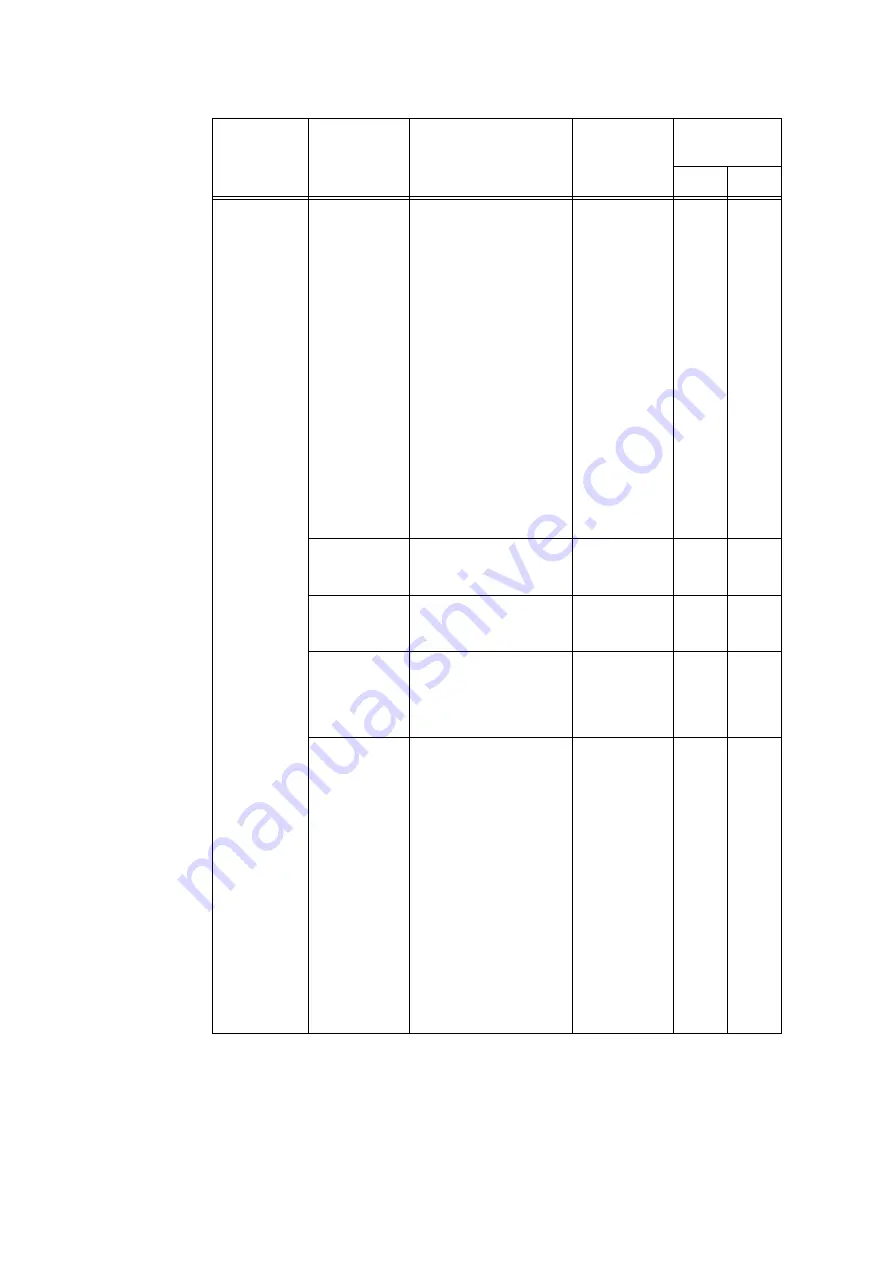
3.12 Printing Using E-mail - Mail Print -
107
Connectivity >
Protocols >
SMTP Server
SMTP Server
IP Address /
Host Name
Specify the IP address of
the POP3 server for
receiving e-mail, the IPv6-
addr format, or FQDN (Fully
Qualified Domain Name).
Also specify the port
number used by the SMTP
server.
• IPv4
Input data in the form of
xxx.xxx.xxx.xxx. xxx
indicates numeric values
between 0 and 255.
• IPv6
Input data in the form of
xxxx:xxxx:xxxx:xxxx:xxx
x:xxxx:xxxx:xxxx. xxxx
indicates values in
hexadecimal.
• When inputting the
wrong data, re-enter it by
pressing <Clear> button.
Alphanumeric
characters plus
period (.) and
hyphen (-); up
to 128 bytes
{
-
Port Number
for sending E-
mail
Specify the port number
used by the SMTP server
for sending e-mail.
1 ~ 65535
{
{
Port Number
for receiving E-
mail
Specify the port number
used by the SMTP server
for receiving e-mail.
1 ~ 65535
{
-
SMTP-SSL/
TLS
Communication
Specify the SSL/TLS
communication for SMTP.
• Disabled*
• STARTTLS
(If Available)
• STARTTLS
• SSL/TLS
{
{
Machine’s E-
mail Address
Specify the printer’s e-mail
address.
Any name can be specified
for the account (Left side of
@ mark) in case of SMTP
reception. Specify
combined values of the
host name and domain
name for the address
(Right side of @ mark).
Alias cannot be specified.
• Account Name: mymail
• Host Name: myhost
• Domain Name:
example.com
E-mail address for the
above example is
[email protected].
com.
Characters
allowed for e-
mail
addresses; up
to 128 bytes
{
-
Item
Setting Description
Available
Settings
Receiving
Protocol
SMTP
POP3
















































