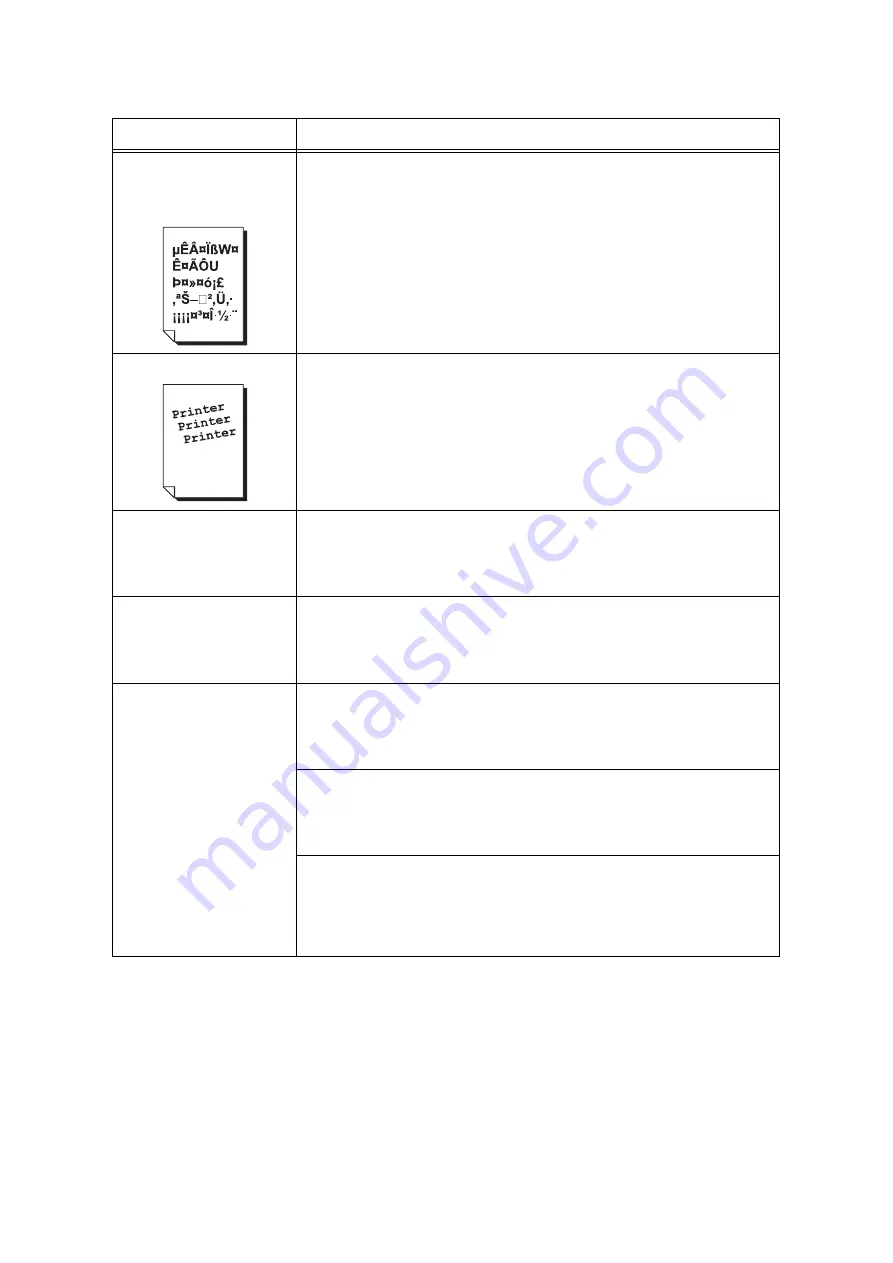
254
6 Troubleshooting
Text is garbled.
Printed output is not the same
as the original data displayed
on the computer screen.
Is the printer set to substitute TrueType fonts with the built-in fonts?
Change the printing method of TrueType fonts to set [Always Use TrueType Fonts]
under [Specify Font] on the [Advanced] tab of your print driver.
Refer to
Online help for the print driver.
Images are skewed.
The paper guides are not adjusted properly. Adjust the paper guides properly.
Refer to
• “4.2 Loading Paper” (P. 121)
Color documents are printed in
monochrome.
Is [Black & White] selected for [Output Color] on the [Paper/Output] tab of the print driver?
Change the [Output Color] setting to [Color].
Refer to
• Online help for the print driver.
Print density or color
reproduction has deteriorated.
Print the Calibration Chart from the printer, compare it with the Color Sample that came
with the printer, and perform color calibration as necessary.
Refer to
• “7.12 Adjusting Tone Density” (P. 373)
Print quality on transparencies
or envelopes is poor.
Unsupported transparencies or envelopes are loaded in the printer. Load appropriate
media.
Refer to
• “ Supported Paper Type” (P. 111)
Check if the paper type setting on the print driver or control panel is set correctly.
Refer to
• “ [Paper Type]” (P. 191)
• Online help for the print driver.
The toner save feature is enabled or the resolution is set low on your print driver.
Change these settings on the [Image Options] tab or [Advanced] tab on your print
driver.
Refer to
• Online help for the print driver.
Symptom
Cause/Remedy
















































