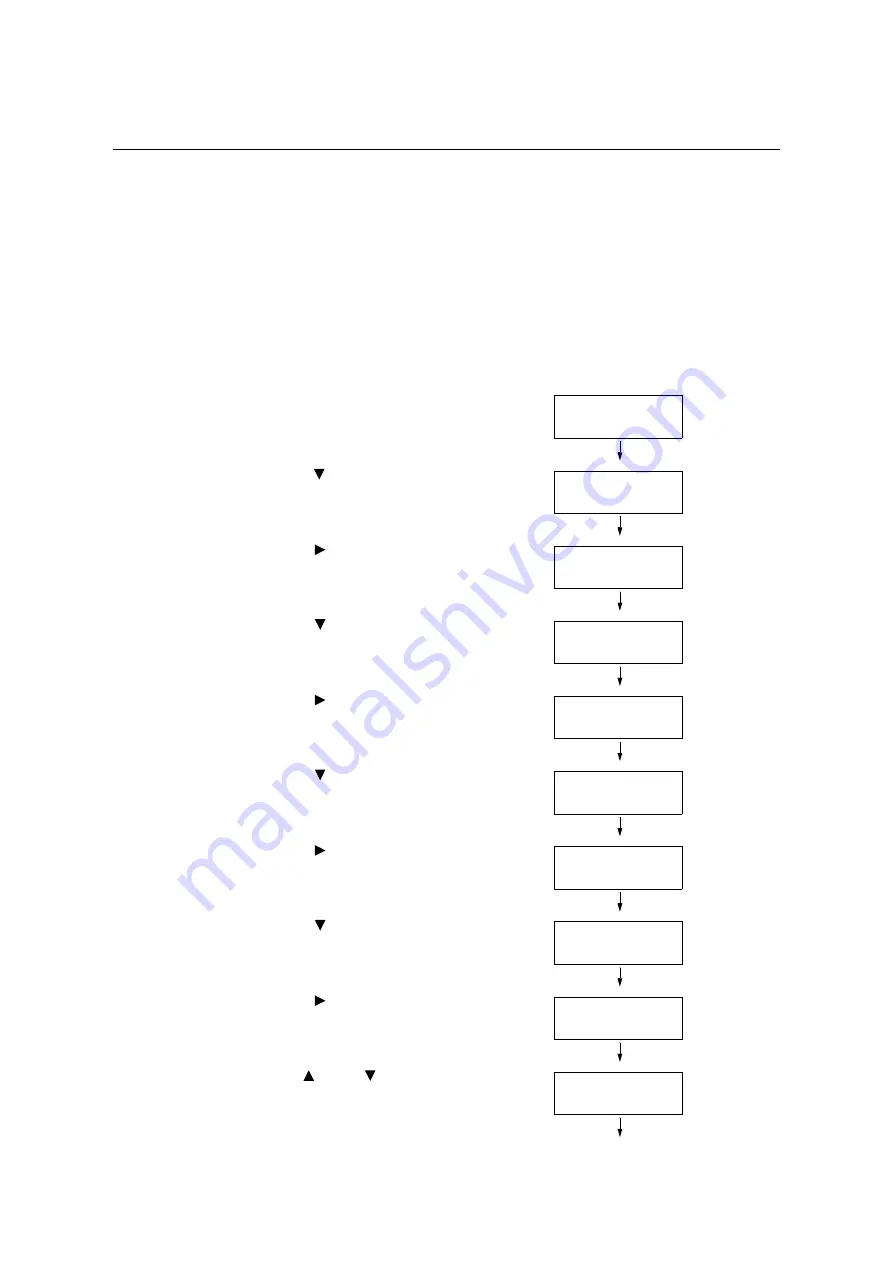
380
7 Maintenance
7.13
Adjusting the Image Transfer Voltage
When problems described below frequently occur, check whether the paper type is correctly
set for printing. Image transfer voltage may not be appropriate if problems occur despite the
correct setting of the paper type. In this case, perform the procedure below to adjust the
voltage.
• White patches on images (reduce the voltage)
• Toner scattered around images (increase the voltage)
• Overall bluish images (increase the voltage)
The image transfer voltage can be adjusted for each paper type within the range of 1 to 16
in increments of 1. The initial default setting is [6].
1.
Press the <Settings> button on the control
panel to display the menu screen.
2.
Press the < > button until [Admin Menu] is
displayed.
3.
Press the < > or <OK> button to select.
[Network/Port] is displayed.
4.
Press the < > button until [Image Quality]
is displayed.
5.
Press the < > or <OK> button to select.
[Adjust Gradation] is displayed.
6.
Press the < > button until [Voltage Offset]
is displayed.
7.
Press the < > or <OK> button to select.
A screen for setting the paper type is
displayed.
8.
Press the < > button until the desired
paper type is displayed. (Example:
Heavyweight)
9.
Press the < > or <OK> button to select.
The current setting appears.
10. Use the < > and < > buttons to enter the
new value. (Example:10)
Settings
LanguageEmulation
Settings
Admin Menu
Admin Menu
Network/Port
Admin Menu
Image Quality
Image Quality
Adjust Gradation
Image Quality
Voltage Offset
Voltage Offset
Plain
Voltage Offset
Heavyweight
Heavyweight
•
6
Heavyweight
10






























