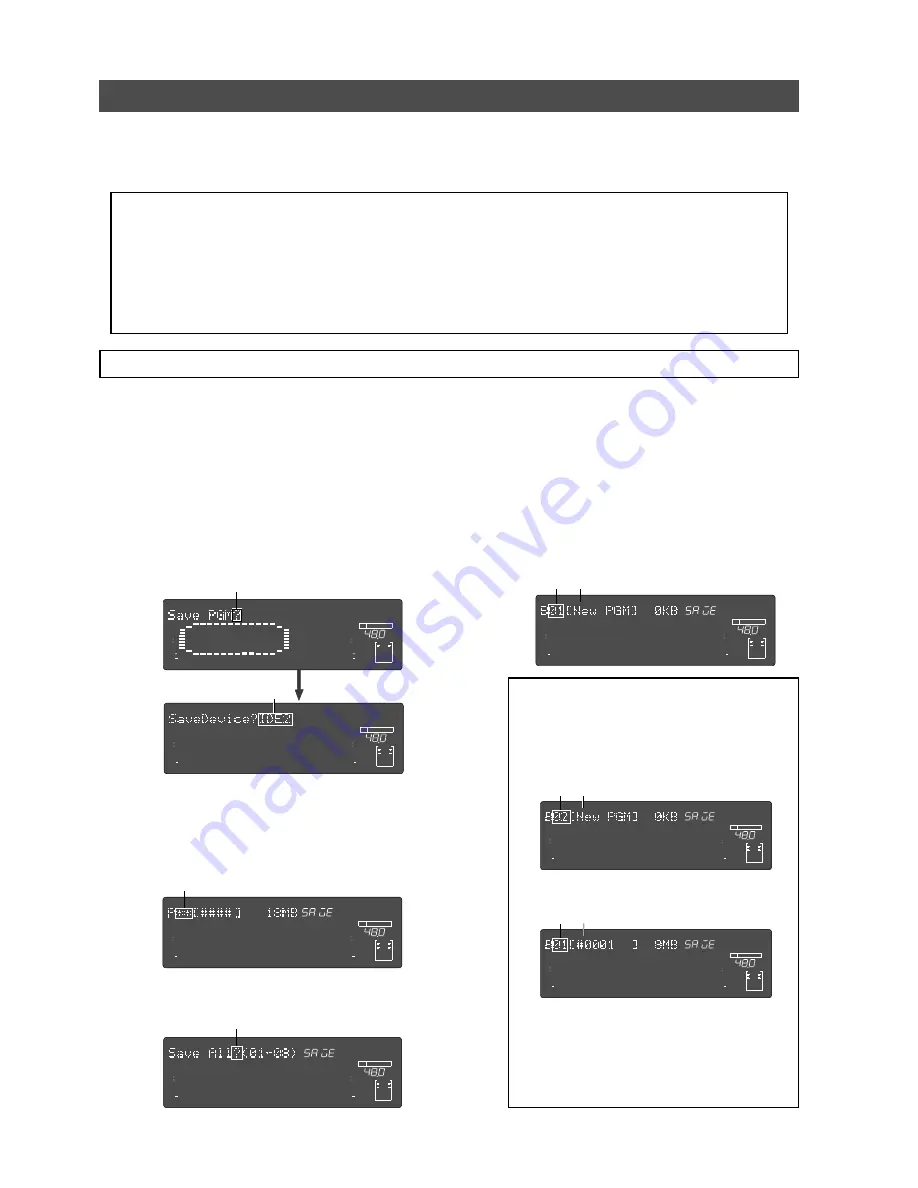
Model D2424LVmkII Reference Manual (Saving and Loading Song Data)
96
Saving and Loading using a CompactFlash
TM
card or optional E-IDE Hard disk drive
Using the pre-installed CF drive or optional E-IDE hard disk drive, you can save or load FDMS-3 (Fostex Disk
Management System-3) files and WAV (RIFF WAVE) files. If you save program data in the WAV format, you can
not only load it to the unit later but also can play it back or edit it using your computer (plus, the unit can use
a WAV file which is edited by a computer).
<Precautions>
• A backup medium (CompactFlash
TM
card or E-IDE hard disk) must be formatted in either of the backup mode for
handling FDMS-3 files or the DOS format mode for handling WAV files. So, according to your environment, format
the medium appropriately before using. For details about how to format a backup medium (CompactFlash
TM
card
or E-IDE hard disk), see "Formatting a backup medium (CompactFlash card or optional E-IDE hard disk drive)" on
page 33.
• The optional E-IDE hard disk drive should be installed by an authorized person. Contact your local Fostex dealer
or service station for details. (The pre-installed CF drive is replaced with the E-IDE hard disk drive.)
Saving in FDMS-3 Ver3.0 format
By using a CompactFlash
TM
card (or E-IDE hard disk) which is formatted to "16bit Backup" or "24bit Backup"
mode, you can save data in FDMS-3 Ver3.0 format. The procedure below shows how to save data to an unused,
formatted CompactFlash
TM
card. (You can save data to the E-IDE hard disk in the similar manner.)
(1)
Press the [SETUP] key when the equipment is
stopped.
Go to the SETUP mode.
(2)
Turn the Jog dial to select “SavePGM?” (“?”
flashing). Then press the [EXECUTE/YES] key.
The menu to select the device to save the program
on appears. “
IDE2
” flashes in the default mode.
42
OL
0
30
24
18
12
9
6
3
kHz
24
FS
BIT
SETUP
24
42
OL
0
30
24
18
12
9
6
3
23
22
21
20
19
18
17
16
15
14
13
12
11
10
9
8
7
6
5
4
3
2
1
CLOCK
INT
(3)
Press the [EXECUTE/YES] key while “IDE2” is
flashing.
A menu appears so you can select the program that
you want to save. The currently selected program
number flashes. The size of the program also
appears.
∞
42
OL
0
30
24
18
12
9
6
3
kHz
24
FS
BIT
SETUP
24
∞
42
OL
0
30
24
18
12
9
6
3
23
22
21
20
19
18
17
16
15
14
13
12
11
10
9
8
7
6
5
4
3
2
1
CLOCK
INT
(4)
Press the [EXECUTE/YES] key to select the
program that you want to save.
Flashing
Flashing
∞
42
OL
0
30
24
18
12
9
6
3
kHz
24
FS
BIT
SETUP
24
∞
42
OL
0
30
24
18
12
9
6
3
SURE?
23
22
21
20
19
18
17
16
15
14
13
12
11
10
9
8
7
6
5
4
3
2
1
CLOCK
INT
∞
42
OL
0
30
24
18
12
9
6
3
kHz
24
FS
BIT
SETUP
24
∞
42
OL
0
30
24
18
12
9
6
3
23
22
21
20
19
18
17
16
15
14
13
12
11
10
9
8
7
6
5
4
3
2
1
CLOCK
INT
Flashing
Turn the
Jog
dial in this state to select individual
programs or select “
Save All” (**/**)
”.
Flashing
∞
42
OL
0
30
24
18
12
9
6
3
kHz
24
FS
BIT
SETUP
24
∞
42
OL
0
30
24
18
12
9
6
3
SURE?
23
22
21
20
19
18
17
16
15
14
13
12
11
10
9
8
7
6
5
4
3
2
1
CLOCK
INT
<Selecting an individual program>
If you select an individual program and press the
[EXECUTE/YES] key, the display shows "B01 [New
PGM]". This indicates that a new program is created
to an unused medium.
<Note>:
If any saved program data exists on a
medium (CF card or E-IDE hard disk), you can
select a desired existing program or [New PGM]
from the list using the jog dial. In the following
example, "B01" exists on the medium and the
program newly created is "B02".
When you select an existing program and
perform program data saving, the new data
overwrites the existing data. If you do not
overwrite the existing data, select "[New PGM]".
∞
42
OL
0
30
24
18
12
9
6
3
kHz
24
FS
BIT
SETUP
24
∞
42
OL
0
30
24
18
12
9
6
3
SURE?
23
22
21
20
19
18
17
16
15
14
13
12
11
10
9
8
7
6
5
4
3
2
1
CLOCK
INT
∞
42
OL
0
30
24
18
12
9
6
3
kHz
24
FS
BIT
SETUP
24
∞
42
OL
0
30
24
18
12
9
6
3
SURE?
23
22
21
20
19
18
17
16
15
14
13
12
11
10
9
8
7
6
5
4
3
2
1
CLOCK
INT
The selected program data is saved
to the new program.
The selected program data is saved
to the existing program.
Flashing
Flashing
Flashing
Summary of Contents for D2424LVmk2
Page 157: ......






























