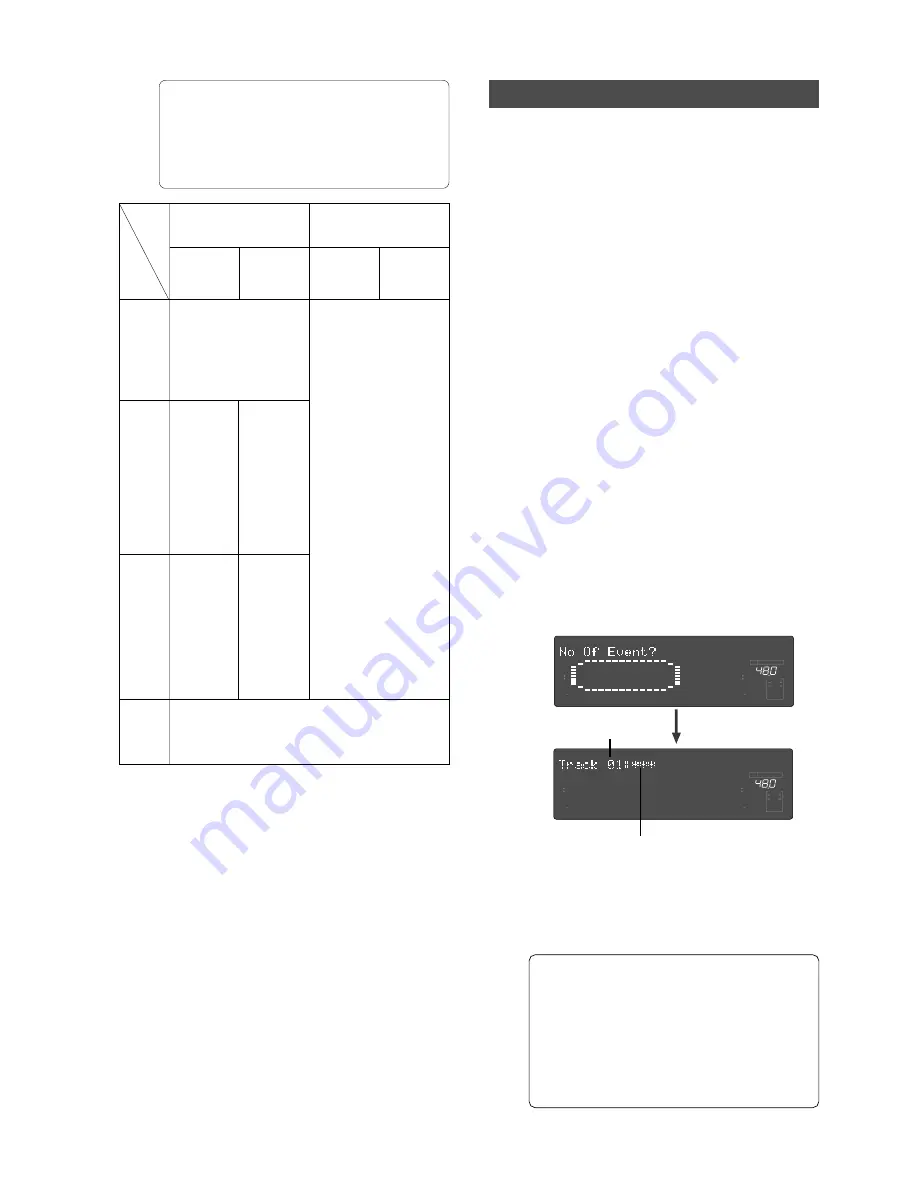
121
Model D2424LVmkII Reference Manual (Changing the Initial Settings <SETUP mode>)
SPDIF :Async
SPDIF :Sync
adat :Async
adat :Sync
[D. in ?]
setting
[Clock
Sel ?]
setting
Int
Auto
Word
Video
clock received
from WORD IN
Available only when installing the optional Model 8346 TC/SYNC
card. If you try to select “Video,” “Void w/o 8346” is displayed
and you cannot select it. See the appendix of the Reference
manual for details.
Regardless of receiving or not
receiving word clock from
WORD IN, the recorder is ref-
erenced to the internal clock.
When the recorder receives
correct digital signals, the
“DIGITAL” indicator lights in the
display.
When receiv-
ing word clock
from WORD
I N , t h e r e -
corder auto-
matically syn-
chronizes to
the incoming
clock, while
the “DIGITAL”
and “EXT” in-
dicators light
in the display.
When receiv-
ing word clock
from WORD
I N , t h e r e -
c o r d e r s y n -
chronizes to
the incoming
clock, while
the “DIGITAL”
and “EXT” indi-
cators light in
the display.
Regardless of receiving or
not receiving word clock from
WORD IN, the recorder syn-
chronizes to the external S/P
DIF digital signal. When the
recorder receives correct
digital signals, the “DIGITAL”
and “EXT” indicators light in
the display. When Digital In is
set to a SYNC mode, if you
try to select “Clock Sel?”
menu, The display will show
“Clock Sel D.in!” (indicating
that the clock is set to Digital
In!) and the recorder ignores
your operation.
no clock
received from
WORD IN
When no word
clock is re-
ceived, the re-
corder is refer-
enced to the
internal clock,
w h i l e t h e
“EXT” indica-
tor flashes.
When no word
clock is re-
c e i ve d , t h e
“EXT” indica-
t o r f l a s h e s
showing that
the recorder
c a n n o t b e
locked.
To cancel the operation, or to restore the setting
obtained prior to the
[EXECUTE/YES]
key press,
press the
[STOP]
button or the
[EXIT/NO]
key. Each
time you press one of these keys, the recorder
returns to the previous hierarchy level of the
menu, and finally exits SETUP mode and displays
the previous Time Base.
To cancel the operation, or to restore the setting
obtained prior to the
[EXECUTE/YES]
key press,
press the
[STOP]
button or the
[EXIT/NO]
key. Each
time you press one of these keys, the recorder
returns to the previous hierarchy level of the
menu, and finally exits SETUP mode and displays
the previous Time Base.
* For more information on audio files and events,
refer to the “
Audio file and event
” section of the
”
Before Starting
” chapter.
(3)
Use the Jog dial to select another (01-24) to check
the number of events on the corresponding track.
(4)
Press the [EXIT/NO] key or the [STOP] button
repeatedly to exit SETUP mode.
Selected track number
The number of events on track 1
∞
42
OL
0
30
24
18
12
9
6
3
kHz
24
FS
BIT
SETUP
24
∞
42
OL
0
30
24
18
12
9
6
3
23
22
21
20
19
18
17
16
15
14
13
12
11
10
9
8
7
6
5
4
3
2
1
CLOCK
INT
∞
42
OL
0
30
24
18
12
9
6
3
kHz
24
FS
BIT
SETUP
24
∞
42
OL
0
30
24
18
12
9
6
3
23
22
21
20
19
18
17
16
15
14
13
12
11
10
9
8
7
6
5
4
3
2
1
CLOCK
INT
Checking the number of track events
The “
Checking the number of track events
” menu
enables you to check the number of events on each
track. Each track (including Additional tracks) of
recorder Programs consists of consecutive audio files
(and “zero” files). The number of events represents
the total number of audio files and 0 files. Each
track can contain up to 512 events.
If you are editing a song of typical length (about six
minutes), repeated editing operation does not
usually cause this maximum number to be exceeded.
(Exceeding this limit is called “
event number
overflow
.”) Even a 20-minute song will not cause
event number overflow. This is because the recorder
system always optimizes the data structure by
keeping the number of events low. However, if a
recording on a track is scattered in different areas
of the disk, or if you have made a very long recording
on a single track and performed many edits, you
should be wary of “
event number overflow
.”
To avoid this problem, use the “
Checking the number
of track events
” menu to check the number of events
on each track prior to recording or editing.
(1)
While the recorder is stopped, press the [SETUP]
key to enter SETUP mode.
(2)
Turn the Jog dial to select “No Of Event?” (“?”
flashes), and then press the [EXECUTE/YES] key.
The screen changes as follows, indicating the
number of events on track 1. (In this example, track
1 includes five events.)
clock received
from WORD IN
no clock
received from
WORD IN
Summary of Contents for D2424LVmk2
Page 157: ......






























