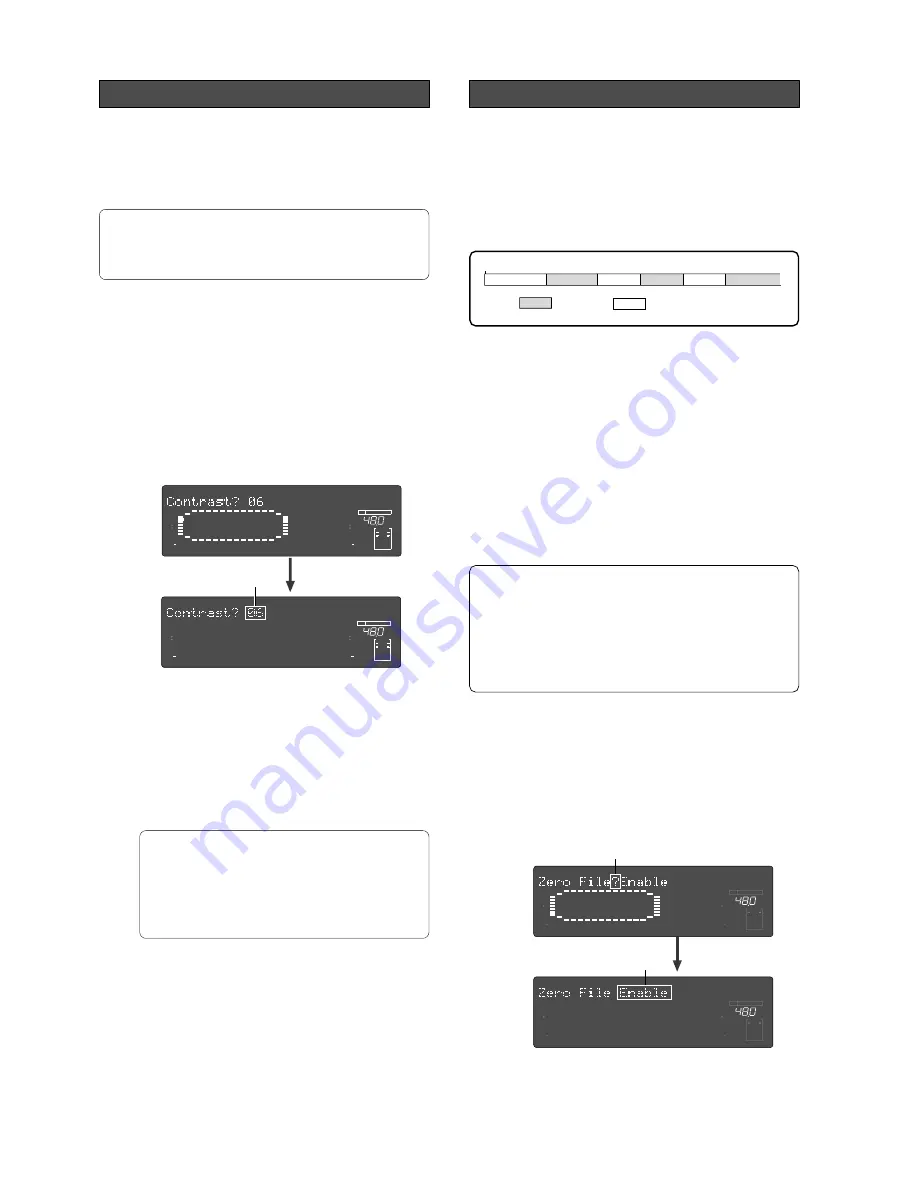
126
Model D2424LVmkII Reference Manual (Changing the Initial Setting <SETUP mode>)
Setup of 0 file recording function
Whether or not a “
0 file
” should be recorded is setup
with the “
Setup of 0 file recording function
” menu.
Normally, at recording adat or S/P DIF digital sig-
nals, if about one second of continuous “
Data 0
” is
input, a “
0 file
” is automatically created and a “
0 file
”
will be recorded in the disk as shown in schematic
below.
As explained in “
Audio file and event
” on page
“29”
in
the “
Before Starting
” section of this manual, a “
0 file
”
in the no sound section will always be counted as “
1
event
.”
Consequently, if you create a lot of “
0 file
” during
digital recording, it will cause event overflow on the
disk.
To prevent such event overflow, the “
Zero File?
”
menu can be used to setup so as not to generate “
0
files
,” In the initial setting, it is set to “
Enable
” for
generating “
0 files
” but by changing this to “
Disable
”
“
0 files
” will not be generated, and “
audio files
” will
then be recorded continuously.
• Initial setting:
[Enable]
• Options:
[Enable]
or
[Disable]
* This setting is shared by all Programs in the same
disk.
* The setting cannot be saved and loaded as part of
the song data.
* The settings are maintained after you turn off the
power to the recorder.
(1)
While the recorder is stopped, press the [SETUP]
key to enter SETUP mode.
(2)
Turn the Jog dial to select “Zero File ?” (“?”
flashes), and then press the [EXECUTE/YES] key.
The current setting will start flashing which
indicates it is ready to change setting.
In the case of initial setting it will show “
Enable
.”
(3)
With the Jog dial, choose either “Enable” or
“Disable” you want.
ABS 0
REC END
Recorded part
Silence
Audio File 1
Audio File 2
Audio File 3
Audio File 4
0 File 1
0 File 2
∞
42
OL
0
30
24
18
12
9
6
3
kHz
24
FS
BIT
SETUP
24
∞
42
OL
0
30
24
18
12
9
6
3
23
22
21
20
19
18
17
16
15
14
13
12
11
10
9
8
7
6
5
4
3
2
1
CLOCK
INT
Flashing
∞
42
OL
0
30
24
18
12
9
6
3
kHz
24
FS
BIT
SETUP
24
∞
42
OL
0
30
24
18
12
9
6
3
23
22
21
20
19
18
17
16
15
14
13
12
11
10
9
8
7
6
5
4
3
2
1
CLOCK
INT
Flashing
Flashing
Setup of the display contrast level
The contrast level of the D2424LVmkII display can
be setup.
Because this setup content will be registered in the
D2424LVmkII internal System ROM, it will be held
even though the current drive hard disk is replaced.
(1)
While the recorder is stopped, press the [SETUP]
key to enter SETUP mode.
(2)
Turn the Jog dial to select “Contrast ?” (“?”
flashes), then press the [EXECUTE/YES] key.
The display will change as shown below and the
currently setup contrast level will be displayed
(Initial setting is “
06
”).
The flashing “
?
” will disappear when the [
EXECUTE/
YES
] key is pressed and the currently set figure will
flash.
• Initial setting
: Level “6”
* Range which can be setup
: Level “0” - Level “12”
(Can be set in one step increments.)
* Setup content can be saved/loaded as song data.
(3)
Select the desired contrast level by rotating the
Jog dial, then press the [EXECUTE/YES] key.
The contrast level can be selected in the 0-12 range.
After selecting, the selected drive will be setup by
pressing the [
EXECUTE/YES
] key.
(4)
Exit from the SETUP mode by pressing the [EXIT/
NO] key (or [STOP] button).
To cancel the operation, or to restore the setting
obtained prior to the
[EXECUTE/YES]
key press,
press the
[STOP]
button or the
[EXIT/NO]
key.
Each time you press one of these keys, the
recorder returns to the previous hierarchy level
of the menu, and finally exits SETUP mode and
displays the previous Time Base.
∞
42
OL
0
30
24
18
12
9
6
3
kHz
24
FS
BIT
SETUP
24
∞
42
OL
0
30
24
18
12
9
6
3
23
22
21
20
19
18
17
16
15
14
13
12
11
10
9
8
7
6
5
4
3
2
1
CLOCK
INT
∞
42
OL
0
30
24
18
12
9
6
3
kHz
24
FS
BIT
SETUP
24
∞
42
OL
0
30
24
18
12
9
6
3
23
22
21
20
19
18
17
16
15
14
13
12
11
10
9
8
7
6
5
4
3
2
1
CLOCK
INT
Summary of Contents for D2424LVmk2
Page 157: ......






























