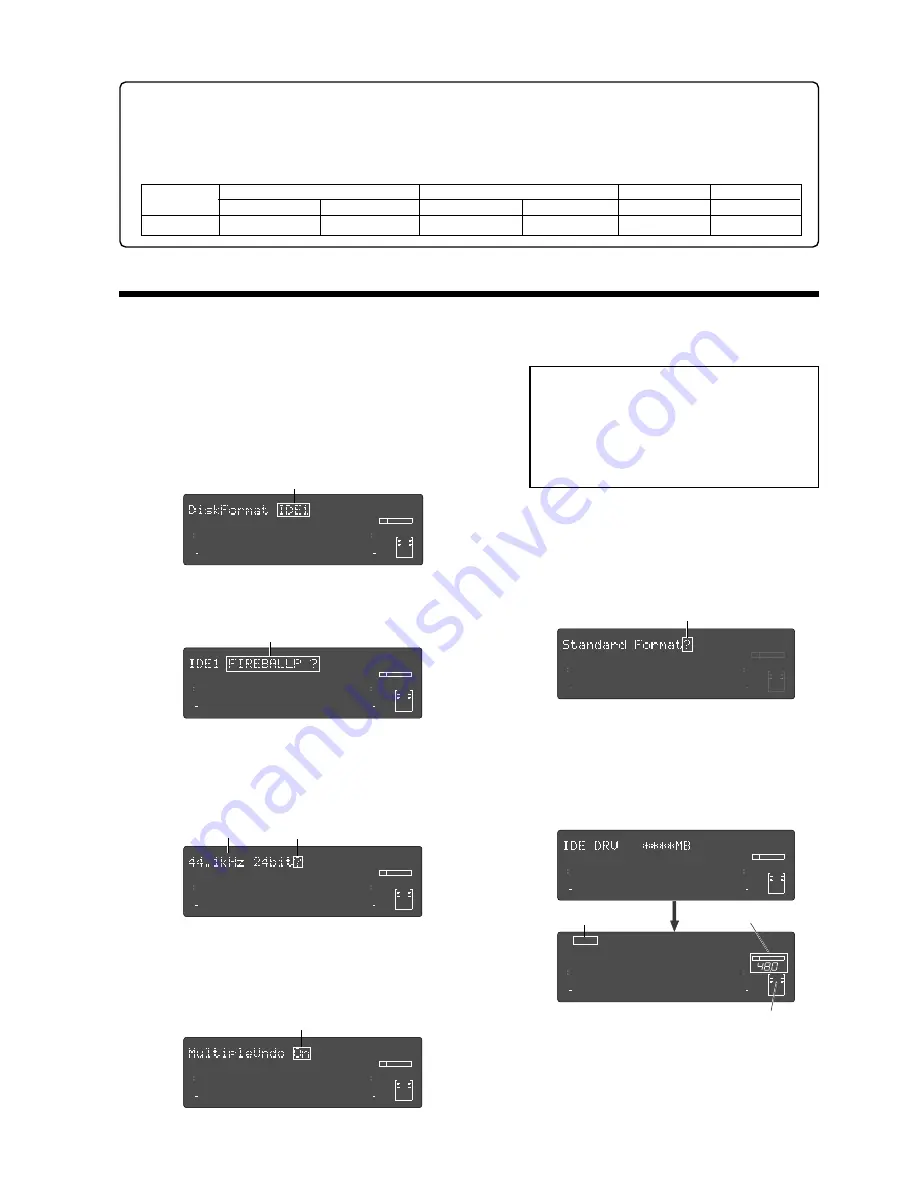
33
Model D2424LVmkII Reference Manual (Formatting and Optimizing Disks)
Capacity
10.0GB
44.1kHz
48kHz
96kHz
16 bits
24 bits
16 bits
24 bits
24 bits
Approx. 1888 min.
Approx. 1258 min.
Approx. 1735 min.
Approx. 1156 min.
Approx. 577 min.
Formatting a brand new hard disk (Current drive)
This section describes how to format an E-IDE hard disk used for the current drive, assuming that a hard disk
has already been installed in the recorder. To format a CompactFlash
TM
card (or the optional E-IDE hard disk
drive), follow the procedure descrived in page 35.
(1)
Turn on the power to the recorder.
The recorder displays the ROM version, time and
date, then displays “Initializing...”, “Current IDE
Drv”, “(model name of the hard disk)” in this order,
then “Unformat !” momentarily. Finally, the unit
displays the “
Disk Format?
” menu in Setup mode,
showing the following screen.
(2)
Press the [EXECUTE/YES] key.
The model name of the current E-IDE hard disk and
“
?
” flash on the screen.
(3)
Press the [EXECUTE/YES] key again.
The recorder displays the screen that enables you
to set the sampling frequency and bit resolution.
(With the default setting, “
44.1kHz 24bit?
” appears.)
Refer to the table on page 31 and turn the Jog dial
to select the desired setting.
(4)
After you select the desired sampling frequency
and bit resolution using the Jog dial, press the
[EXECUTE/YES] key.
The recorder displays the screen which enables you
to set the Multiple Undo function on or off.
(5)
After setting the multiple undo function on or off
using the Jog dial, press the [EXECUTE/YES] key.
The recorder displays the screen which enables you
to select the format type. With the default setting,
“
Standard Format?
” appears.
Be sure to select “
Standard Format?
” to format an
unformatted disk.
(6)
Press and hold down the [RECORD] button and
press the [EXECUTE/YES] key.
The recorder starts formatting the disk, and displays
the size of the unformatted area on the target disk.
This value counts down as the formatting operation
proceeds. Wait until the format operation is
complete.
(7)
After formatting is complete, press the [EXIT/NO]
key (or the [STOP] button).
<Available recording time after formatting>
A greater sampling frequency will reduce the available recording time/space after formatting. Under the same sam-
pling frequency setting, the greater quantization (bit number) reduces the available recording time.
The following table shows the "
approximate available recording time
" under each sampling frequency/quantization.
Depending on your medium, the available recording time may differ slightly. It will be a good idea to check the
available recording time after formatting.
Flashing
Flashing
Flashing
Flashing
Flashing
88.2kHz
24 bits
Approx. 628 min.
∞
42
OL
0
30
24
18
12
9
6
3
kHz
24
FS
BIT
SETUP
∞
42
OL
0
30
24
18
12
9
6
3
23
22
21
20
19
18
17
16
15
14
13
12
11
10
9
8
7
6
5
4
3
2
1
CLOCK
Flashing
∞
42
OL
0
30
24
18
12
9
6
3
kHz
24
FS
BIT
SETUP
∞
42
OL
0
30
24
18
12
9
6
3
23
22
21
20
19
18
17
16
15
14
13
12
11
10
9
8
7
6
5
4
3
2
1
CLOCK
∞
42
OL
0
30
24
18
12
9
6
3
kHz
24
FS
BIT
SETUP
∞
42
OL
0
30
24
18
12
9
6
3
SURE?
23
22
21
20
19
18
17
16
15
14
13
12
11
10
9
8
7
6
5
4
3
2
1
CLOCK
∞
42
OL
0
30
24
18
12
9
6
3
kHz
24
FS
BIT
SETUP
∞
42
OL
0
30
24
18
12
9
6
3
23
22
21
20
19
18
17
16
15
14
13
12
11
10
9
8
7
6
5
4
3
2
1
CLOCK
∞
42
OL
0
30
24
18
12
9
6
3
kHz
24
FS
BIT
SETUP
∞
42
OL
0
30
24
18
12
9
6
3
23
22
21
20
19
18
17
16
15
14
13
12
11
10
9
8
7
6
5
4
3
2
1
CLOCK
∞
42
OL
0
30
24
18
12
9
6
3
kHz
24
FS
BIT
SETUP
∞
42
OL
0
30
24
18
12
9
6
3
REMAIN
23
22
21
20
19
18
17
16
15
14
13
12
11
10
9
8
7
6
5
4
3
2
1
CLOCK
∞
42
OL
0
30
24
18
12
9
6
3
kHz
24
FS
BIT
SETUP
24
∞
42
OL
0
30
24
18
12
9
6
3
COMPLETED!
23
22
21
20
19
18
17
16
15
14
13
12
11
10
9
8
7
6
5
4
3
2
1
CLOCK
INT
Lit
FS and bit resolution
Lit (“INT”)
<Note>:
It is recommended to enable the
multiple undo function. When it is enabled, you
can go back to the any previous take by
specifying the date and time when you made
the take (time jump function).
See page 69 for details about the multiple undo
function.
Summary of Contents for D2424LVmk2
Page 157: ......






























