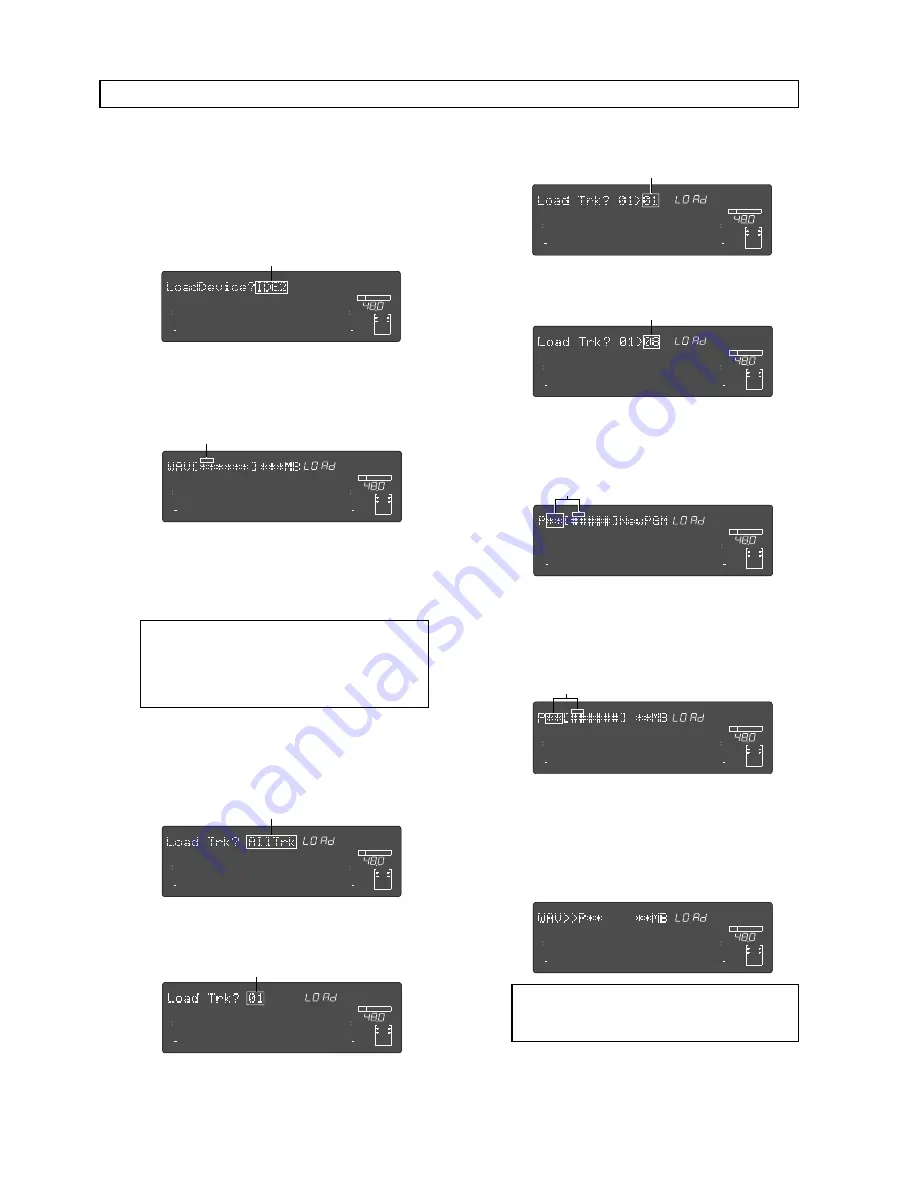
Model D2424LVmkII Reference Manual (Saving and Loading Song Data)
100
The following procedure shows how to save a program to a FAT16 DOS formatted CompactFlash
TM
card as a
WAV file. It is assumed that a FAT16 formatted unused CompactFlash
TM
card is set to the CF drive.
(1)
Enter the SETUP mode by pressing the [SETUP] key.
(2)
Select “Load PGM?” (“?” flashes) with the Jog dial
and press the [EXECUTE/YES] key.
The currently set content will be displayed
(flashing).
<Note>:
File names other than “
******##.WAV
”
cannot be acknowledged nor loaded by this
recorder. WAV files with the beginning 6 letters
o f t h e f i l e n a m e w i l l b e i n d i v i d u a l l y
acknowledged and can be selected.
(5)
Select WAV file, then press the [EXECUTE/YES] key.
The display will change to selecting the track to be
loaded. "
All Trk
" will flashes.
If the
Jog
dial is rotated at this stage, "
01-56
" (mono
tracks) can also be selected in addition to "
All Trk
".
(4)
Select the WAV file to be loaded with the Jog dial.
If a multiple number of WAV files with different
file names (Beginning 6 letters) have been saved,
the WAV file names (beginning 6 letters) and
capacity will be sequentially displayed.
(3)
Press the [EXECUTE/YES] key while “IDE2” is
flashing.
The WAV file name and its capacity is displayed
and "
[ ]
" will flash at the same time.
∞
42
OL
0
30
24
18
12
9
6
3
kHz
24
FS
BIT
SETUP
24
∞
42
OL
0
30
24
18
12
9
6
3
23
22
21
20
19
18
17
16
15
14
13
12
11
10
9
8
7
6
5
4
3
2
1
CLOCK
INT
Select the mono track (01-56) then press the
[
EXECUTE/YES
] key. A menu appears to select the
load destination track.
Flashing
Flashing
Flashing
∞
42
OL
0
30
24
18
12
9
6
3
kHz
24
FS
BIT
SETUP
24
∞
42
OL
0
30
24
18
12
9
6
3
23
22
21
20
19
18
17
16
15
14
13
12
11
10
9
8
7
6
5
4
3
2
1
CLOCK
INT
∞
42
OL
0
30
24
18
12
9
6
3
kHz
24
FS
BIT
SETUP
24
∞
42
OL
0
30
24
18
12
9
6
3
SURE?
23
22
21
20
19
18
17
16
15
14
13
12
11
10
9
8
7
6
5
4
3
2
1
CLOCK
INT
Flashing
∞
42
OL
0
30
24
18
12
9
6
3
kHz
24
FS
BIT
SETUP
24
∞
42
OL
0
30
24
18
12
9
6
3
23
22
21
20
19
18
17
16
15
14
13
12
11
10
9
8
7
6
5
4
3
2
1
CLOCK
INT
(7)
After selecting the program to load, press the
[EXECUTE/YES] key.
The following will be displayed during load.
As load progresses, the capacity indication will
count down. Upon completion of the load, the
display will return to the original time base and
"
COMPLETED!
" is displayed.
(6)
Select the track, then press the [EXECUTE/YES] key.
It will change to the display for compiling a new
program (“
New PGM
”) in the objective track for
loading.
When the
Jog
dial is rotated while in this state, the
program in the objective track for loading can be
selected, and its recording capacity will also be
shown. When loading by selecting an existing
program, loading can be done in parallel with
erasing (super scripting) this existing program.
Flashing
Flashing
As an example, if the track is setup as shown below,
data in track 1 will be loaded in track 8.
∞
42
OL
0
30
24
18
12
9
6
3
kHz
24
FS
BIT
SETUP
24
∞
42
OL
0
30
24
18
12
9
6
3
23
22
21
20
19
18
17
16
15
14
13
12
11
10
9
8
7
6
5
4
3
2
1
CLOCK
INT
∞
42
OL
0
30
24
18
12
9
6
3
kHz
24
FS
BIT
SETUP
24
∞
42
OL
0
30
24
18
12
9
6
3
23
22
21
20
19
18
17
16
15
14
13
12
11
10
9
8
7
6
5
4
3
2
1
CLOCK
INT
Flashing
Flashing
∞
42
OL
0
30
24
18
12
9
6
3
kHz
24
FS
BIT
24
∞
42
OL
0
30
24
18
12
9
6
3
SURE?
23
22
21
20
19
18
17
16
15
14
13
12
11
10
9
8
7
6
5
4
3
2
1
CLOCK
INT
∞
42
OL
0
30
24
18
12
9
6
3
kHz
24
FS
BIT
SETUP
24
∞
42
OL
0
30
24
18
12
9
6
3
SURE?
23
22
21
20
19
18
17
16
15
14
13
12
11
10
9
8
7
6
5
4
3
2
1
CLOCK
INT
∞
42
OL
0
30
24
18
12
9
6
3
kHz
24
FS
BIT
SETUP
24
∞
42
OL
0
30
24
18
12
9
6
3
23
22
21
20
19
18
17
16
15
14
13
12
11
10
9
8
7
6
5
4
3
2
1
CLOCK
INT
<Note>
: The title of the loaded program will be
replaced by the WAV file name (beginning 6
letters) which is loaded.
Load function in FAT 16
Turn the
Jog
dial in this state to select the load
destination track (01-56 are selectable with the
above example).
Summary of Contents for D2424LVmk2
Page 157: ......






























