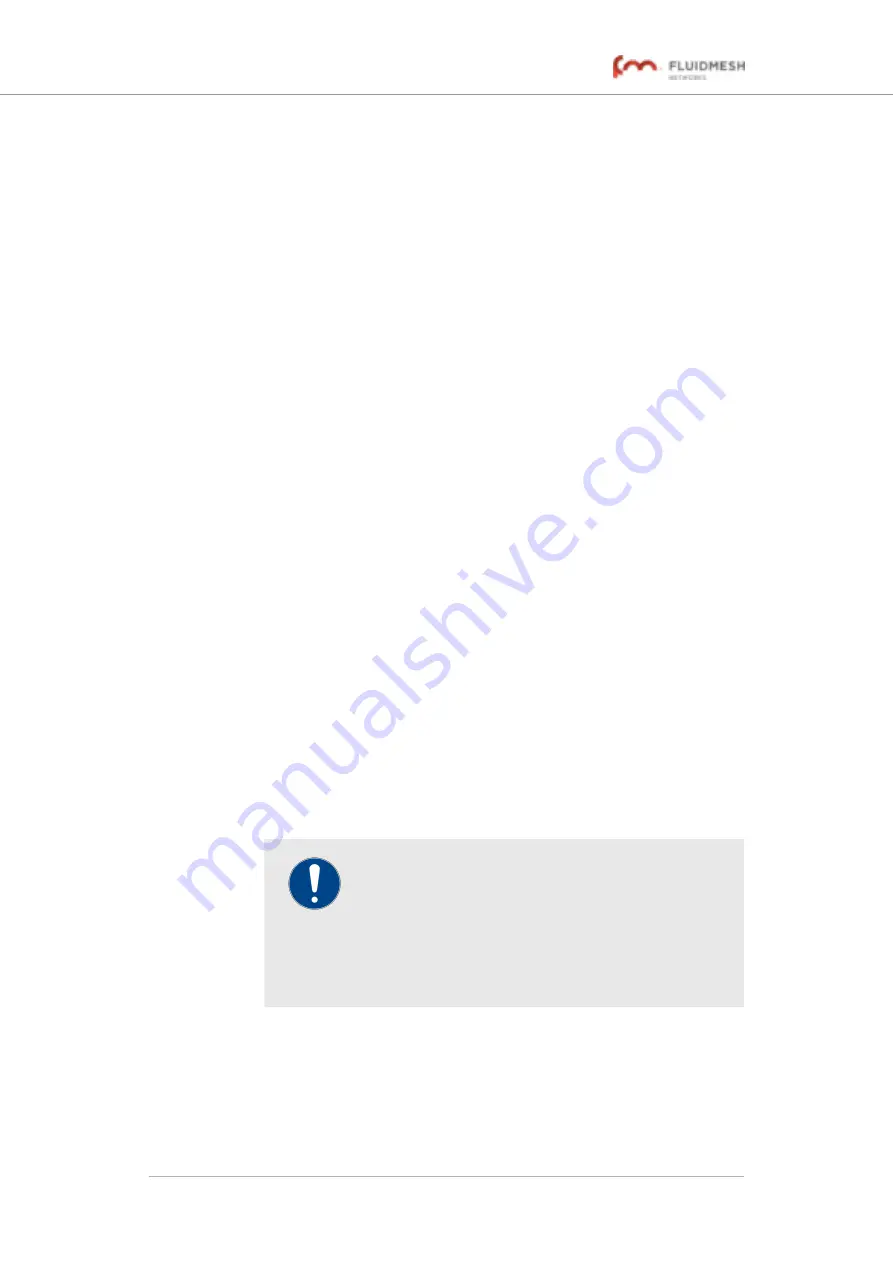
Every Fluidmesh unit uses a proprietary distributed-channel switching
algorithm. If the UNII2 plug-in is installed, and a TDWR radar transmission
is detected:
• The algorithm will attempt to switch communicating Fluidmesh units
to the next radar-free channel, allowing uninterrupted
communications with no radar interference.
• The number of detected radars is reported in the command-line
interface (CLI).
The number of TDWR transmissions detected by the unit is shown in the
command-line interface (CLI), and in
“The device status view” (page 144)
.
To enable the use of U-NII-2A, U-NII-2C and U-NII-2E frequency bands on
the unit, do the following steps:
1.
Contact your Fluidmesh Networks representative to obtain the the
DFS plug-in (part number
FM-UNII2
) free of charge.
2.
Install the UNII2 plug-in as shown in
3.
When you activate the UNII2 plug-in through the Fluidmesh
Partner Portal, you will be prompted to point out the exact
location where the unit will be installed.
• The Partner Portal will verify that there are no TDWR radar
installations within 40 miles (64 Km) of the Fluidmesh unit.
If no TDWR radar installations are found, the plug-in will
grant permission for the unit to be set to frequencies within
the 5.250 GHz-to-5.350 GHz band, and the 5.470 GHz-
to-5.725 GHz band.
• If the unit is already set to an operating frequency that is
within the above frequency bands, a banner will appear in
the Configurator UI, recommending that you contact
Fluidmesh Support to request the
FM-UNII2
plug-in, and
verify the location of the unit.
IMPORTANT
Fluidmesh Networks Inc. will not, under any
circumstances, be held liable for any incidental,
consequential or special damages, whether based on
tort, contract, or otherwise, arising out of or in
connection with improper use or operation of the
channel width functionality and/or UNII2 functionality.
6.4.3. Antenna-alignment tools and physical statistics
The
ANTENNA ALIGNMENT AND STATS
window contains controls to
monitor current and average radio link status during operation of the unit,
allowing you to easily adjust the alignment of the unit's antennas.
Fluidmesh 4200 FIBER
© Fluidmesh Networks LLC
Page 74 of 180






























