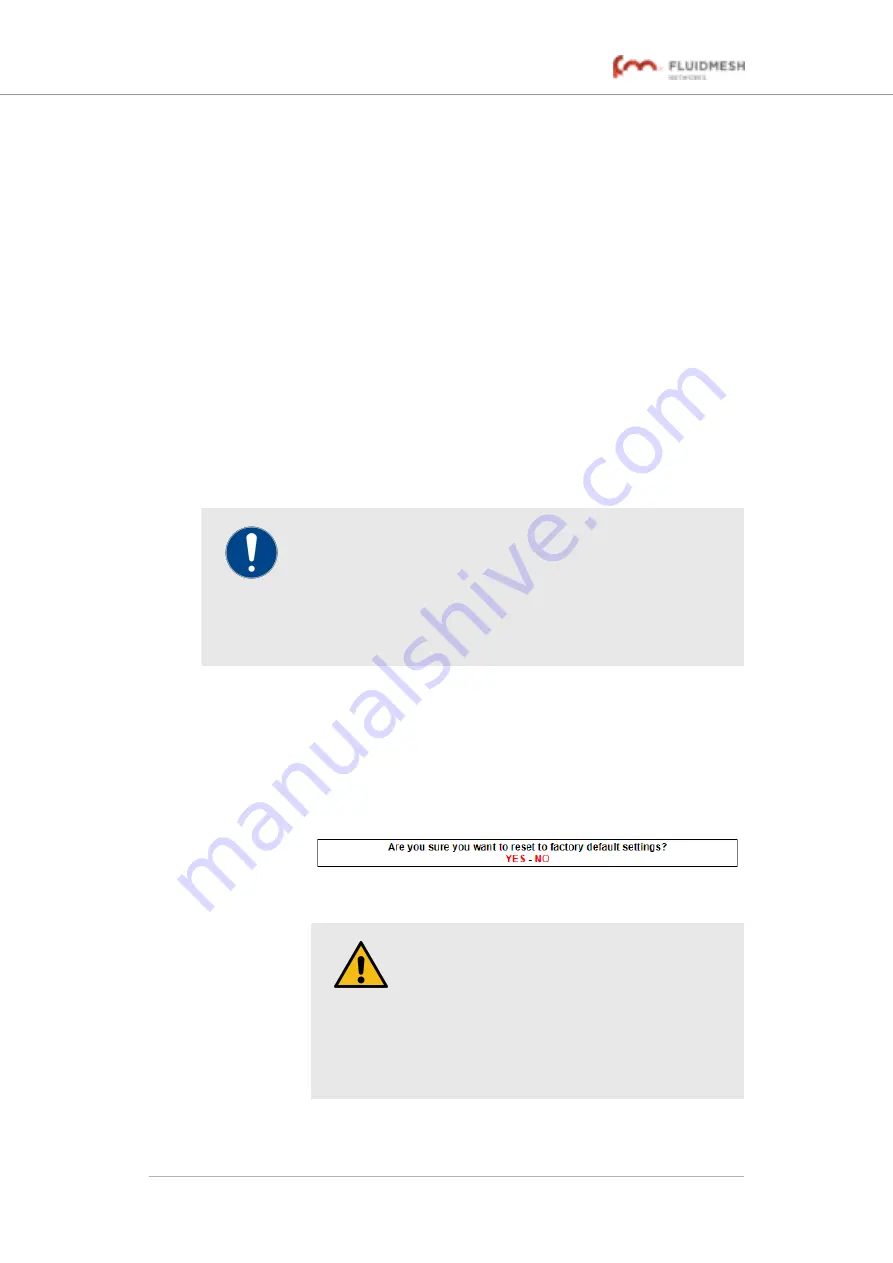
To upload a saved configuration file to the Fluidmesh unit, do the following
steps:
1.
Find the configuration (*.CONF) file that must be uploaded to the
unit by clicking the
Browse...
button and following the software
prompts.
• The name of the configuration file to be uploaded will be
shown to the right of the
Browse...
button.
2.
Apply the configuration settings to the unit by clicking the
Restore
button.
• The configuration will be applied, and the unit will reboot.
6.7.7. Resetting the unit to factory defaults
The
reset factory default
window contains controls that allow you
to restore the Fluidmesh 4200 FIBER to its default factory settings (in
other words, to do a 'hard reset').
IMPORTANT
Doing a hard reset will revert all unit configuration settings,
including the unit's IP address and administrator password, to
factory defaults.
If you want to reboot the unit instead, refer to
To reset the unit to its factory defaults, do the following steps:
1.
Click the
-reset factory defaults
link under
MANAGEMENT
SETTINGS
in the left-hand settings menu.
• The unit reset dialog will be shown (
).
CAUTION
Do not do a hard reset unless the unit needs
to be reconfigured using its factory
configuration as a starting point.
A hard reset will reset the unit's IP address
and administrator password, and will
disconnect the unit from the network.
Figure 76. Configurator GUI (unit reset dialog)
Fluidmesh 4200 FIBER
© Fluidmesh Networks LLC
Page 147 of 180






























