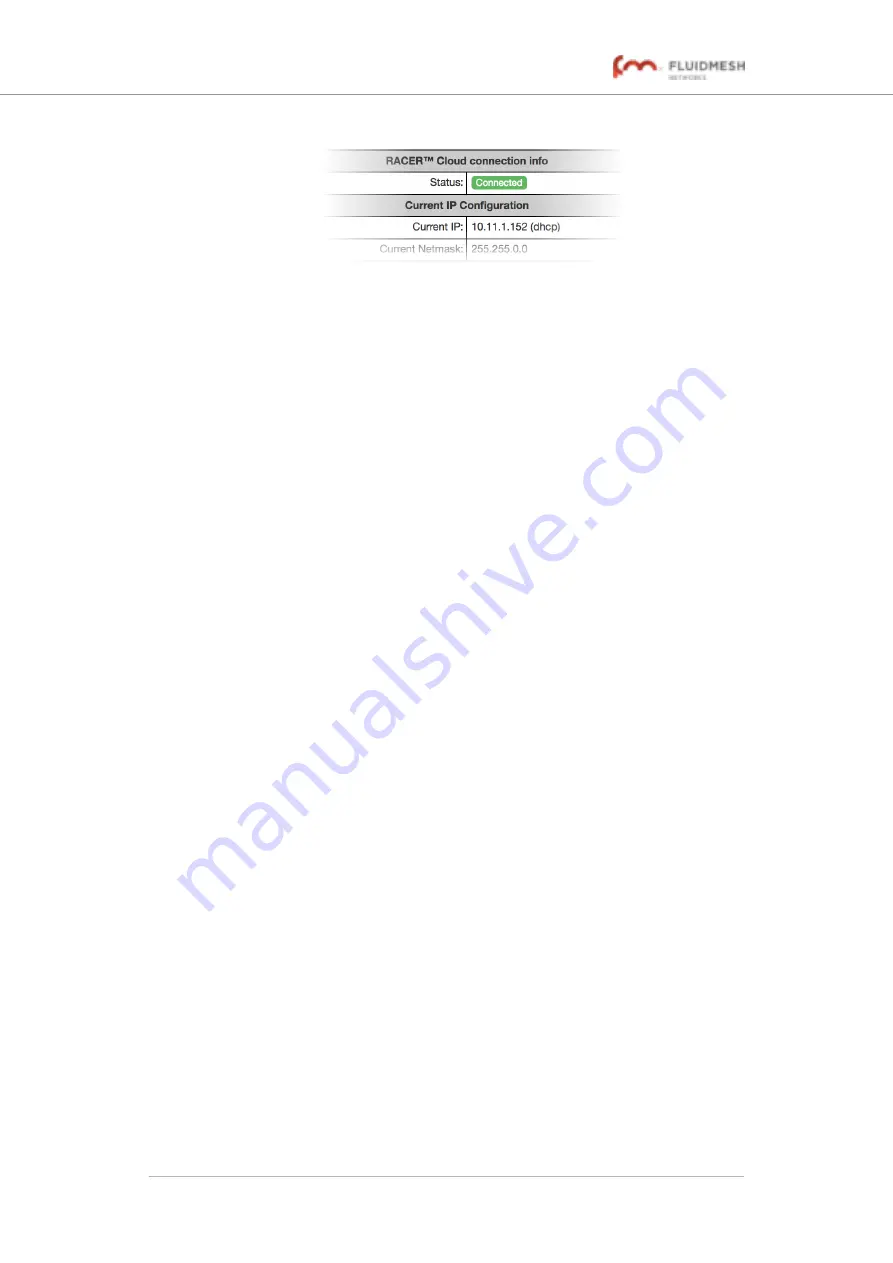
Figure 18. RACER™ Cloud connection info status (Connected)
Configure the unit using either of the following methods:
• To do a centralized (online) configuration of the unit using the
RACER interface, refer to the
Fluidmesh Networks RACER User
Manual
.
• To do a local (offline) configuration using the Configurator interface,
refer to
“Device configuration using the configurator interface” (page
If the unit is not able to connect to the internet:
• The unit will revert to a
Fallback
state.
• The unit’s Status and link/boot LEDs will blink continuously from the
outer red and green to the inner green and orange. The LEDs will
repeat this cycle until the unit exits the Fallback state, or is set as
either
Online
or
Offline
.
• The unit’s IP address will automatically be set to
192.168.0.10/24
.
If the unit connects to the internet in Provisioning Mode, but cannot
connect to the Partners Portal, the unit’s IP address will automatically be
set to 192.168.0.10/24. If the unit cannot connect to the Partners Portal,
verify that the Partners Portal can be reached by doing the following
steps:
1.
Check that the Ethernet cable leading to the unit is properly
connected.
2.
Check that the local DNS server can resolve
3.
Check that the local DNS server can resolve the IP address of
the RACER Cloud server, and that the address can be reached.
4.
Check the network firewall settings. Port 443 must be enabled.
5.
Click
• The Fluidmesh Partners Portal page should open in your
browser.
6.
If the Partners Portal cannot be accessed, contact the Fluidmesh
support desk by sending an E-mail to [email protected].
7.
If the Partners Portal does not come back online, do a local
(offline) configuration using the Configurator interface. For further
information, refer to
“Device configuration using the configurator
.
Fluidmesh 4200 FIBER
© Fluidmesh Networks LLC
Page 59 of 180






























