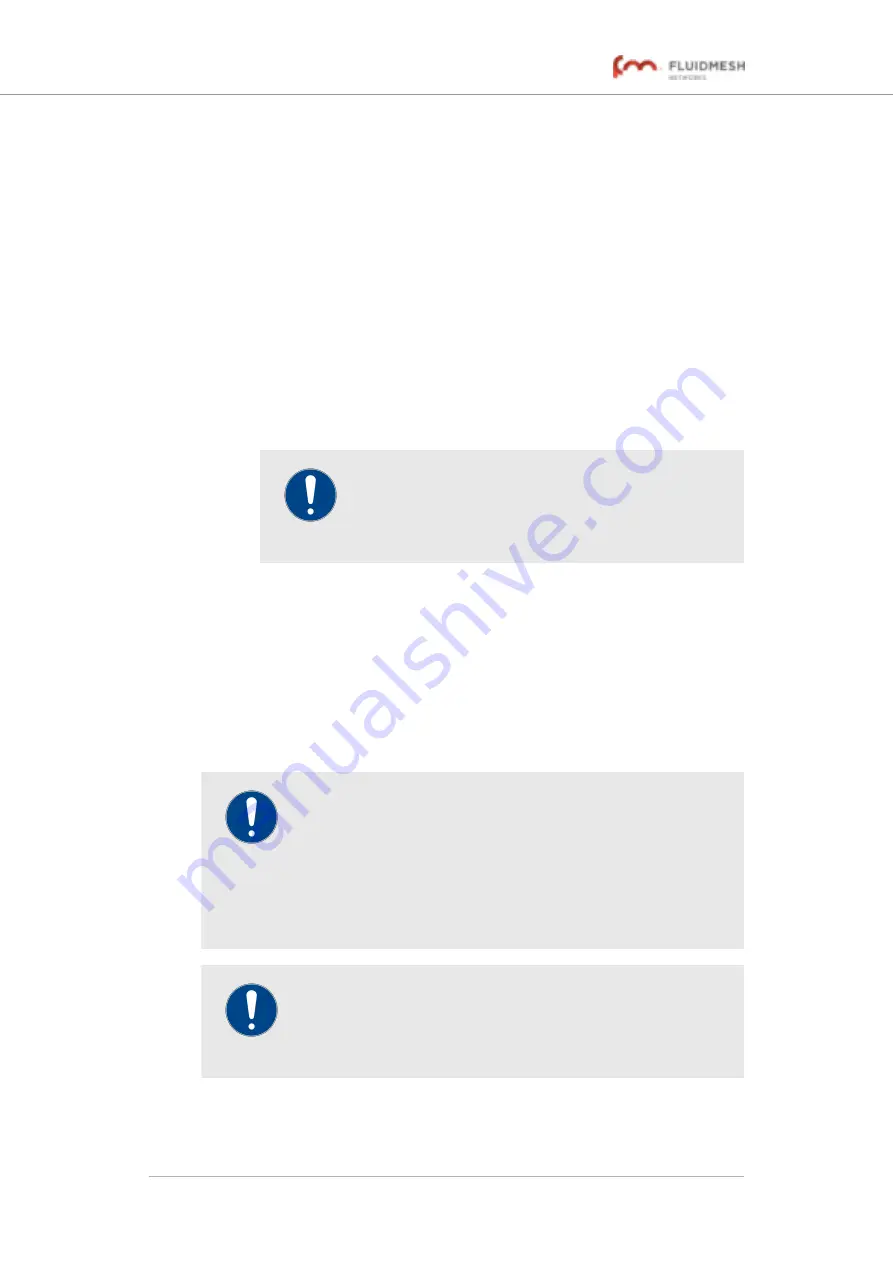
2. Specify the default gateway and designated name server by
entering the correct configuration data in the
WLAN Default
Gateway
and
WLAN Name Server
fields.
To access a Fluidmesh radio transceiver through the transceiver's
wireless access point, you will need a laptop computer, tablet computer or
similar device equipped with the following:
• Wi-Fi capability.
• A current version of Mozilla Firefox or Google Chrome.
To connect wirelessly to the Fluidmesh 4200 FIBER for configuration and
maintenance, do the following steps:
1. On your computer or other wireless interface device, use the Wi-
Fi connection dialog to connect to the radio unit using the radio
unit's WLAN SSID and WLAN passphrase.
IMPORTANT
If SSID broadcasting is disabled on the radio unit, you
must create a connection to the radio unit by manually
specifying the SSID and passphrase.
2. Use the web browser on your computer or other wireless interface
device to access the offline Configurator interface.
3. Configure the radio unit as shown in this manual.
6.6.8. RADIUS configuration
The
RADIUS
window contains the controls to provide centralized
authentication, authorization, and accounting management using the
remote authentication dial-in user service (RADIUS) networking protocol.
IMPORTANT
The RADIUS feature is only available if the Fluidmesh 4200
FIBER is set to
Mesh Point
mode or
Mesh End
mode. If the
unit is set to
Bridge
mode, the
-radius
menu option will not be
available.
The RADIUS functionality will fail to operate if the network time
protocol (NTP) feature is not enabled and configured.
IMPORTANT
Use of this window requires extensive familiarity with the
RADIUS networking protocol. Do not change these settings
unless there is a specific need to do so.
To change the RADIUS settings for the Fluidmesh unit, do the following
steps:
Fluidmesh 4200 FIBER
© Fluidmesh Networks LLC
Page 119 of 180






























