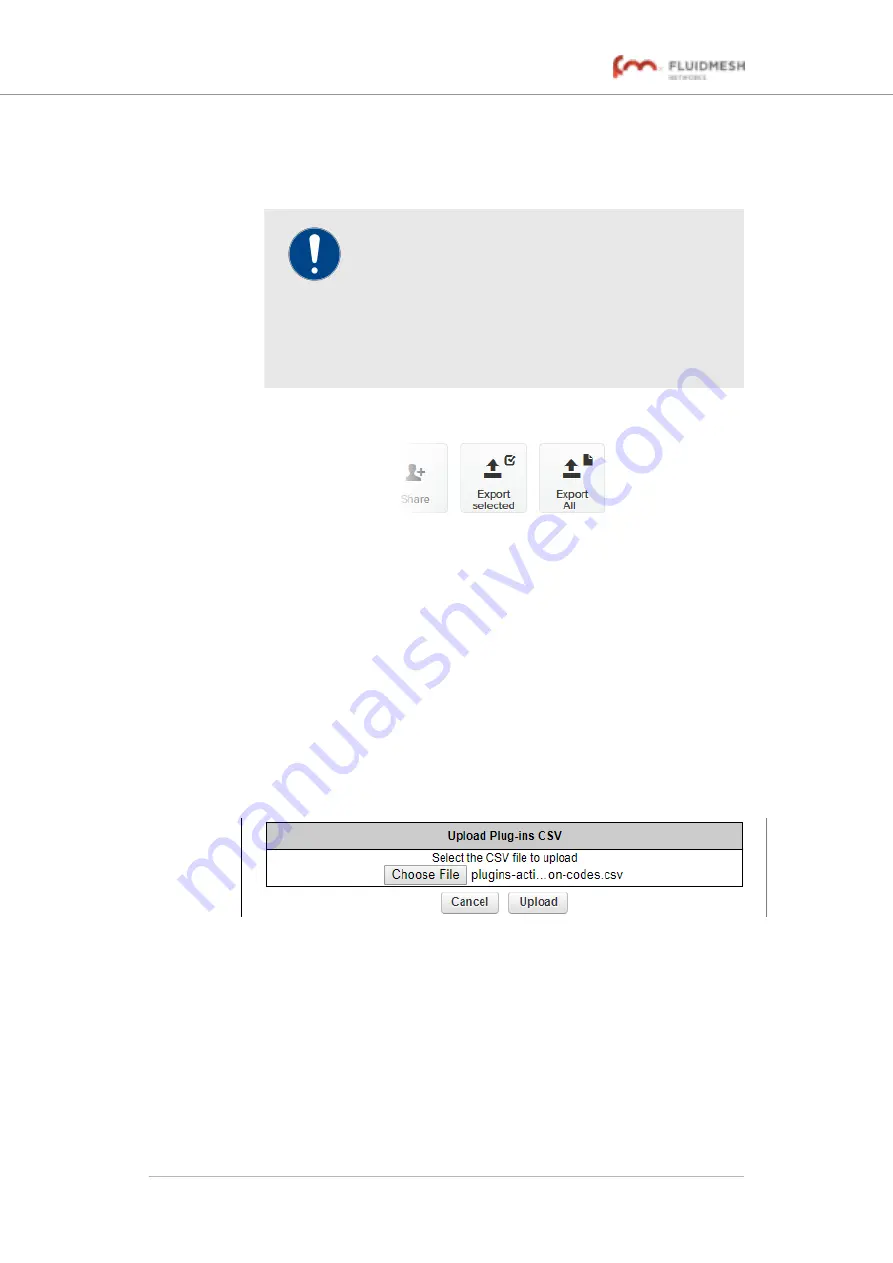
the *.CSV file, then click the
Export selected
button.
Alternatively, export all Activation codes by clicking the
Export
All
button (
).
IMPORTANT
If all Activation codes are exported, only the
Activation codes that are linked to the unit
identification number (
5.a.b.c
), or the unit serial
number of the target unit, will be assigned to the unit.
All codes that are not relevant to the unit will remain
unused.
Figure 86. Plug-ins web page (code export controls)
5.
Follow the software prompts to download the exported *.CSV file
to your computer. Save the file in a safe place.
6.
On the configurator interface, click the
-manage plug-ins
link
under
MANAGEMENT SETTINGS
in the left-hand settings menu.
• The
MANAGE PLUG-INS
dialog will be shown.
7.
Upload the *.CSV file to the unit by clicking the
Choose File
button in the
Upload Plug-ins CSV
section (
) and following the software prompts.
Figure 87. MANAGE PLUG-INS DIALOG (Upload Plug-ins
CSV section)
• The chosen *.CSV file will be listed to the right of the
Choose File
button.
8.
Click the
Upload
button.
• The plug-ins will be uploaded to the unit and activated, and
the relevant functionality can be used.
Fluidmesh 4200 FIBER
© Fluidmesh Networks LLC
Page 161 of 180






























