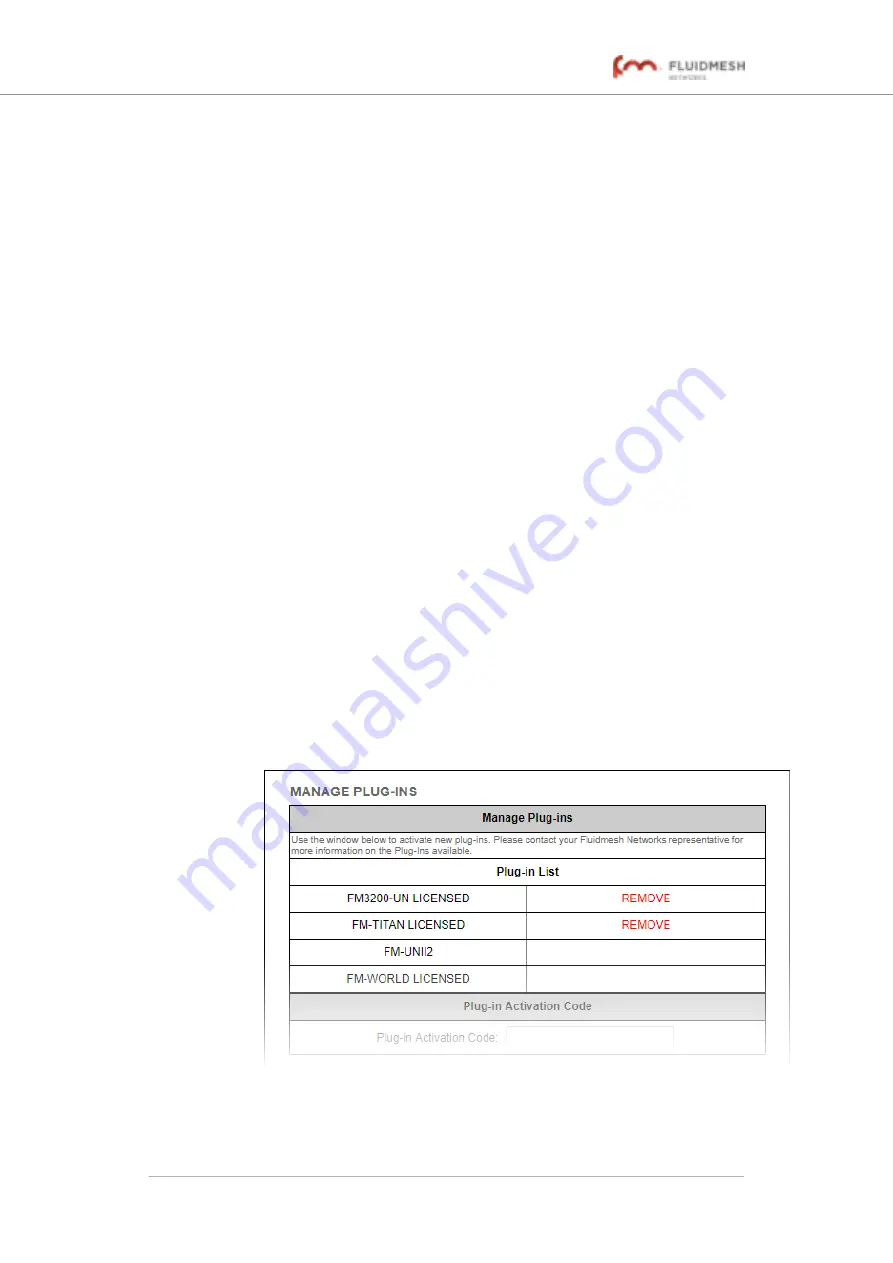
• The
Plug-in Activation
dialog will be shown. Check that
the given E-mail address is correct, and click the
Activate
button.
• You will receive an E-mail from
containing the Activation code.
• The
Activation Code
and
Activation Date
will be shown
in the relevant fields on the Plug-ins web page.
• The plug-in Status will change from
available
to
active
.
6.
Use the Activation code to activate the plug-in. Refer to
• The plug-in will be activated, and the relevant functionality
can be used.
7.2.2. Deactivating an active plug-in
A plug-in
Activation code
that is currently in use can be
deactivated
. This
allows the corresponding
License code
to be used in a different Fluidmesh
unit, or transferred to another Fluidmesh user.
To deactivate an activated License code for use with another Fluidmesh
unit, do the following steps:
1.
On the Configurator interface, click the
PLUGINS
sub-tab under
the
SERVICES
tab (FM 1300 OTTO only) or click the
-manage
plug-ins
link under
MANAGEMENT SETTINGS
in the left-hand
settings menu (all other devices).
• The
Manage Plugins
dialog will be shown (see below).
Figure 81. Configurator interface (MANAGE PLUG-INS
dialog)
Fluidmesh 4200 FIBER
© Fluidmesh Networks LLC
Page 157 of 180






























