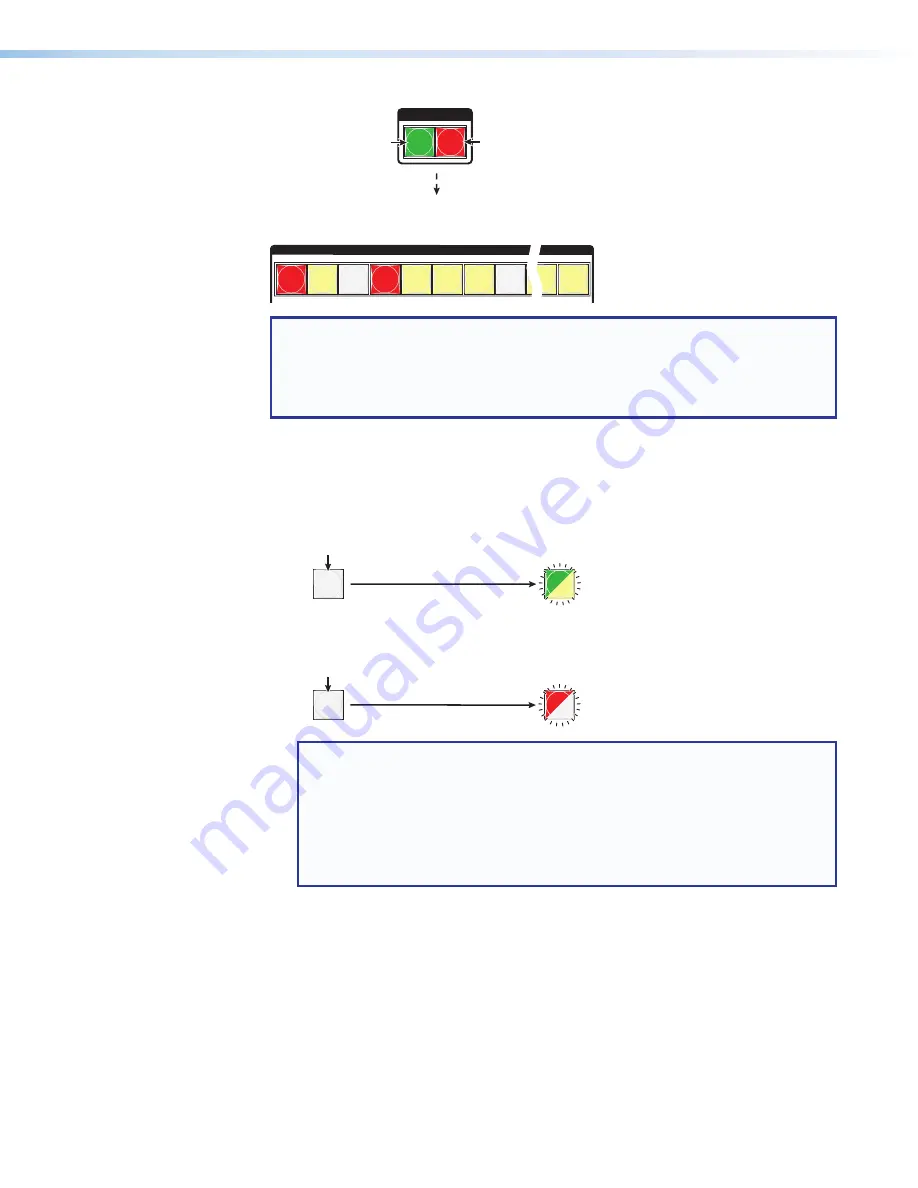
XTP CrossPoint Series • Operation
47
I / O
VIDEO
AUDIO
OUTPUTS
1 2 3 4 5 6 7 8 15 16
Until you select an input, the buttons for all untied outputs light
amber if no inputs are tied, green if no video inputs are tied
(only audio is tied), or
red if no audio are tied (only video is tied).
Press the
Audio
button
to toggle on and off.
The button lights
red
when selected.
Press the
Video
button
to toggle on and off.
The button lights
green
when selected.
NOTE:
Output mutes are protected when front panel Lock mode 2 is selected. You
can view the mutes in Lock mode 2 but you cannot change them from the front
panel (see
Setting the Front Panel Locks (Executive Modes)
If front panel Lock mode 2 is selected and you try to perform steps 4 and 5, the
actions are ignored.
4.
Mute outputs
: One at a time
:
a.
Press and
hold
the
Output 3
button for approximately 2 seconds until the button
begins to blink.
b.
Press and
hold
the
Output 4
button for approximately 2 seconds until the button
begins to blink.
3
4
3
4
The button blinks to indicate
that the output is muted.
The button blinks to indicate
that the output is muted.
Mute outputs one at a time.
2 seconds
2 seconds
Press and
hold the
Output
3
button.
Press and
hold the
Output
4
button.
Green-Unlit = Video is muted.
Red-Unlit = Audio is muted.
Green-Amber = Video and audio are muted.
(Amber is visible only after you have
selected the Video and Audio buttons).
NOTES:
•
If both video and audio are selected, the mute action toggles both the video
and audio outputs. If either the video output or the audio output is already
muted, the unmuted output is muted and the muted output is unmuted.
•
If both video and audio are selected and only video is muted, the output
button blinks between green and amber. If only audio is selected, the
output button blinks between red and amber.
















































