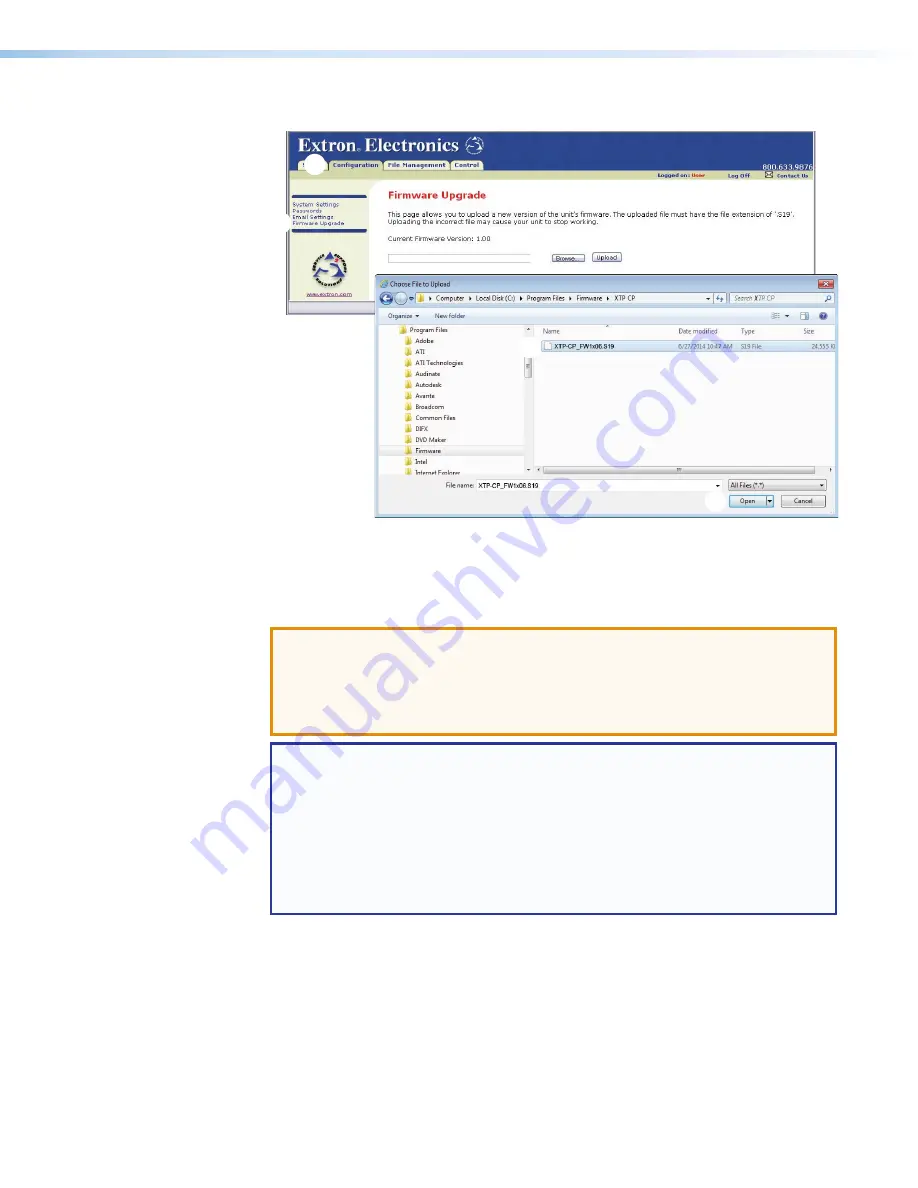
XTP CrossPoint Series • HTML Operation
135
12.
Click the
Configuration
tab (see figure 66,
1
).
1
1
2
2
3
3
6
6
4
4
5
5
Figure 66.
Firmware Upgrade
13.
Click the
Firmware Upgrade
link (
2
).
14.
Click the
Browse
button (
3
). An open file window appears.
15.
Navigate to the folder where you saved the firmware upgrade file and select it (
4
).
ATTENTION:
•
The firmware file must have an .s19 extension. Other file types can cause the
switcher to stop functioning.
•
Le firmware doit avoir une extension .s19. D’autres types de fichiers peuvent
nuire au fonctionnement de l’émetteur.
NOTES:
•
Note the folder to which the firmware file is saved.
When downloaded
from the Extron Website, the firmware is placed in a subfolder of:
•
64-bit OS:
C:\Program Files (x86)\Extron\Firmware
.
•
32-bit OS:
C:\Program Files\Extron\Firmware
.
•
The original factory-installed firmware is permanently available on the matrix
switcher. If the attempted firmware upload fails for any reason, the matrix
switcher reverts to the factory-installed firmware.
16.
Click the
Open
button (
5
).
17.
Click the
Upload
button (
6
). The firmware upload to the XTP CrossPoint Series matrix
switcher may take a few minutes.






























