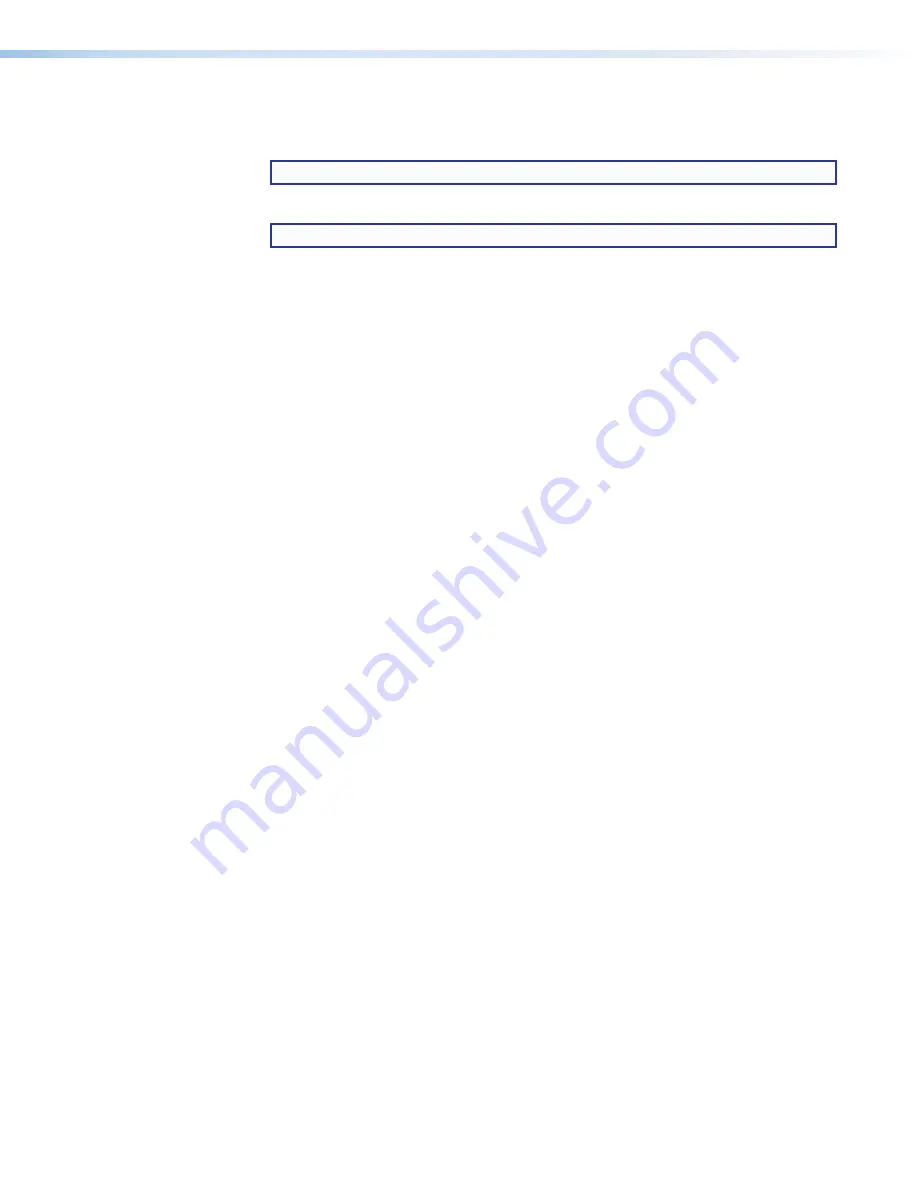
XTP CrossPoint Series • HTML Operation
133
2.
Click the
Firmware
2
on the previous page).
3.
Select the desired firmware file to download and click
Download
(
3
).
TIP:
Click the desired
Filter By:
letter to jump to the correct page of downloads.
4.
Enter the requested personal information (
4
).
TIP:
Click
Remember Me
to eliminate step 4 in future downloads.
5.
Click
Download
to copy the software or firmware to your computer (
5
).
6.
Click
Run
to confirm that you want to run the installation (
6
).
7.
Click
Run
twice (see
1
on the next page). The PC downloads the firmware
update from the Extron Website and starts the Extron Installation Program to extract the
firmware file.
8.
Click
Next
(
2
). The program extracts the firmware files and places them in a folder
identified in the InstallShield Wizard window. Note the folder to which the firmware file is
saved.
9.
Click
Finish
to exit the program (
3
).
10.
Connect the PC to the XTP CrossPoint Series matrix switcher via the LAN port of the
matrix switcher.
11.
Access the XTP CrossPoint Series matrix switcher using HTML pages (see
on page 122).






























