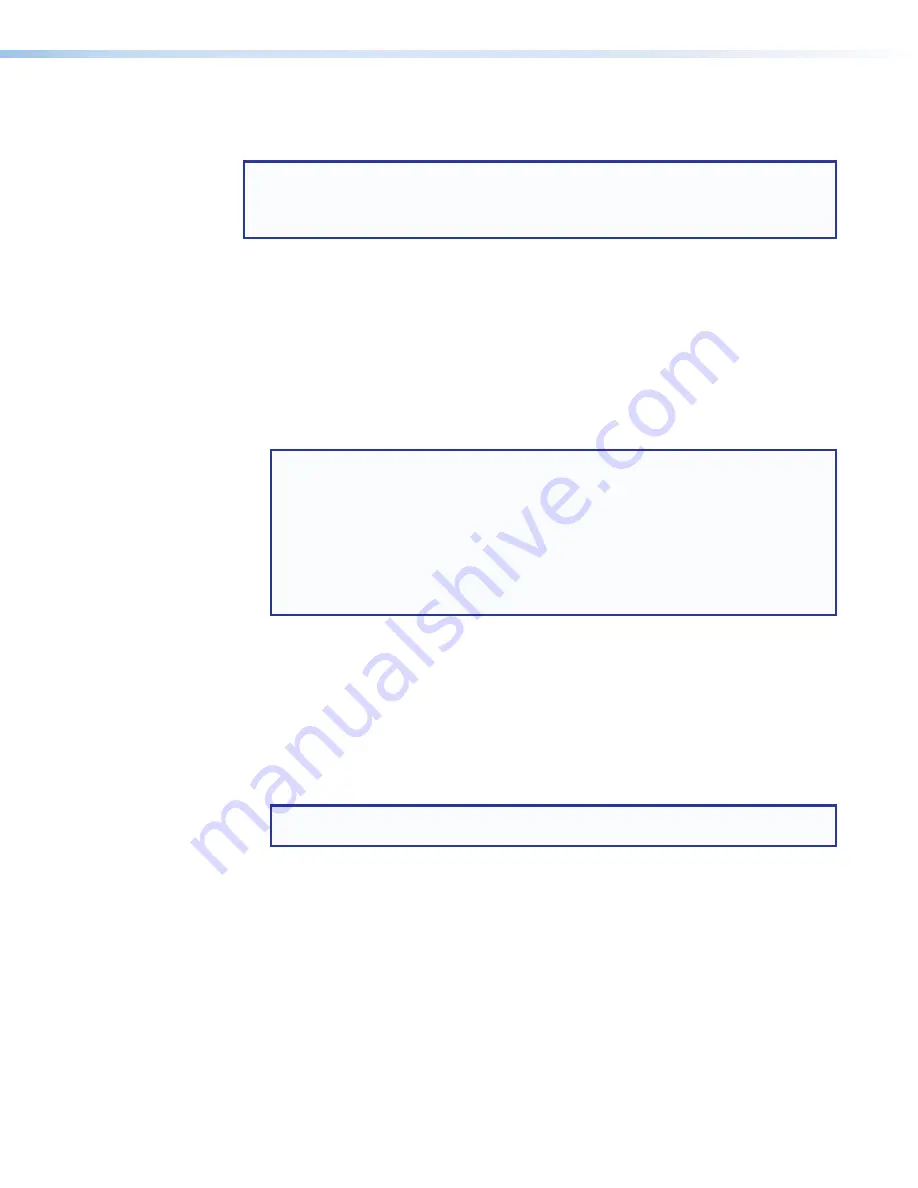
XTP CrossPoint Series • Operation
46
Muting and Unmuting Video and Audio Outputs
Individual outputs can be muted or unmuted as follows:
NOTE:
Output mutes are protected when front panel Lock mode 2 is selected. You
can view the status of the output (muted or unmuted) in Lock mode 2 but you cannot
change it from the front panel (see
Setting the Front Panel Locks (Executive
on page 59).
1.
Press the
Esc
button to clear any input button indications, output button indications, or
control button indications that may be on.
2.
Press and release the
View
button.
3.
Select video, audio, or both to mute or unmute by pressing the
Video
button and the
Audio
button.
4.
One at a time, press and hold the buttons for the desired outputs for approximately
2 seconds. The output buttons for the selected outputs blink to indicate the mute or
return to their previous state to indicate the unmute.
5.
Press and release the
View
button to return to normal matrix switcher operation.
NOTES:
•
You can mute video and audio, video-only, or audio-only outputs. Pressing and
releasing the
Video
button and the
Audio
button toggles each selection on
and off.
•
When you enter View-only mode, the output buttons turn
on
for all outputs
without ties.
•
Mutes are saved to non-volatile memory. When power is removed and restored,
the mute settings are retained.
Example 7: Muting and unmuting an output
In the following example, a matrix switcher output is muted and unmuted. The steps show
the front panel indications that result from your action.
1.
Clear all selections
: Press and release the
Esc
button.
2.
Select View-only mode
: Press and release the
View
button. The button lights red.
3.
Select both video and audio for viewing and muting
: If necessary, press and
release the
Video
button and the
Audio
button.
NOTE:
This example assumes that you have performed
on page 38,
on page 40.






























