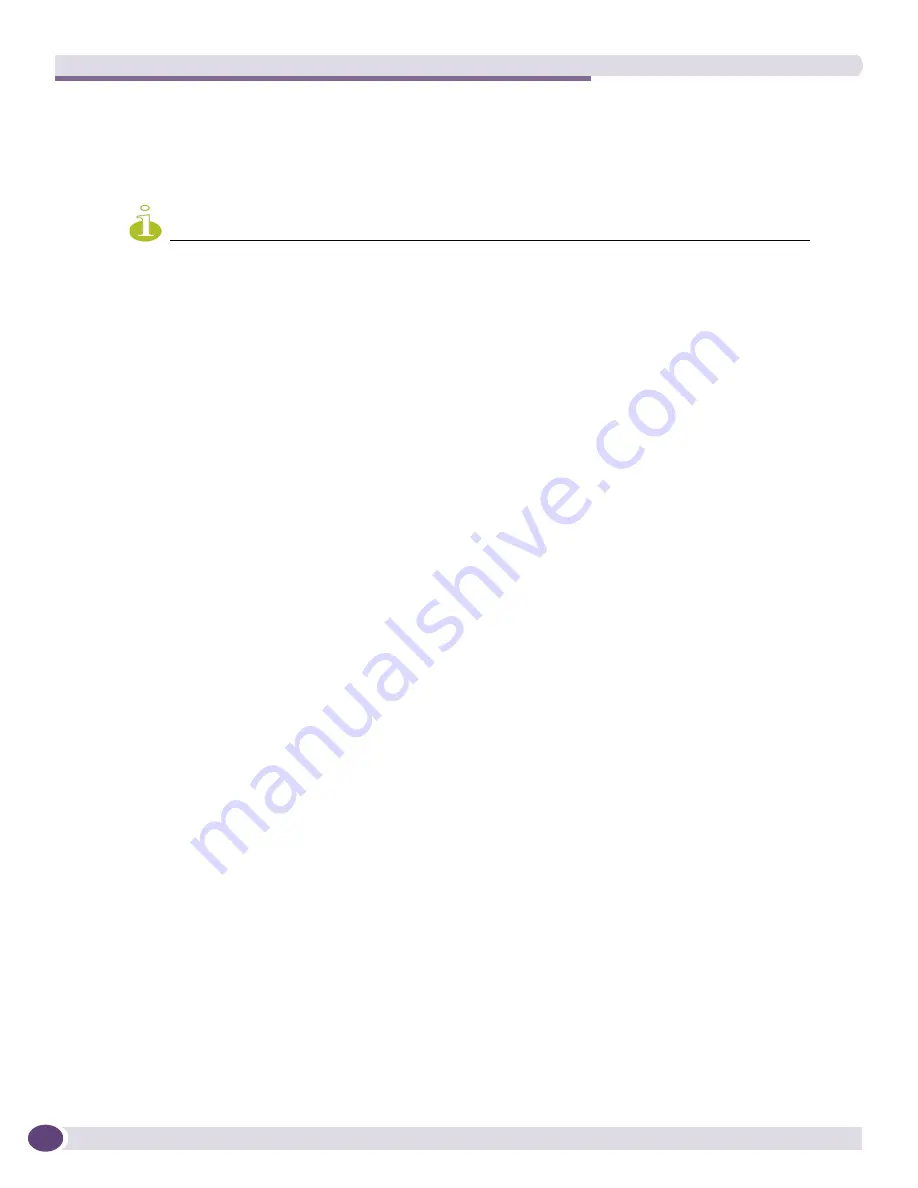
Controller Information
Summit WM3000 Series Controller System Reference Guide
80
NOTE
In addition to the
Protocols
listed, on the Summit WM3700 users can also auto-update using USB or Compact
Flash. On the Summit WM3600 users can also auto-update using USB.
3
Refer to the
Redundancy Configuration
field to enable and define the configuration for automatic
cluster file updates.
4
Refer to the
Firmware
field to enable and define the configuration for automatic firmware updates. If
enabled, the located (updated) controller firmware is used with the controller the next time the
controller boots.
5
Select the
Start Update
button to begin the file updates for the enabled controller configuration,
cluster configuration or firmware facilities.
6
Click the
Apply
button to save the changes to the configuration.
7
Click the
Revert
button to revert back to the last saved configuration.
Protocol
Use the
Protocol
drop-down menu to specify the
FTP, TFTP, HTTP, SFTP
or resident controller
FLASH
medium used for the file update from the
server. FLASH is the default setting.
Password
Enter the password required to access the server.
Enable
Select the
Enable
checkbox to allow an automatic cluster file update
when a new (updated) file is detected (upon the boot of the controller) at
the specified IP address.
IP Address
Define the
IP address
of the server where the cluster files reside. If a new
version is detected when the controller is booted it will be uploaded to
the controller and used upon the next boot of the controller.
User ID
Enter the
User ID
required to access the FTP or TFTP server.
File Name
(With Path)
Provide the complete and accurate path to the location of the cluster files
on the server. This path must be accurate to ensure the most recent file
is retrieved.
Protocol
Use the
Protocol
drop-down menu to specify the
FTP, TFTP, HTTP, SFTP
or resident controller
FLASH
medium used for the file update from the
server. FLASH is the default setting.
Password
Enter the password required to access the server.
Enable
Select the
Enable
checkbox to allow an automatic firmware update when
a new (updated) version is detected (upon the boot of the controller) at
the specified IP address.
IP Address
Define the
IP address
of the server where the firmware files reside. If a
new version is detected when the controller is booted it will be uploaded
to the controller and used upon the next boot of the controller.
User ID
Enter the
User ID
required to access the FTP or TFTP server.
File Name
(With Path)
Provide the complete and accurate path to the location of the firmware
files on the server. This path must be accurate to ensure the file is
retrieved.
Protocol
Use the
Protocol
drop-down menu to specify the
FTP, TFTP, HTTP, SFTP
or resident controller
FLASH
medium used for the file update from the
server. FLASH is the default setting.
Password
Enter the password required to access the server.
Version
Provide the target firmware version to ensure the controller is upgrading
to the intended baseline.
Summary of Contents for Summit WM3000 Series
Page 139: ...Summit WM3000 Series Controller System Reference Guide 139 ...
Page 478: ...Diagnostics Summit WM3000 Series Controller System Reference Guide 478 ...
Page 480: ...Customer Support Summit WM3000 Series Controller System Reference Guide 480 ...
Page 498: ...AP Management from Controller Summit WM3000 Series Controller System Reference Guide 498 ...
Page 512: ...Troubleshooting Information Summit WM3000 Series Controller System Reference Guide 512 ...
Page 513: ......
















































