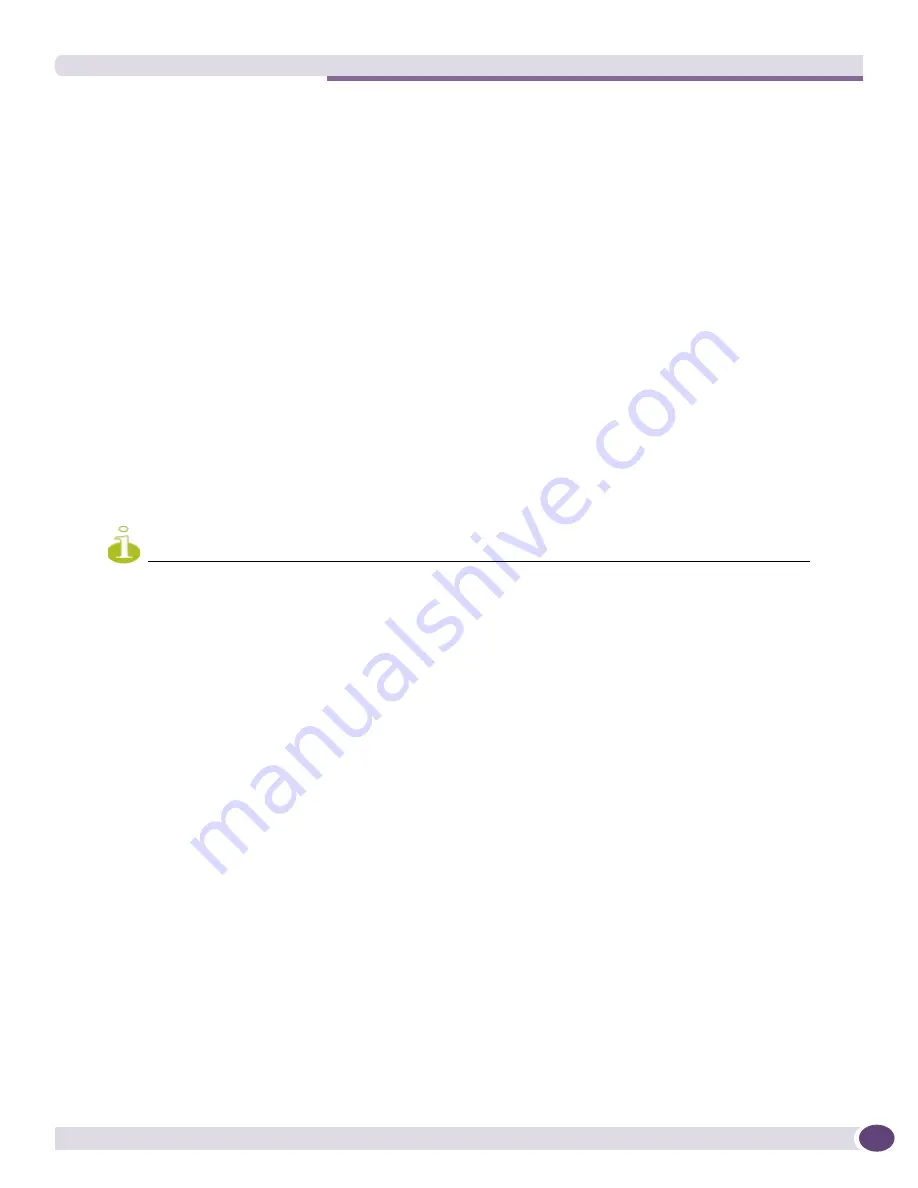
Summit WM3000 Series Controller System Reference Guide
77
6
Specify the appropriate
Path
name to the target directory on the server. The Target options are
different depending on the target selected.
7
Use the
To
drop-down menu (within the Target field) and select Wireless Controller.
8
Use the
Browse
button to browse and select the location to store the file marked for transfer.
9
Click the
Transfer
button to complete the file transfer. The
Message
section displays the status of the
file transfer message.
10
Click
Abort
button any time during the transfer process to abort the file transfer.
Viewing Files
Use the
File System
tab to review the files available to the controller. The controller maintains the
following file types:
●
flash
●
nvram
●
system
●
Compact Flash
●
USB 1
●
USB 2
NOTE
USB 1 is available on the Summit WM3600 and Summit WM3700 controllers. USB2 and Compact Flash are only
available on the Summit WM3700 controller.
Transfer files between the controller and the server from any one of the above mentioned locations.
Since compact flash (CF) and USB are external memory locations, the File System window displays the
status of these devices. Transfer files to compact flash and USB only if they are connected and available.
To view the file systems currently available to the controller:
1
Select
Controller
>
File Management
from the main menu tree.
2
Select the
File Systems
tab.
Summary of Contents for Summit WM3000 Series
Page 139: ...Summit WM3000 Series Controller System Reference Guide 139 ...
Page 478: ...Diagnostics Summit WM3000 Series Controller System Reference Guide 478 ...
Page 480: ...Customer Support Summit WM3000 Series Controller System Reference Guide 480 ...
Page 498: ...AP Management from Controller Summit WM3000 Series Controller System Reference Guide 498 ...
Page 512: ...Troubleshooting Information Summit WM3000 Series Controller System Reference Guide 512 ...
Page 513: ......
















































