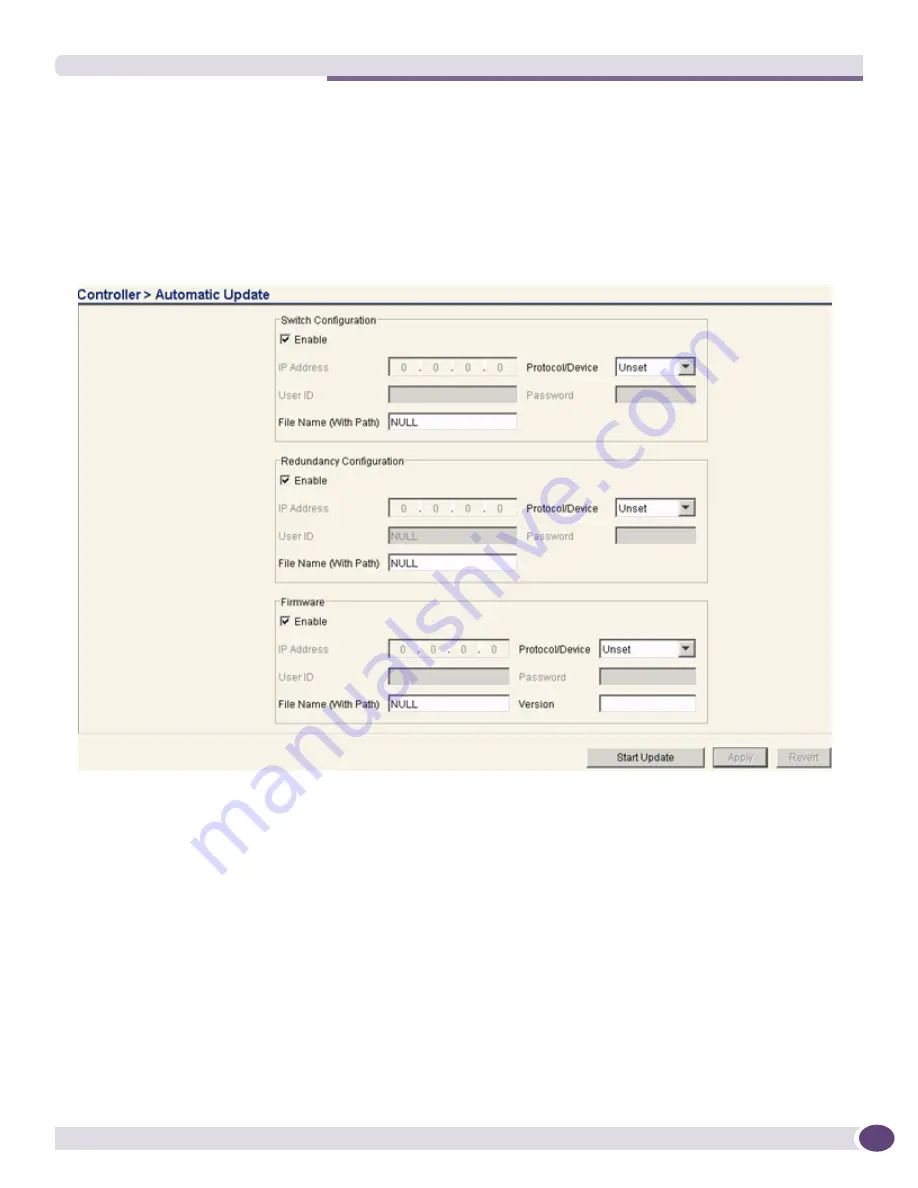
Summit WM3000 Series Controller System Reference Guide
79
controller was booted, the updated version is uploaded to the controller the next time the controller is
booted. Enable this option for either the firmware, configuration file or cluster configuration file.
Extreme Networks recommends leaving this setting disabled if a review of a new file is required before
it is automatically uploaded by the controller.
To enable and configure the automatic update feature for controller firmware, configuration files and
cluster configurations:
1
Select
Controller
>
Automatic Updates
from the main menu tree.
2
Refer to the
Controller Configuration
field to enable and define the configuration for automatic
configuration file updates. If enabled, the located (updated) configuration file will be used with the
controller the next time it boots.
Enable
Select the
Enable
checkbox to allow an automatic configuration file
update when a newer (updated) file is detected (upon the boot of the
controller) at the specified IP address.
IP Address
Define the
IP address
of the server where the configuration files reside. If
a new version is detected when the controller is booted, it is uploaded to
the controller and used upon the next boot of the controller.
User ID
Enter the
User ID
required to access the FTP or TFTP server.
File Name
(With Path)
Provide the complete and accurate path to the location of the
configuration files on the server. This path must be accurate to ensure
the most recent file is retrieved.
Summary of Contents for Summit WM3000 Series
Page 139: ...Summit WM3000 Series Controller System Reference Guide 139 ...
Page 478: ...Diagnostics Summit WM3000 Series Controller System Reference Guide 478 ...
Page 480: ...Customer Support Summit WM3000 Series Controller System Reference Guide 480 ...
Page 498: ...AP Management from Controller Summit WM3000 Series Controller System Reference Guide 498 ...
Page 512: ...Troubleshooting Information Summit WM3000 Series Controller System Reference Guide 512 ...
Page 513: ......






























