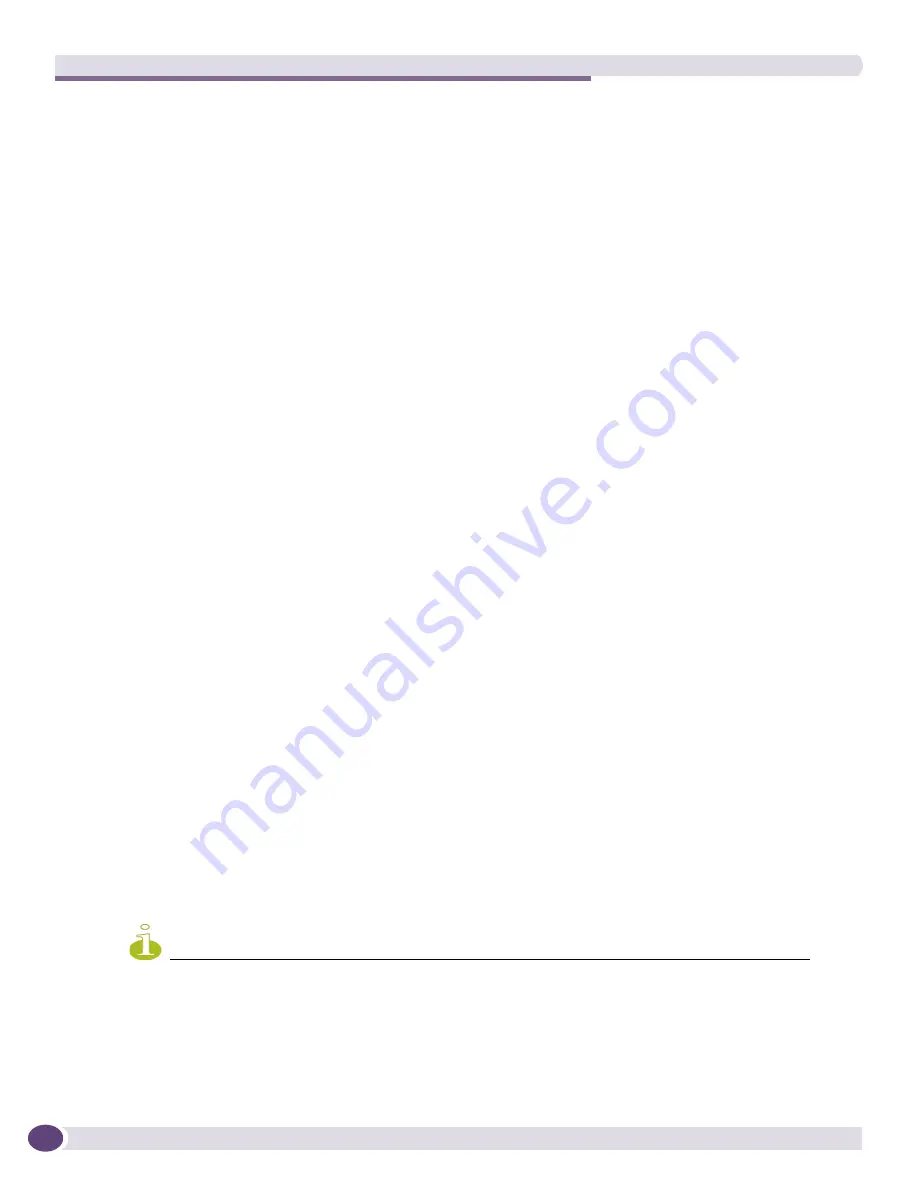
Network Setup
Summit WM3000 Series Controller System Reference Guide
146
4
Click on the Show Filtering Options link to set filtering parameters to filter information displayed on
the screen. Once the Show Filtering Options link is selected, the
Filter Option Zone
which allows the
selection of filtering parameters is displayed. Up to two parameters may be selected.
Within the
Filter Option Zone
the following options are presented:
●
And / Or
- Use the
And/Or
drop down list to expand the selection criteria. Up to two selection
criteria are supported.
●
Filter Entire Table
- Click
Filter Entire Table
to apply the filtering criteria on the information being
displayed on the screen.
●
Turn Off Filtering
- Click
Turn Off Filtering
to turn off filtering and display all information. Use this
button and the Filter Entire Table button to refresh screen contents after making changes to the
filtering criteria.
When filtering is disabled, a message is displayed at the bottom of the screen. Similarly, when
filtering is enabled, the filtering criteria is displayed at the same place on the screen.
5
To view WLAN statistics in greater detail, select a WLAN and click the
Statistics
button. For more
information, see
“Viewing WLAN Statistics in Detail” on page 147
.
NOTE
When using mesh enabled WLAN statistics, no statistics are shown. This is because WLAN statistics are
generated by mobile unit traffic for that particular WLAN. In a mesh configuration, there are typically no mobile
units associated and therefore no statistical information to display.
6
To view WLAN statistics in a graphical format, select a WLAN and click the
Graph
button. For more
information, see
“Viewing WLAN Statistics in a Graphical Format” on page 149
.
Last 30s
Click the Last 30s radio button to display statistics for the WLAN over
the last 30 seconds. This option is helpful when troubleshooting issues as
they actually occur.
Last Hr
Click the Last Hr radio button to displays statistics for the WLAN over the
last 1 hour. This metric is helpful in baselining events over a one hour
interval.
Index
The Idx (or index) is a numerical identifier used to differentiate the
WLAN from other WLANs that may have similar characteristics.
ESSID
The SSID is the
Service Set ID
(SSID) for the selected WLAN.
Description
The Descr item contains a brief description of the WLAN. Use the
description (along with the index) to differentiate the WLAN from others
with similar attributes.
VLAN
The VLAN parameter displays the name of the VLAN the WLAN is
associated with.
MUs
Lists the number of MUs associated with the WLAN.
Throughput Mbps
Throughput Mbps is the average throughput in Mbps on the selected
WLAN. The Rx value is the average throughput in Mbps for packets
received on the selected WLAN. The Tx value is the average throughput
for packets sent on the selected WLAN.
Avg BPS
Displays the average bit speed in Mbps for the selected WLAN. This
includes all packets sent and received.
% Non-UNI
Displays the percentage of the total packets for the selected WLAN that
are non-unicast packets. Non-unicast packets include broadcast and
multicast packets.
Retries
Displays the average number of retries for all MUs associated with the
selected WLAN.
Summary of Contents for Summit WM3000 Series
Page 139: ...Summit WM3000 Series Controller System Reference Guide 139 ...
Page 478: ...Diagnostics Summit WM3000 Series Controller System Reference Guide 478 ...
Page 480: ...Customer Support Summit WM3000 Series Controller System Reference Guide 480 ...
Page 498: ...AP Management from Controller Summit WM3000 Series Controller System Reference Guide 498 ...
Page 512: ...Troubleshooting Information Summit WM3000 Series Controller System Reference Guide 512 ...
Page 513: ......
















































