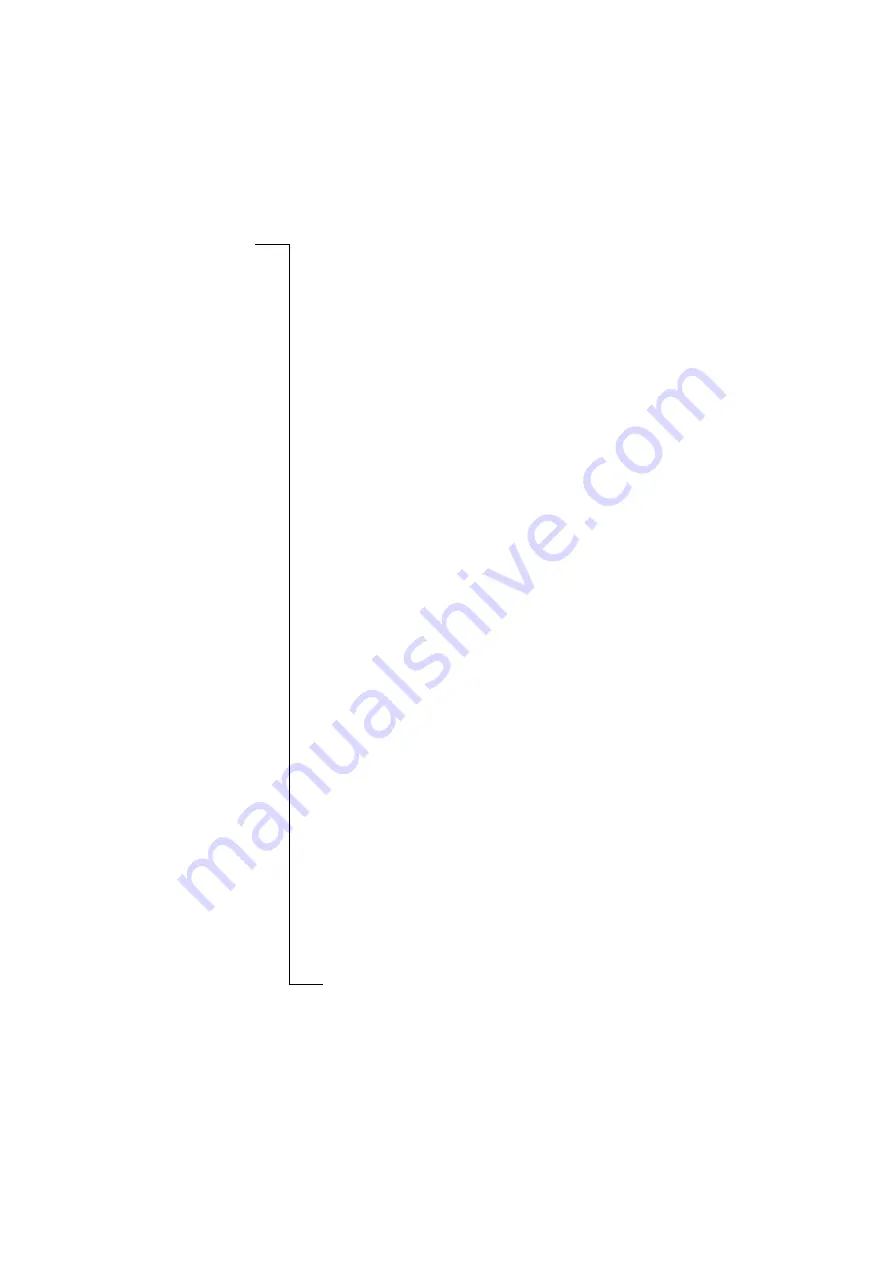
206
Important Information
•
When you need to clean the screen, switch off the product and use
a commercial glass screen cleaner sprayed on a soft cloth. Avoid
spraying the screen directly.
•
Over time, you may notice rainbow-like rings forming on the
screen. These rings are only cosmetic and will not impede the
functioning of your product.
•
Keep the product away from strong magnetic fields (e.g.
loudspeakers) and sources of static electricity.
•
If you will not be using the product for a while, store it in
a place that is dry, free from damp, dust and extreme
heat and cold. As a matter of precaution, make a back-up
of your files before you store your product
.
ANTENNA CARE
To avoid impaired performance, please ensure that your smartphone's
antenna is not bent or damaged.
Do not remove the antenna yourself. If your smartphone's antenna is
damaged, please take it to an Ericsson Service Partner.
Only use an antenna that has been specifically designed by Ericsson
for your smartphone. Use of unauthorised antennas, modifications, or
attachments could damage the smartphone and may violate the
appropriate regulations, causing loss of performance and radio
frequency (RF) energy above the recommended limits.
EFFICIENT USE
For optimum performance with minimum power consumption please:
Hold the smartphone as you would any other telephone. While
speaking directly into the mouthpiece, angle the antenna in a
direction up and over your shoulder.
Do not hold the antenna when the smartphone is in use. Holding the
antenna affects call quality, may cause the smartphone to operate at a
higher power level than needed and may shorten talk and standby
times. Never direct the infrared ray at anyone's eye and make sure
that it does not disturb any other infrared units.
When using the Office Speaker function, it is recommended that your
smartphone is placed on a desktop, at a distance of at least an arm´s
length away. As with any loudspeaker, serious ear problems can be
caused by loud noises too close to your ears.
Summary of Contents for R380E
Page 4: ...4 ...
Page 24: ...24 Getting Started ...
Page 86: ...86 Phone ...
Page 98: ...98 Contacts ...
Page 130: ...130 Calendar ...
Page 200: ...200 R380 Communications Suite ...
Page 204: ...204 Troubleshooting ...
Page 228: ...228 Index ...
















































