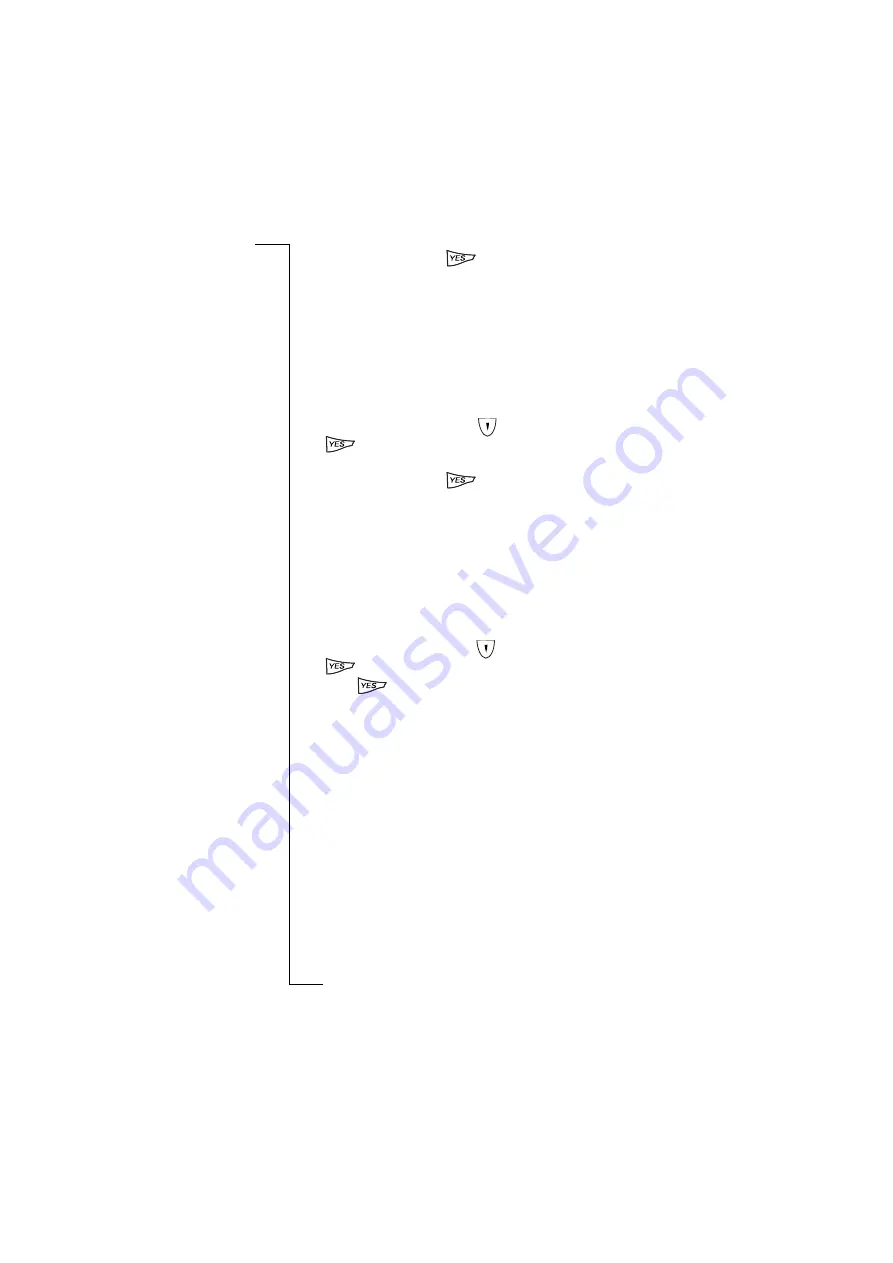
38
Flip Closed
2.
Scroll to
On
and press
. The R380e remains in phone menu
standby mode with ‘Increasing ring’ highlighted.
To deactivate increasing ring, repeat the above process and select
Off
.
Divert voice calls
Voice Call Diversion can be switched on or off. The current status is
initially highlighted when selected. The number to which voice calls
are diverted will depend on the call diversion criteria set with the flip
opened. See “Divert calls” on page 76.
To divert voice calls:
1.
From the
Phone menu
, scroll
to highlight
Divert calls
and press
. A message appears in the display informing you that the
phone is accessing the network.
2.
Scroll to
On
and press
. The R380e remains in phone menu
standby mode with ‘Divert calls’ highlighted.
To end diverting calls, repeat the above process and select
Off
.
Infrared port
The infrared port is used for data communication via infrared with
compatible devices such as a PC or another R380e. When selecting
the infrared port, a message appears in the display indicating its
status.
To activate the infrared port:
1.
From the
Phone menu
, scroll
to highlight
Infrared port
and press
. A message appears indicating the current status.
2.
Press
to activate the infrared port.
The modem port deactivates automatically when it has not made
contact with another device for a period of one minute.
The infrared port deactivates automatically after 10 minutes if no
activity is detected.
Note:
Maximum recommended distance between infrared ports is
20 centimetres or 8 inches and they must also be at an angle of 30
degrees or less.
Next incoming
If you have different numbers for voice and data calls, this is referred
to as
multi numbering
and means that you can have two phone
numbers in your network subscription. If you only have one number
for all call types, this is referred to as
single numbering
and means
that your SIM card does not support separate voice and data numbers,
i.e. your R380e does not recognize what kind of a call you are
receiving.
Summary of Contents for R380E
Page 4: ...4 ...
Page 24: ...24 Getting Started ...
Page 86: ...86 Phone ...
Page 98: ...98 Contacts ...
Page 130: ...130 Calendar ...
Page 200: ...200 R380 Communications Suite ...
Page 204: ...204 Troubleshooting ...
Page 228: ...228 Index ...






























