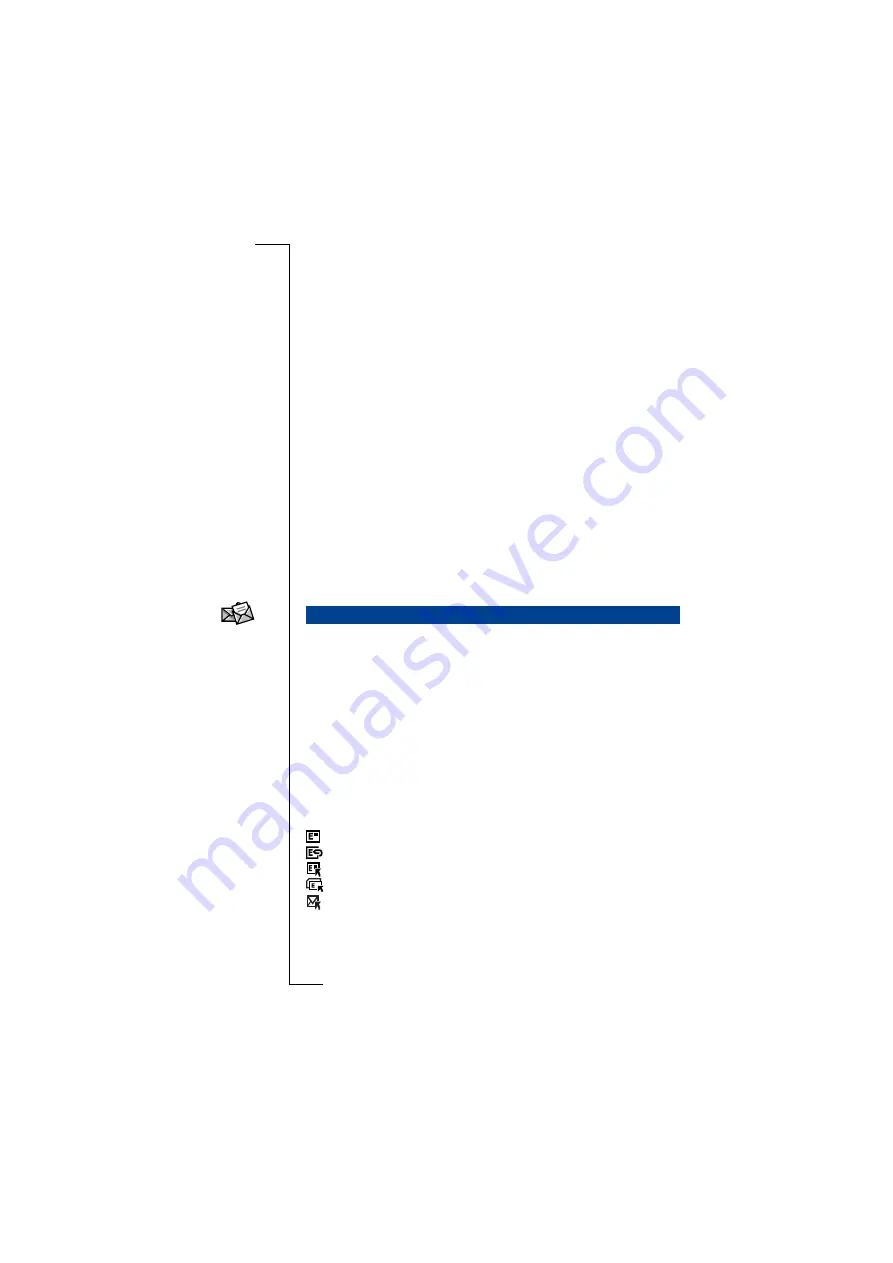
100
Messaging
Similarly, the amount of information displayed can be changed using
the following options:
•
Summary
- less detail.
•
Detail
- more detail.
Note:
The currently selected setting,
Summary
or
Detail
, will not
appear as an option when the View menu is selected.
Furthermore, messages can be filtered to display only specific types
using the following options:
•
E-mail (& E-mail via SMS)
•
SMS
•
Fax via SMS (not Inbox)
•
Auto configuration (Inbox only)
•
Area Information (Inbox only)
•
Notification log (Inbox only)
•
Synchronised e-mail
Note:
When the
Filter by type
command is chosen, the default setting of
the Filter by type view will show all options as selected (filtered in).
To remove an option that is not required, tap the item to deselect it
(filter out).
Tap the View message icon to open the Inbox view, the Inbox
contains messages that have been received. Messages can be e-mail
or SMS. You can scroll through the contents of the Inbox using the
scroll bar to the right of the display.
The Header Bar displays the number of messages in the Inbox and
how many of them are unread. Each message displayed contains the
sender’s name or phone number and the date it was sent. Image icons
are also used to indicate the type of message content and the status of
the message. The following is a list of image icons used in the
Messaging program.
Notification and Message content indicators:
- E-mail with no attachments.
- E-mail with attachments.
- Notification log (e-mail & voicemail notifications).
- E-mail notification saved on a SIM card.
- Multiple message type notification.
View Messages
Summary of Contents for R380E
Page 4: ...4 ...
Page 24: ...24 Getting Started ...
Page 86: ...86 Phone ...
Page 98: ...98 Contacts ...
Page 130: ...130 Calendar ...
Page 200: ...200 R380 Communications Suite ...
Page 204: ...204 Troubleshooting ...
Page 228: ...228 Index ...






























