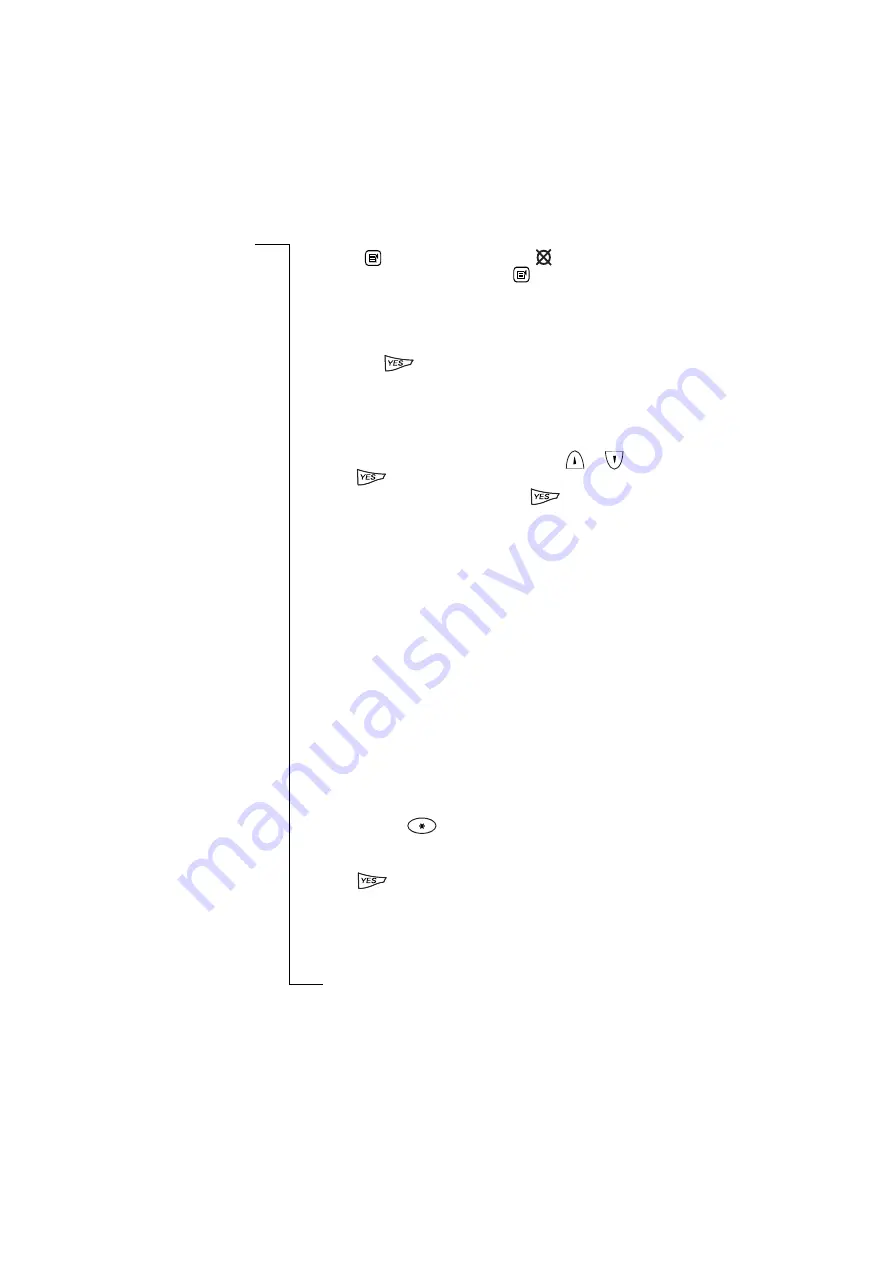
Flip Closed
33
•
Tap
and
select
Mute microphone
.
appears in the display.
To resume the conversation tap
and
select
Turn off mute
.
Using the display notepad
During a call you can enter a phone number or DTMF tone in the
display from the keypad as if it were a notepad. When you have
finished the call, the number remains in the display. To call the
number press
.
Switching DTMF tones on and off
DTMF tones can be turned off in the Phone menu for the benefit of
the remote party during a call.
To turn DTMF tones on or off:
1.
Scroll to
DTMF tones
in the
Phone menu
using
or
, then
press
. The current setting is highlighted.
2.
Scroll to the desired setting and press
.
Note:
Turning the DTMF tones on or off can only be achieved when
the call is active.
Sending DTMF tones
You can use your R380e to send DTMF (Dual Tone Multi Frequency)
tones. This feature may be used for a variety of purposes, such as
telephone banking or controlling an answering machine.
To send a DTMF number during a call:
•
During a call you can enter your DTMF code with the keypad.
The characters
0
to
9
,
*
and
#
are used as DTMF tones by pressing
the corresponding keys.
If you want to send a code using the pause function, for example your
personal access number, it is necessary to use the pause function.
Before you make the call, you enter both the phone number and the
code, separated by the pause character (
p
).
To send a code when making a call:
1.
Enter the desired phone number.
2.
Press and hold
. The letter
p
appears in the display.
3.
Enter the code you want to send. The code can be any
combination of the digits
0
to
9
and the characters
*
for pause.
4.
Press
to make the call.
When the call has been connected, the phone number disappears from
the display. After a delay of 3 seconds, the code is sent automatically,
character by character. While the code is being sent, the message
‘Sending’ appears in the display.
Summary of Contents for R380E
Page 4: ...4 ...
Page 24: ...24 Getting Started ...
Page 86: ...86 Phone ...
Page 98: ...98 Contacts ...
Page 130: ...130 Calendar ...
Page 200: ...200 R380 Communications Suite ...
Page 204: ...204 Troubleshooting ...
Page 228: ...228 Index ...






























