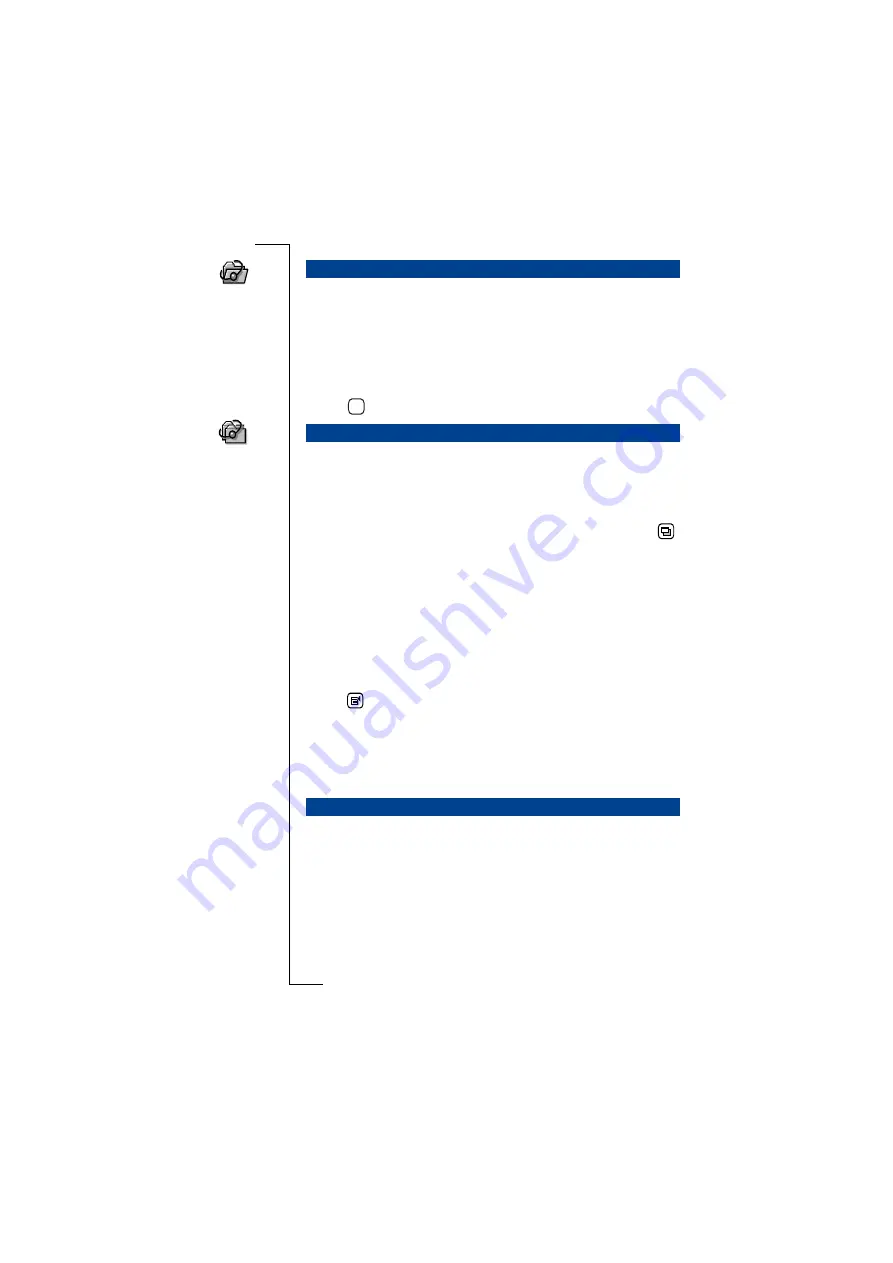
WAP Services
137
Open location
provides you with a short cut to opening and viewing a
page.
To open a location and view a page:
1.
Tap
Open location
on the WAP services desktop. An ‘Open
location’ view is displayed.
2.
Enter a URL address.
3.
Tap
to open the WAP services page.
History allows you to connect quickly to a WAP services page that
you have previously visited. The history contains a list of the last few
pages you have viewed.
To open a WAP services page from the History list:
1.
Tap
History
on the WAP services desktop, or if browsing, tap
and select
History
. The History view appears displaying a list of
previously visited pages.
Note:
If a previously visited page is a bookmark, then the bookmark
name is displayed instead of the URL.
2.
Scroll and select the URL or bookmark you want to load. The
chosen WAP services page opens.
To clear history contents:
1.
With the flip open, tap History on the WAP services desktop.
2.
Tap
and select
Clear history
.
3.
If the Delete confirmation is active, you are asked if you want to
continue. Do one of the following:
•
Tap
Yes
to continue and delete all of your history items, or
•
Tap
No
to return to the History view.
When you use certain WAP services, for example banking, you need
a secure connection between your R380 and the WAP gateway. By
using trusted certificates you can be assured that the information you
are sending and receiving while you view a secure site is safe. For
more information on working with certificates see
Note:
See your service provider for information on what services are
available to you, and how to obtain the trusted certificates for them.
Open Location
History
Browsing Secure Sites
OK
Summary of Contents for R380E
Page 4: ...4 ...
Page 24: ...24 Getting Started ...
Page 86: ...86 Phone ...
Page 98: ...98 Contacts ...
Page 130: ...130 Calendar ...
Page 200: ...200 R380 Communications Suite ...
Page 204: ...204 Troubleshooting ...
Page 228: ...228 Index ...






























