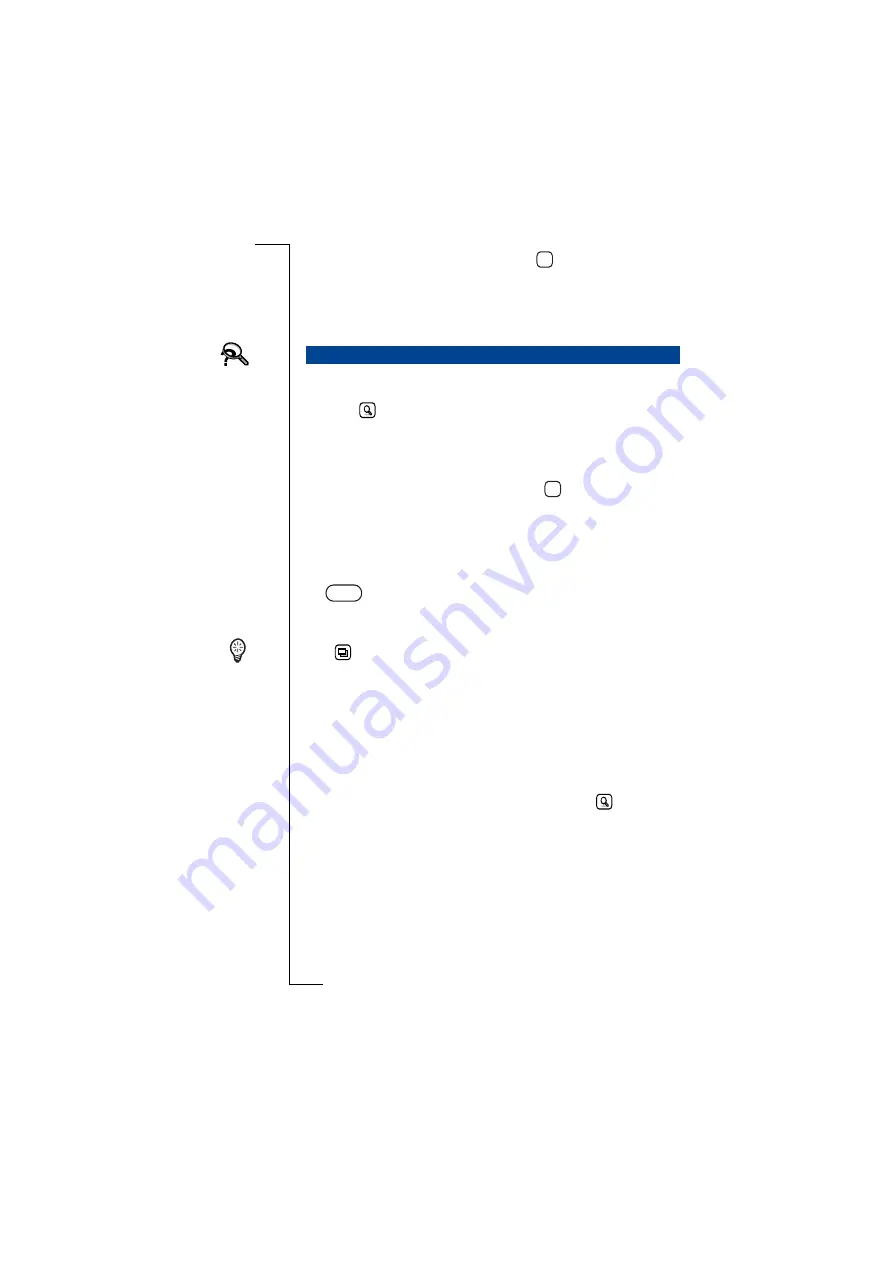
118
Messaging
5.
To send the e-mail or fax via SMS, tap
. If the message is not
sent or is only delivered to some of the recipients, then an
appropriate warning message appears in the display and the
message is placed in the Outbox folder. You can also see a list of
recipients who failed to receive the message.
Find allows you to search for a specific message in all folders within
messaging. A search can also be initiated locally within a folder by
selecting
. This will initiate the search in that folder only, e.g.
Inbox.
To search for a specific entry in Messaging:
1.
Tap
Find
on the Messaging desktop.
2.
Enter a name (or part of a name) and tap
to initiate the search.
The search is not case sensitive.
3.
A search is then performed on the following fields of all
messages: To:, From:, Cc:, Subject: and the message body.
Attachments are not searched.
4.
The Progress Message view appears in the display. If required, a
button allows you to interrupt the search and display the
entries found up to the point of interruption. Otherwise, all results
appear in the display when the search is complete.
Tip!
allows you to sort the search results by Date/Name and to
filter the search by specifying type. It also allows you to change
between detailed or summarized information.
5.
Scroll to the message you were looking for and select it. The
message appears in its appropriate view, i.e. if the message is
stored in the Sent items folder, it is displayed in the Sent items
view.
Note:
If the entry you are looking for does not appear in the search
results you can carry out a further search by tapping
and
entering a new search criteria.
Note:
Attachments are not searched.
Find
OK
OK
Stop
Summary of Contents for R380E
Page 4: ...4 ...
Page 24: ...24 Getting Started ...
Page 86: ...86 Phone ...
Page 98: ...98 Contacts ...
Page 130: ...130 Calendar ...
Page 200: ...200 R380 Communications Suite ...
Page 204: ...204 Troubleshooting ...
Page 228: ...228 Index ...






























