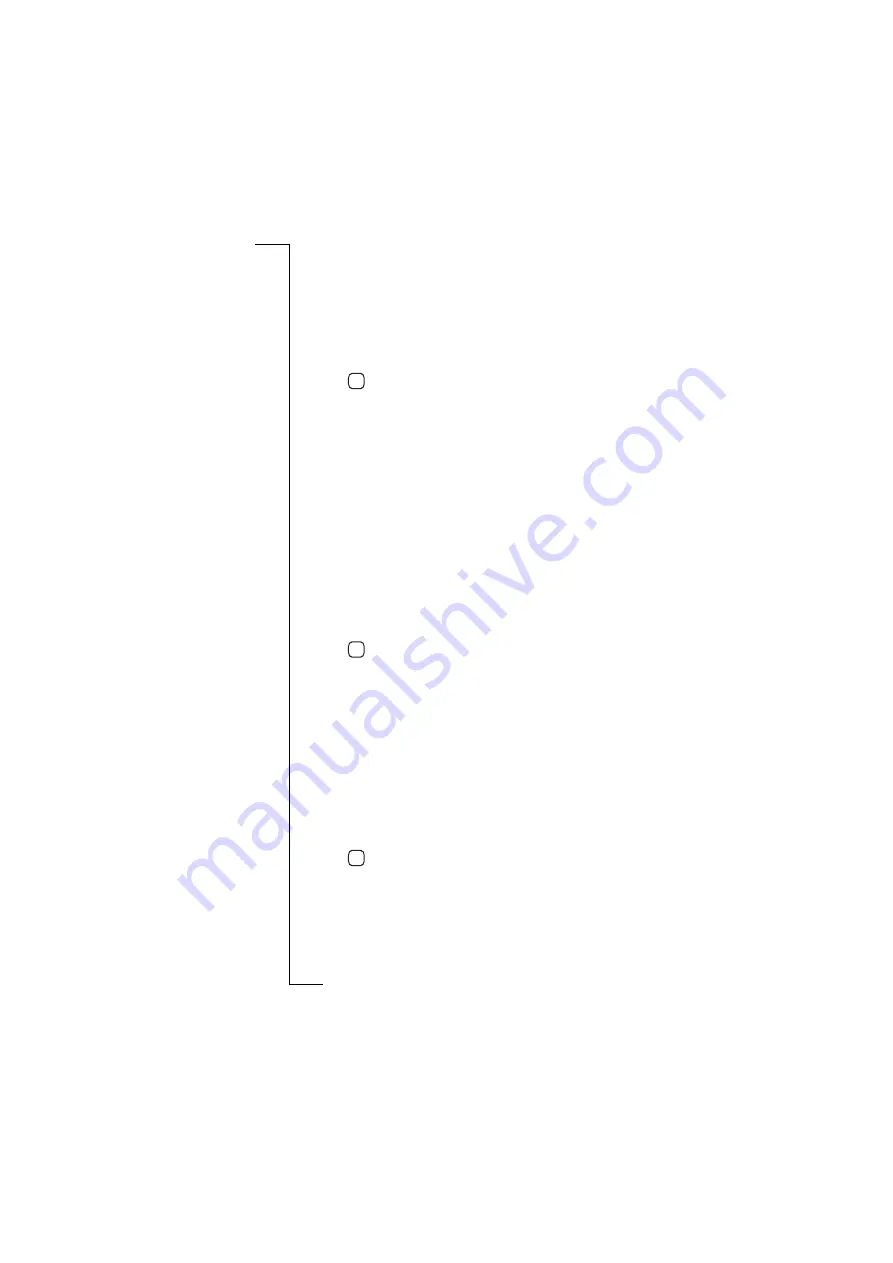
172
Extras
To change the data connection settings:
1.
Select
Data connection
from the list displayed in the General
settings view. The Data connection settings view appears in the
display.
2.
To change the idle time period specified before disconnection,
select
If idle, online for:
and use the left and right scroll arrows to
select
.5
,
1
,
2
,
3
,
4
,
5
,
6
,
7
,
8
,
9
,
10
,
20
or
30
(minutes).
3.
Tap
to implement and save the new settings. The display
returns to the General settings view.
To change the confirmations settings:
1.
Select
Confirmations
from the list displayed in the General settings
view. The Confirmations settings view appears in the display.
2.
To change whether or not you are presented with a confirmation
view when cancelling an operation, select
Cancel confirmation:
and
then select
Off
or
On
.
3.
To change whether or not you are presented with a confirmation
view asking you to confirm that you want to save the current data
before exiting the program, select
Save on exit confirmation:
and
then select
Off
or
On
.
4.
To change whether or not you are presented with a confirmation
view when deleting data, select
Delete confirmation:
and select
Off
or
On
.
5.
Tap
to implement and save the new settings. The display
returns to the General settings view.
Contacts settings
To change the contacts settings:
1.
Select
Contacts
from the list displayed in the Preferences and
settings view. The Contacts view appears in the display.
2.
To change whether the Contacts initial display provides a
summary or detailed information, select
Default view:
and then
select
Summary
or
Detail
.
3.
To change the default sorting of the list of contacts, select
Default
sorting of entries:
and select
First name
,
Last name
or
Company
.
4.
Tap
to implement and save the new settings. The display
returns to the Preferences and settings view.
OK
OK
OK
Summary of Contents for R380E
Page 4: ...4 ...
Page 24: ...24 Getting Started ...
Page 86: ...86 Phone ...
Page 98: ...98 Contacts ...
Page 130: ...130 Calendar ...
Page 200: ...200 R380 Communications Suite ...
Page 204: ...204 Troubleshooting ...
Page 228: ...228 Index ...






























