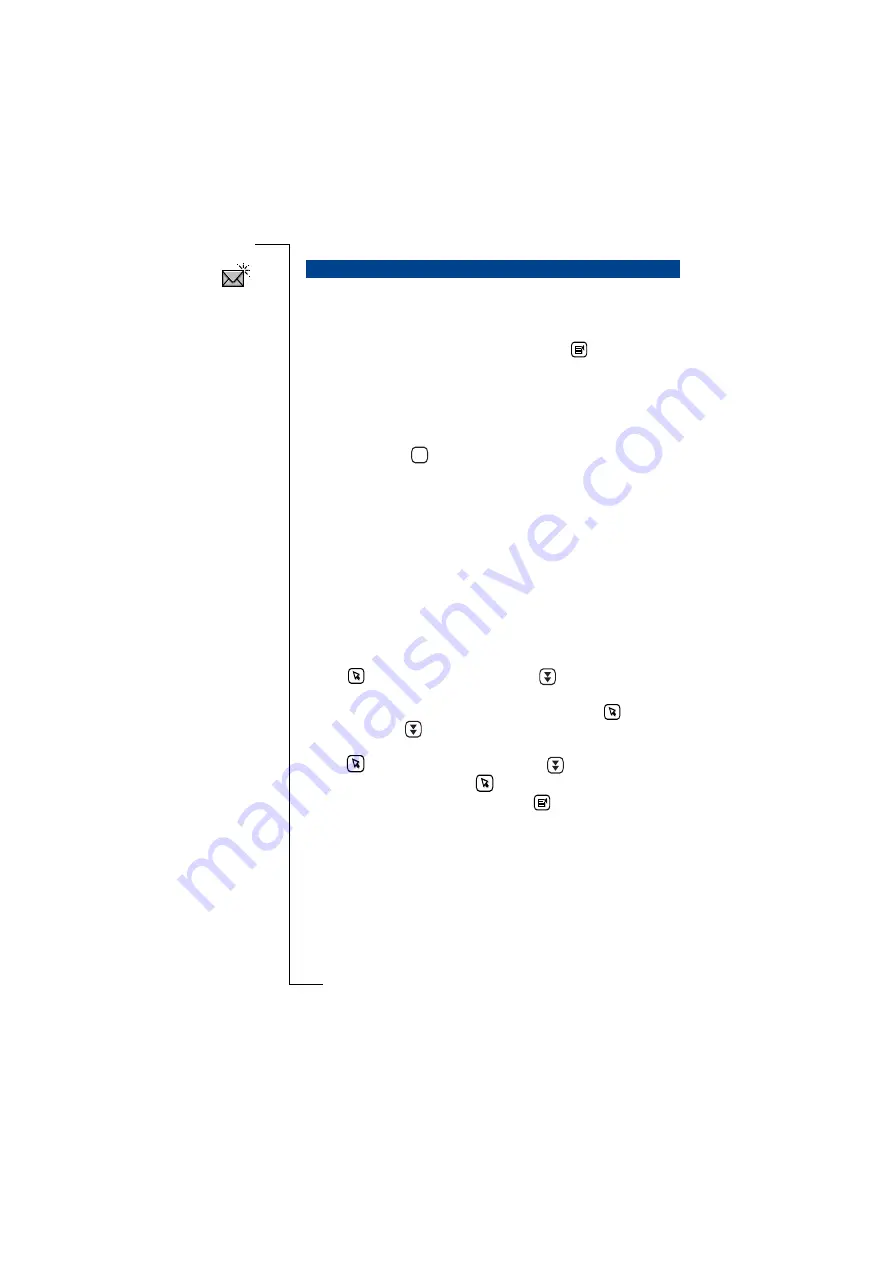
Messaging
113
New e-mail allows you to create and send new e-mail messages.
To create and send a new e-mail message:
1.
Tap
New e-mail
on the Messaging desktop or if you are in the
Inbox, Outbox, Drafts or Sent items view tap
and select
New e-mail
. The Message edit view appears in the display.
2.
Tap
<Enter recipients>
and use the left and right Alphabet scroll
arrows and the up and down scroll arrows to the right of the screen
to locate and select the recipient.
3.
If the intended recipient is not stored within your Contacts
database, select
and enter the recipients e-mail address.
Note:
You can send an e-mail to more than one recipient by repeating
step 2 or 3. Each recipient must be separated by a semi-colon(;).
4.
If you want to copy the message to another recipient, tap
<Enter Cc recipients>
and use the left and right Alphabet scroll
arrows and the up and down scroll arrows to locate and select the
recipient.
5.
If the intended recipient is not stored within your Contacts
database, carry out step
3
.
Note:
You can copy an e-mail to more than one recipient by repeating
step 4 or 5. Each recipient must be separated by a semi-colon(;).
6.
Tap
and select
<Enter subject>
or tap
. Enter your message.
7.
If you want to send the e-mail via an account that is different from
that shown as the default (the last account used), tap
and select
Account:
or tap
. The pop-up menu displays a list of accounts
that you defined in the e-mail settings. Select an account.
8.
Tap
and select
<Enter message>
or tap
.
9.
Enter your message and tap
.
10.
If you want to send an attachment, tap
and select the type of
file to be attached. The pop-up menu has four alternatives which
you can choose from:
•
Attach my personal details
- This option initiates the attaching of
your personal details in vCard format.
•
Attach contact
- This option allows you to select a Contacts
record from the Select contacts attachment list that appears in
the display. Use the left and right Alphabet scroll arrows and
the up and down scroll arrows to the right of the screen to
locate the record and select it.
New e-mail
abc
Summary of Contents for R380E
Page 4: ...4 ...
Page 24: ...24 Getting Started ...
Page 86: ...86 Phone ...
Page 98: ...98 Contacts ...
Page 130: ...130 Calendar ...
Page 200: ...200 R380 Communications Suite ...
Page 204: ...204 Troubleshooting ...
Page 228: ...228 Index ...






























