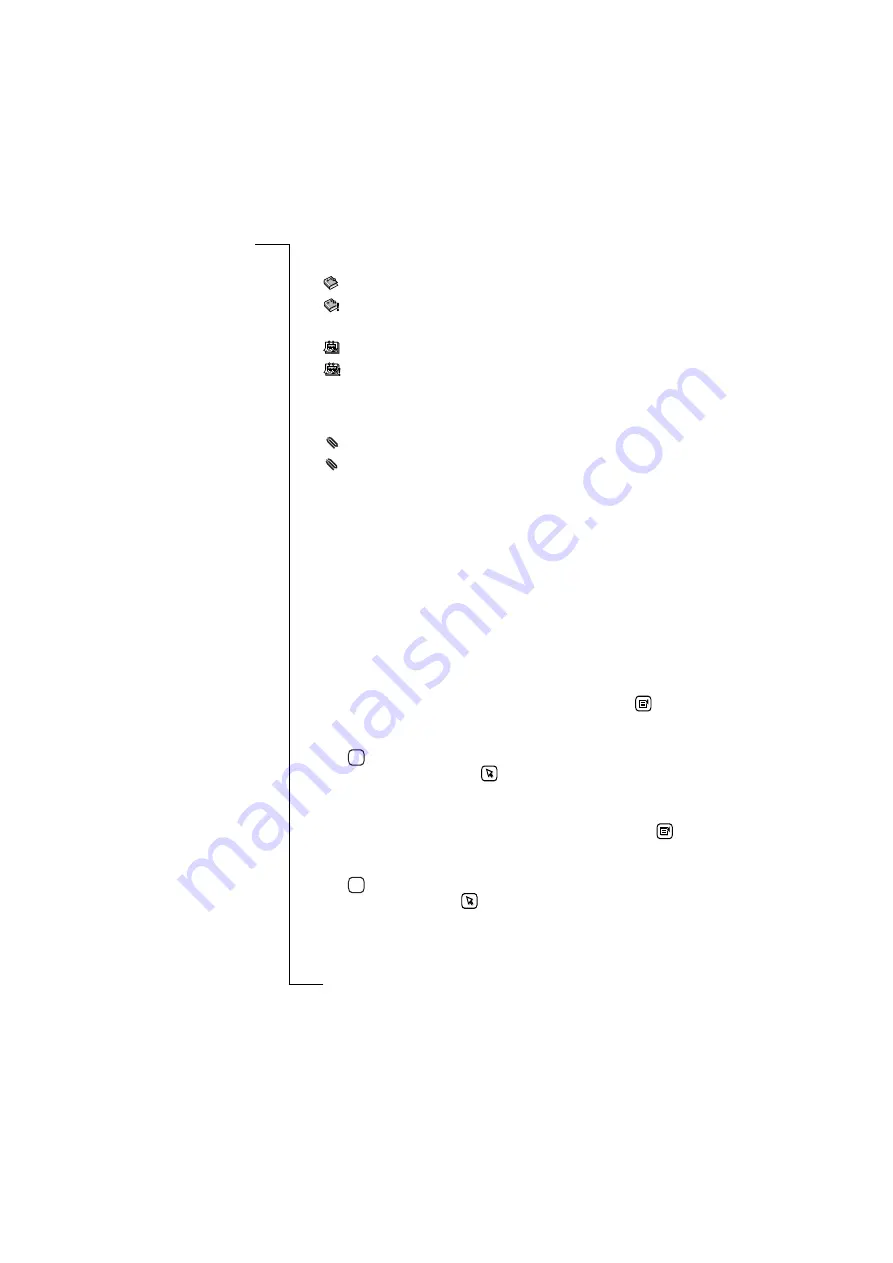
104
Messaging
The type of attachments supported by your R380e are:
- <vCard (my personal details) attachment file> downloaded.
- <vCard (my personal details) attachment file> not
downloaded.
- <vCalendar attachment file> downloaded.
- <vCalendar attachment file> not downloaded.
- <text attachment file> downloaded.
- <text attachment file> not downloaded.
- <other attachment file> downloaded.
- <other attachment file> not downloaded.
Note:
If the message contains multiple attachments, a separate
attachment icon indicates each attachment and its appropriate file
name.
Working with attachments you have received
To download an attachment:
1.
Select the attachment and select
Download attachment
from the
pop-up menu.
2.
If the attachment is not held on your R380e, a progress message
appears in the display during the retrieval process and a further
message on completion. Once downloaded, the icon changes.
To add a vCard attachment to the contacts database:
1.
With the vCard attachment downloaded and selected, tap
and
select
Add sender to contacts
. The attached vCard appears in the
Record view.
2.
Tap
to accept the record for creation as an entry in the
Contents list. Otherwise, tap
to cancel adding the record into
the Contacts database and return to the message.
To add a vCalendar attachment as an entry in the calendar:
1.
With the vCalendar attachment downloaded and selected, tap
and select
Add to calendar
. The attached vCalendar appears in the
Appointment entry view.
2.
Tap
to accept the record for creation as an entry in the
Calendar. Otherwise, tap
to cancel adding the appointment as
an entry in the Calendar and return to the message.
abc
abc
abc
abc
abc
abc
abc
abc
!
!
!
!
OK
OK
Summary of Contents for R380E
Page 4: ...4 ...
Page 24: ...24 Getting Started ...
Page 86: ...86 Phone ...
Page 98: ...98 Contacts ...
Page 130: ...130 Calendar ...
Page 200: ...200 R380 Communications Suite ...
Page 204: ...204 Troubleshooting ...
Page 228: ...228 Index ...






























