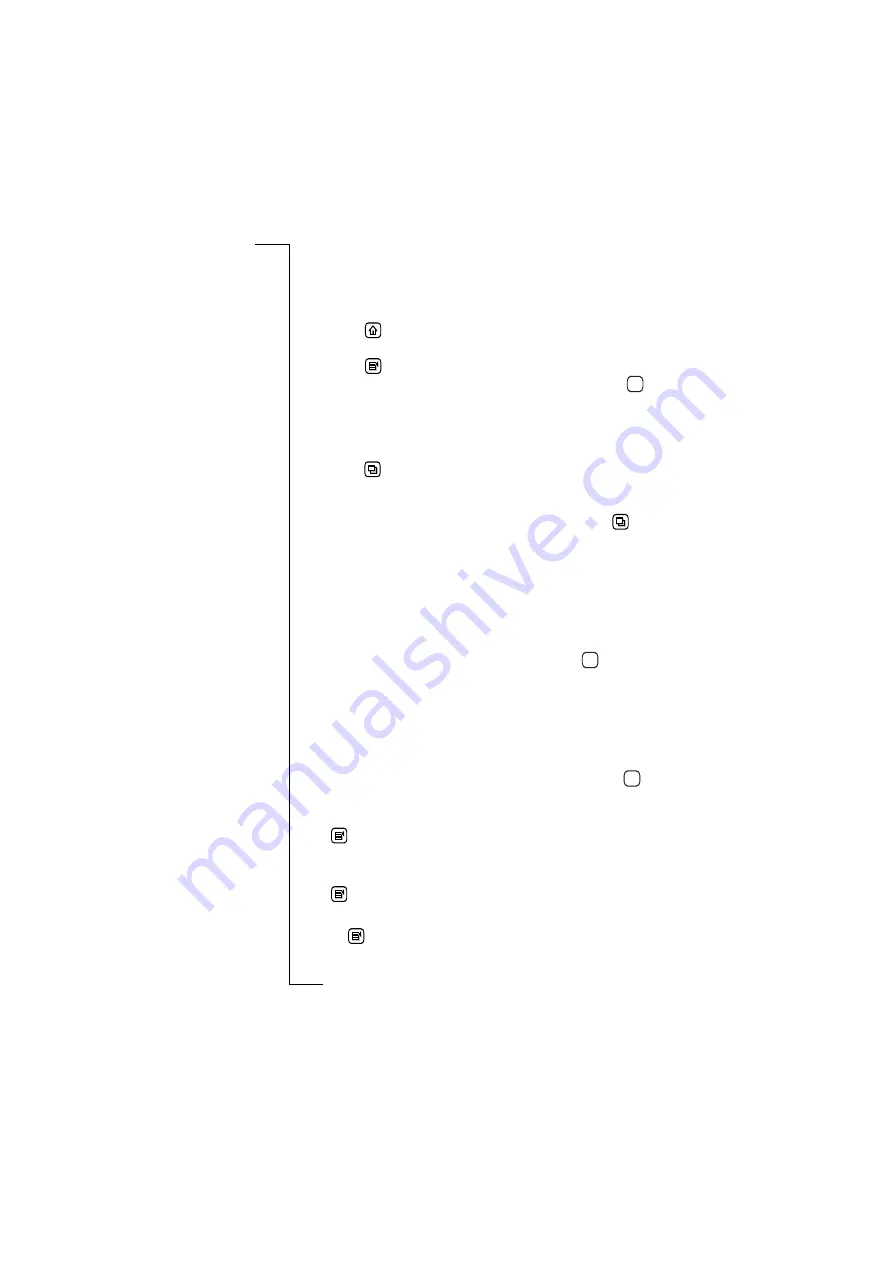
WAP Services
133
To open a location and view a page:
1.
Tap
Browser
on the WAP services desktop. The WAP services
browser page appears in the display.
2.
Do one of the following:
•
Tap
to display your homepage.
or
•
Tap
and
select
Open location
. An ‘Open location’ view
appears in the display. Enter a URL address, and tap
to
open the WAP services page.
or
•
If you have previously visited one or more WAP services
pages, the location you require may be listed in the history list.
Tap
and
select
History
or
see
for
more information on loading previously visited pages.
or
•
If you have bookmarked WAP services pages, tap
and
select
Bookmarks
.
3.
While you are browsing you may find that authentication is
required by some of the locations you visit. If authentication is
required by the web server or gateway, the following occurs:
•
If authentication is required by the web server, the ‘Enter web
server password’ view appears displaying the web address in
the
Resource:
field. Select the
User name:
and
Password:
fields
and enter your username and password. Tap
to initiate the
authentication.
•
If authentication is required by the gateway, the ‘Enter gateway
password’ view appears displaying the gateway address in the
Resource:
field. Select the
User name:
and
Password:
fields and
enter your username and password. If you want the password
to be used with the current gateway in the future, select
Save
password:
and select
Yes
from the pop-up menu. Tap
to
initiate the authentication.
To copy all or selected text:
Tap
and
select
Copy all text
or
Copy selected text
(having first
selected the text to be copied).
To reload the currently viewed page:
Tap
and
select
Reload page
.
To disconnect from the Internet:
1.
Tap
and select
Disconnect
.
OK
OK
OK
Summary of Contents for R380E
Page 4: ...4 ...
Page 24: ...24 Getting Started ...
Page 86: ...86 Phone ...
Page 98: ...98 Contacts ...
Page 130: ...130 Calendar ...
Page 200: ...200 R380 Communications Suite ...
Page 204: ...204 Troubleshooting ...
Page 228: ...228 Index ...






























