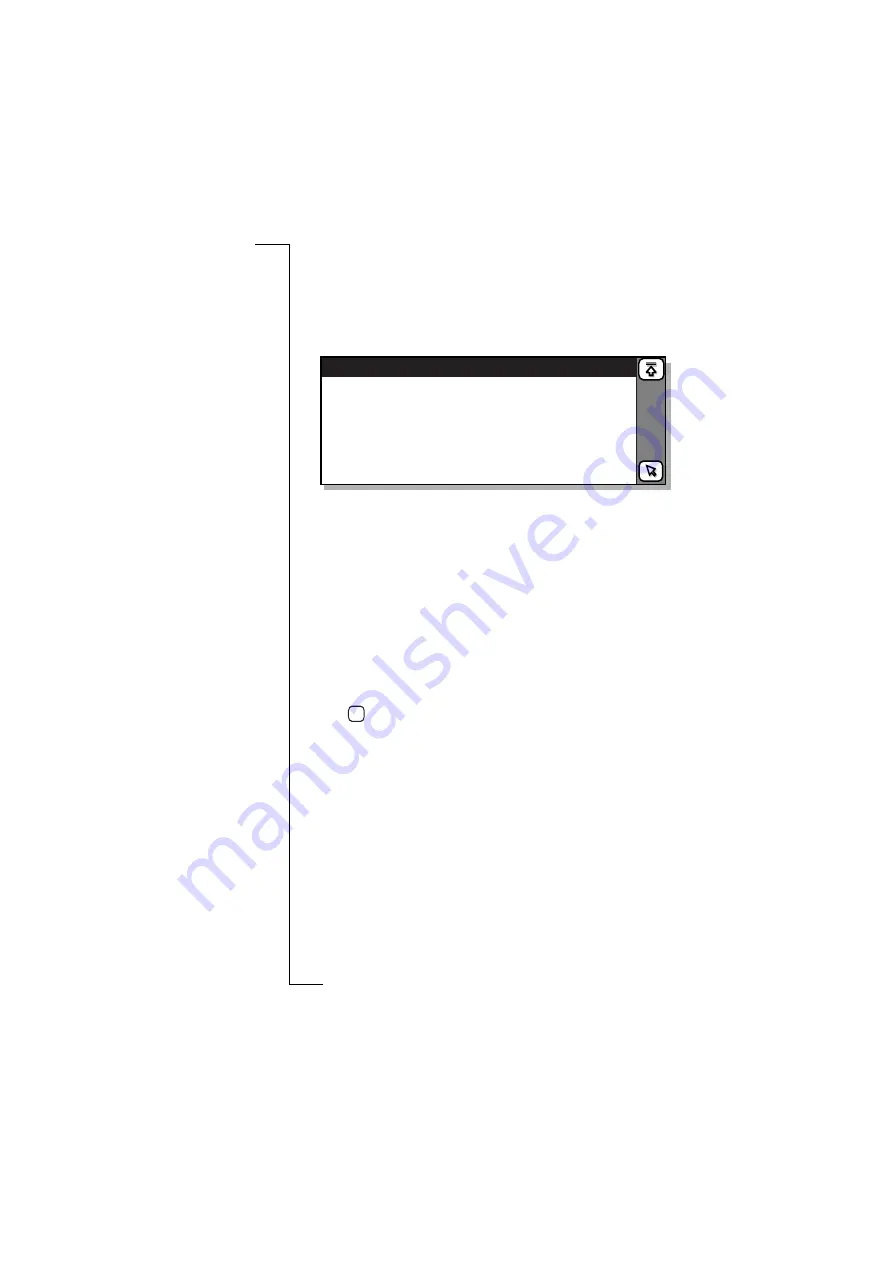
170
Extras
General settings
To change the system settings:
1.
Select
General settings
from the list displayed in the
Preferences and settings view. The General settings view appears
in the display.
To change the backlight settings:
1.
Select
Backlight
from the list displayed in the General settings
view. The Backlight view appears in the display.
2.
To change the mode of the backlight hand held or backlight hands
free display, select
Back light hand held:
or
Back light hands free:
and
then select
Off
,
On
or
Automatic
.
Automatic -
back light is illuminated if an event (i.e. an alert sound,
message to be acknowledged, etc.), a key press, at power on or the
volume slider is pressed up and down or vice versa. The
illumination is turned off after 10 seconds of inactivity or 1 minute
if the volume slider was used.
3.
Tap
to implement and save the new settings. The display
returns to the General settings view.
To change the display settings:
1.
Select
Display
from the list displayed in the General settings view.
The Display view appears in the display.
2.
To adjust the contrast, select
Contrast:
and use the left and right
scroll arrows to select the required contrast level: 1 corresponds to
the lightest contrast and 9 to the darkest. The default level is 5.
3.
To change the screen orientation, select
Screen orientation:
and then
select
Open flip to left
or
Open flip to right
.
4.
To change the mode of the screen saver, select
Screen saver hand
held:
and then select
Off
or
Automatic
(LCD and backlight (if on)
turned off after two minutes of inactivity).
General settings
Backlight
Display
Input
Language, time and date formats
Data connection
Confirmations
OK
Summary of Contents for R380E
Page 4: ...4 ...
Page 24: ...24 Getting Started ...
Page 86: ...86 Phone ...
Page 98: ...98 Contacts ...
Page 130: ...130 Calendar ...
Page 200: ...200 R380 Communications Suite ...
Page 204: ...204 Troubleshooting ...
Page 228: ...228 Index ...






























