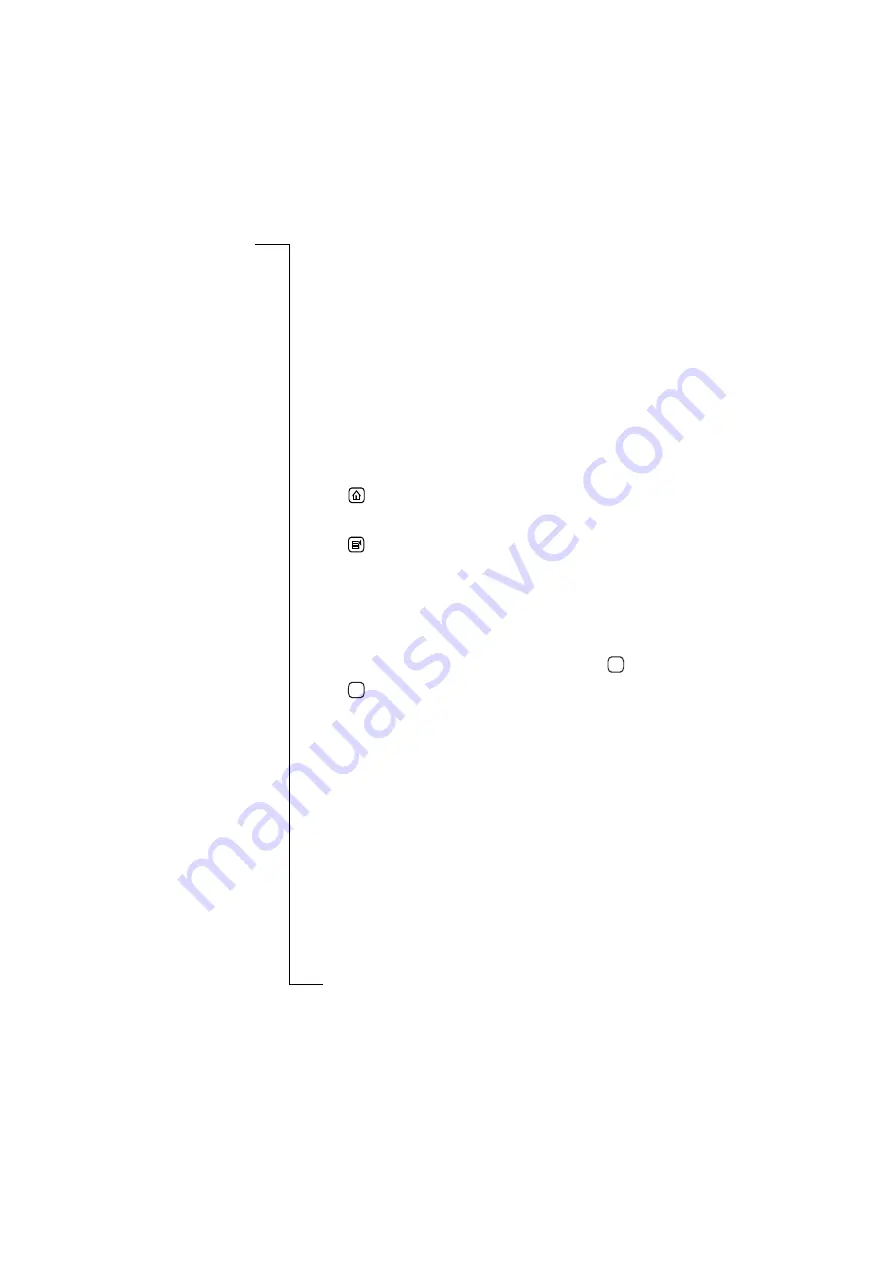
134
WAP Services
2.
When you see the message “
Are you sure you want to disconnect from
the service provider?
”, select
Yes
to disconnect.
The connection status symbol changes to show you are
disconnected.
Ericsson’s WAP services portal
A great starting point for exploring WAP services is Ericsson’s WAP
services portal at
http://mobileinternet.ericsson.com
. It provides
you with easy access to a multitude of information, and is handy
when you are on the move. The R380e homepage is factory
configured to Ericsson’s WAP portal. The following example shows
how you can get train timetable information:
1.
Tap
Browser
on the WAP services desktop. The WAP services
browser page is displayed.
2.
Tap
to open the Ericsson WAP portal
(if http://mobileinternet.ericsson.com is your homepage).
or
Tap
and
select
Open location
.
An Open location view is displayed.
3.
Enter Ericsson’s WAP services address
(
http://mobileinternet.ericsson.com
).
Note:
If you have more than one internet service provider, then the
‘Select service provider’ view displays so that you can choose a
provider. Select a service provider from the list and tap
.
4.
Tap
to open the WAP services page.
This starts the connection to the Internet and loads the page. The
connection status symbol, at the top left of the display, changes to
show you are connected.
5.
The first page is displayed, containing links to different types of
services. Tap the
Information link
.
6.
A second page is displayed with links to such things as news,
financial, weather and rail services.
7.
Tap the link that interest you.
Note:
The factory configured homepage can be customised, Ericsson
WAP portal may not be the default homepage on your phone. See “To
change the homepage settings:” on page 185 for more details.
OK
OK
Summary of Contents for R380E
Page 4: ...4 ...
Page 24: ...24 Getting Started ...
Page 86: ...86 Phone ...
Page 98: ...98 Contacts ...
Page 130: ...130 Calendar ...
Page 200: ...200 R380 Communications Suite ...
Page 204: ...204 Troubleshooting ...
Page 228: ...228 Index ...






























