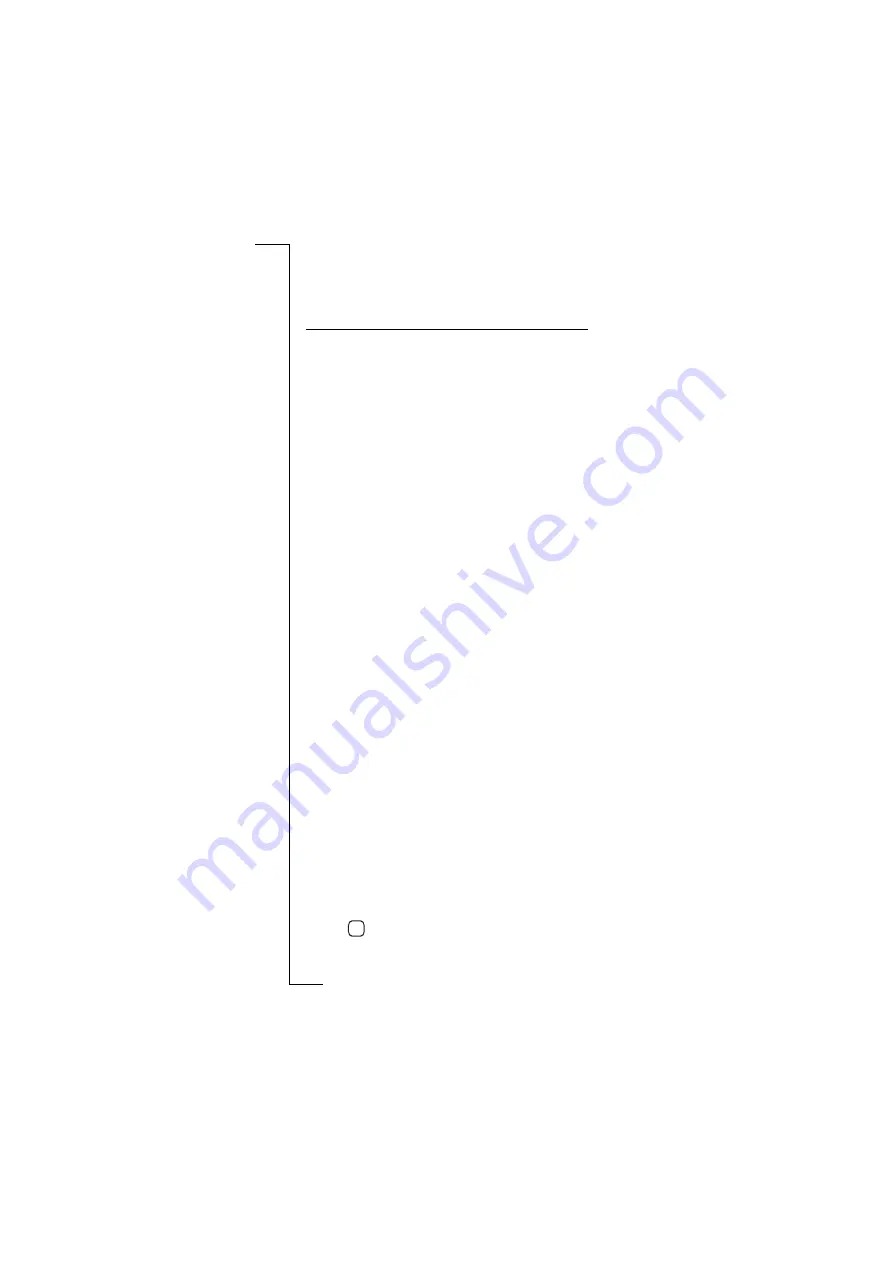
176
Extras
Each type of Area Information message is identified by a three-digit
code. The list below shows examples of the Area information codes
that exist today.
Note:
These codes are operator dependent. For information about
the area information services that you can use, please refer to the
information supplied by your network operator.
To change, add a new or delete an area information channel
setting:
1.
Select
Area info channels
from the list displayed in the Messaging
view. The Area info channels view appears in the display.
2.
To edit an area info channel, scroll and select the channel. The
Edit channel view appears in the display.
To edit the three digit channel code, select
Channel code:
and edit
the code.
To turn the channel code on or off, select
Subscription:
and then
select
Inactive
,
Active
or
Auto-store
.
Tap
to implement and save the new settings. The display
returns to the Area info channels view.
Code:
AI Message Type:
000
Index
010
Newsflashes
020
Hospitals
022
Doctors
024
Pharmacies
030
Long-distance road reports
032
Local road reports
034
Taxis
040
Weather
050
District cell information
052
Network information
054
Operator services
056
Directory enquiries (national)
057
Directory enquiries (international)
058
Customer care (national)
059
Customer care (international)
OK
Summary of Contents for R380E
Page 4: ...4 ...
Page 24: ...24 Getting Started ...
Page 86: ...86 Phone ...
Page 98: ...98 Contacts ...
Page 130: ...130 Calendar ...
Page 200: ...200 R380 Communications Suite ...
Page 204: ...204 Troubleshooting ...
Page 228: ...228 Index ...






























