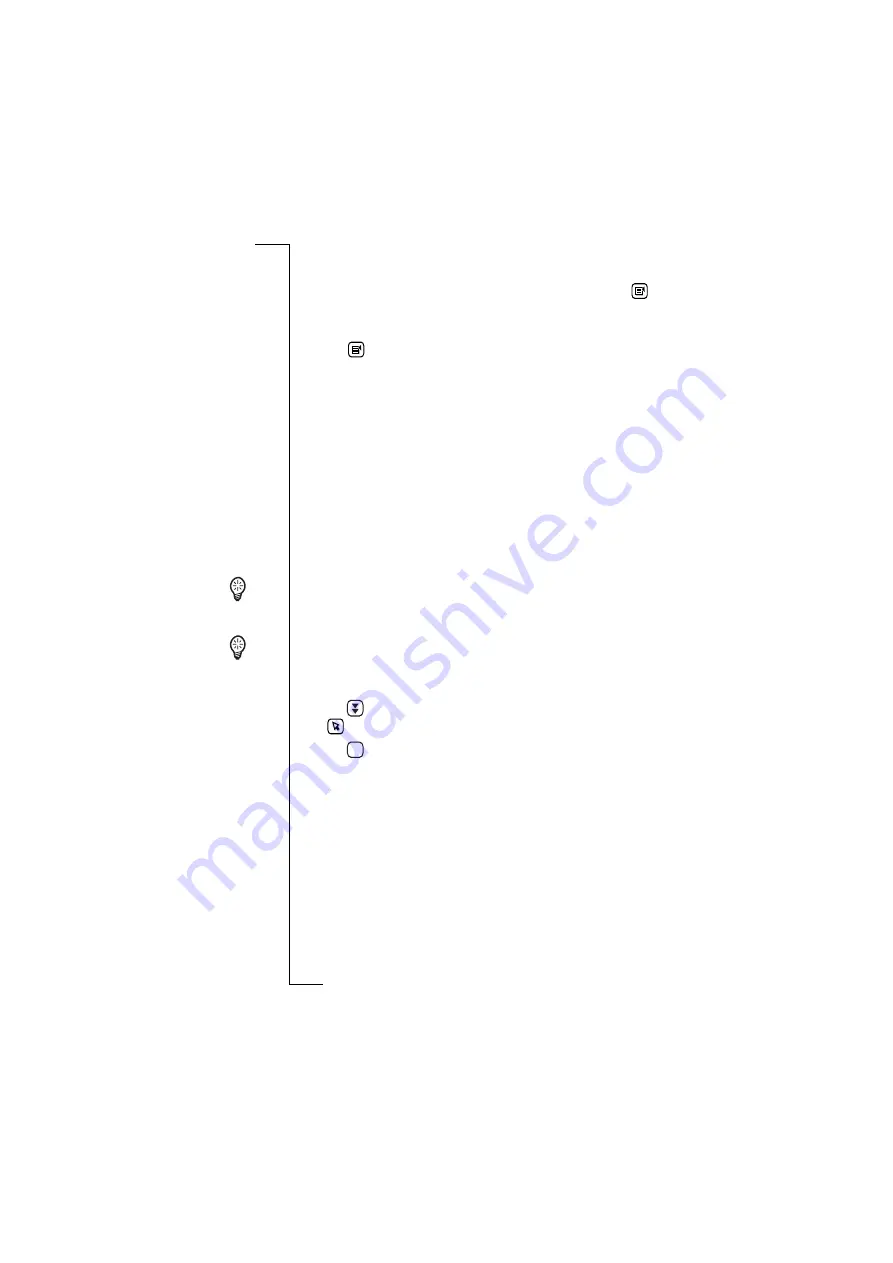
Flip Open Guidelines
57
Using handwriting recognition
As an alternative to tap typing with the on-screen keyboard,
handwriting recognition with the stylus can be chosen from
the
tasks menu on the toolbar.
To select handwriting recognition:
1.
Tap
tasks on the toolbar when entering information.
2.
Select
Write
to activate handwriting recognition.
3.
The display changes to the handwriting recognition screen.
Note:
After selecting
Write
, the alternative
Type
now appears in the
tasks menu allowing you to change back to keyboard entry.
4.
Write the information in the required section of the screen, one
character or number at a time.
Note:
Make sure to write in the correct screen area according to the
information to be entered. The character writing areas are lowercase
letters to the left, uppercase letters in the middle and numbers or
digits to the right. Once the character is written it disappears from
the screen and the software’s interpretation appears in the display.
Tip!
If you have difficulty in writing a particular letter, try writing it
in the alternate case area, e.g. to write an uppercase D, write a
lowercase d in the uppercase area.
Tip!
To select a complete line of interpreted text, i.e. for deletion, tap
and drag the stylus down at the far right of the input display
(opposite the line of text). The text becomes highlighted.
5.
Tap
to enter more information in the next field or
back to view all entered information.
6.
Tap
to save the information.
Note:
You can select character recognition as the default method of
entering information into your R380e. See “To change the input
settings:” on page 171 for more information.
OK
Summary of Contents for R380E
Page 4: ...4 ...
Page 24: ...24 Getting Started ...
Page 86: ...86 Phone ...
Page 98: ...98 Contacts ...
Page 130: ...130 Calendar ...
Page 200: ...200 R380 Communications Suite ...
Page 204: ...204 Troubleshooting ...
Page 228: ...228 Index ...






























