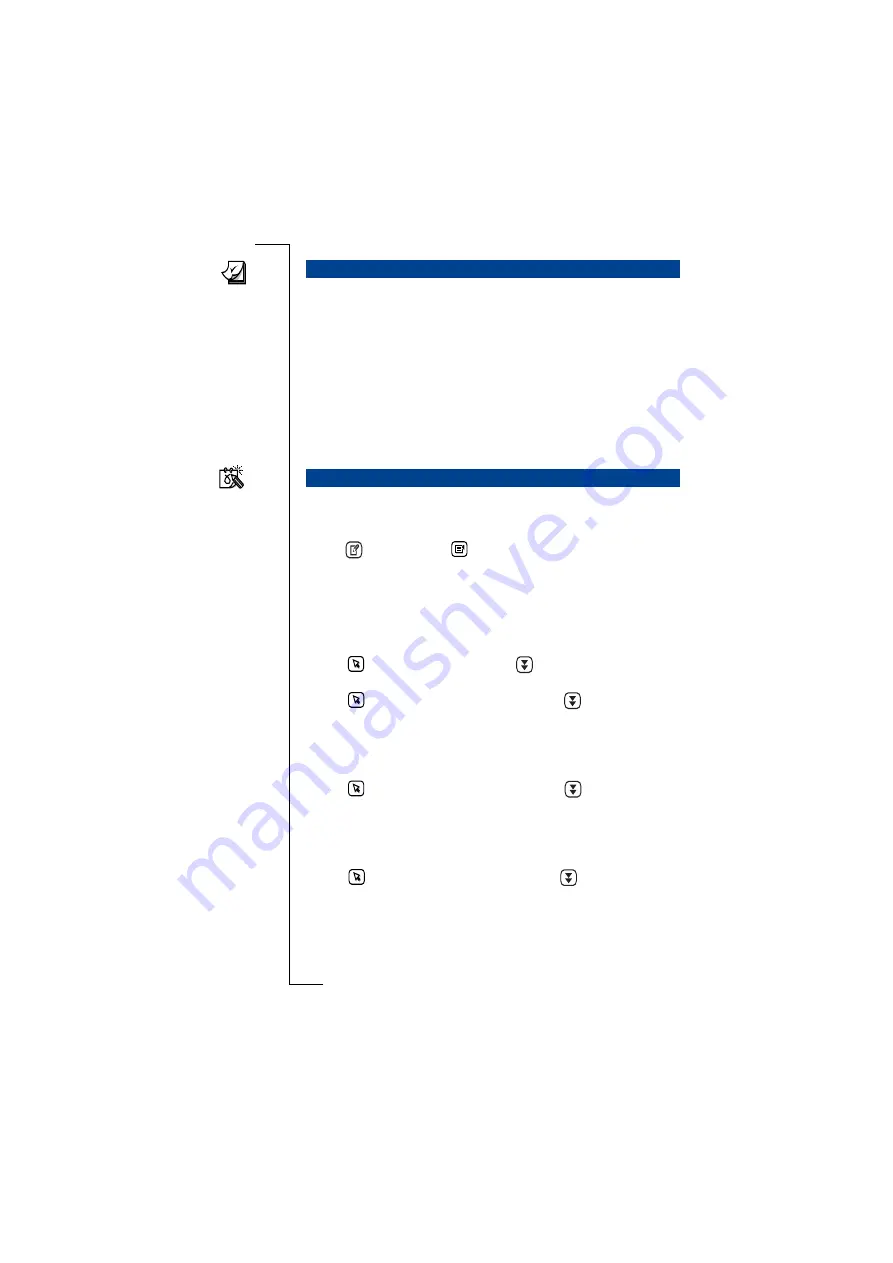
Calendar
125
When you select
To do
from the top level menu, depending on your
settings, you are presented with the To do list in either Summary view
or Detail view.
To do’s are listed by those not completed first, in chronological order,
followed by completed to do’s.
Uncompleted to do’s are shown with an empty box next to them.
Completed to do’s have a tick in the box.
When you have completed a to do, select the empty box and a tick is
entered automatically. Clicking the box again deletes the tick.
The New appointment view can be displayed from the Calendar top
level menu by selecting
New appointment
. It can also be displayed
from the Month, Week, Today and To Do views by selecting the
New
button
or by selecting
and then selecting
New appointment
.
To enter details relating to the new appointment:
1.
Select
<Appointment>
and a pop-up menu gives you the option of
selecting Appointment or All day event.
2.
Select
<Enter description>
and enter a subject description of the
appointment.
3.
Tap
and select
<Location>
or tap
. Enter a description of the
location.
4.
Tap
and select the
Start:
date field or tap
. A calendar
appears in the display allowing you to select the start date of the
appointment.
5.
Use the left and right scroll arrows to select the year and month.
Then select the day of the month the appointment is to start.
6.
Tap
and select the
Start:
time field
or tap
. A clock appears
in the display allowing you to select the start time of the
appointment.
7.
Use the up and down scroll arrows to select the start time of the
appointment.
8.
Tap
and select the
End:
date field
or tap
. A calendar
appears in the display allowing you to select the end date of the
appointment.
9.
Use the left and right scroll arrows to select the year and month.
Then select the day of the month the appointment is to end.
To do
New appointment
Summary of Contents for R380E
Page 4: ...4 ...
Page 24: ...24 Getting Started ...
Page 86: ...86 Phone ...
Page 98: ...98 Contacts ...
Page 130: ...130 Calendar ...
Page 200: ...200 R380 Communications Suite ...
Page 204: ...204 Troubleshooting ...
Page 228: ...228 Index ...






























