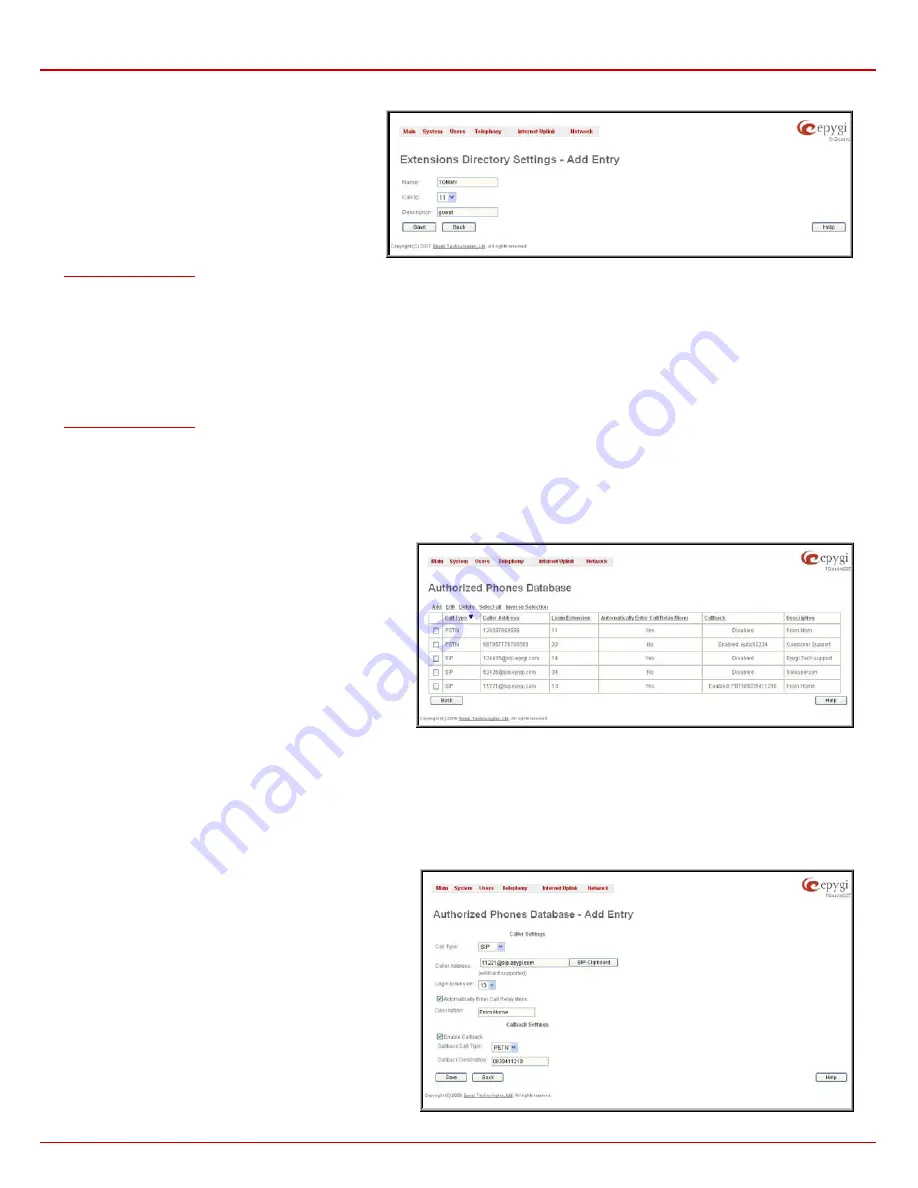
Quadro4Li Manual II: Administrator's Guide
Administrator’s Menus
Quadro4Li; (SW Version 5.3.x)
66
Move Up
and
Move Down
are used to move the
selected record one level up or down in the Extensions
Directory table. The sequence of the entries in the
Extensions Directory is important if several records
match the same spelled name. The Extensions Directory
table is parsed from the top down and the matched
entries will be played according to their position in the
table.
Add
opens the
Add Entry
page where a new name may
be assigned to the extension. An error message
appears and prevents adding a new entry to the
Extensions Directory if no extensions are available in the
table.
Fig. II-118: Extensions Directory - Add Entry page
The
Add Entry
page offers the following components:
Name
requires the name of the extension owner. Several extensions can have the same name and a single extension may have several names.
User’s Name is the identification parameter being searched within the Extensions Directory. You should use uppercases letters in this field,
otherwise the name will automatically be changed to uppercase when saving it to the Extensions Directory table.
Call to
drop down list contains all extensions on the Quadro that should ring when selecting the specified Name.
Description
can be used for any optional information requiring entry in the Extensions Directory.
Please Note:
The entries in the Extensions Directory can automatically be deleted if the extensions assigned to the entries are removed from the
table.
Authorized Phones Database
The
Authorized Phones Database
page is used to create a list of trusted external phones. If they are part of the Quadro Authorized Phones
database, external SIP or PSTN, then users are free to access the Quadro Auto Attendant services without requiring authentication.
When adding a
trusted phone to the list, an existing extension has to be chosen. The parameters (extension number and password, as well as SIP and Speed
Calling Settings) will be used automatically for the trusted caller access of the Quadro Auto Attendant. A direct connection to the
Call Relay
menu
can be optionally provided.
The
Authorized Phones Database
page displays the
Authorized Phones Database
table where the trusted phones
are listed. Only SIP and PSTN users can be added to the
Authorized Phones Database
.
The
Authorized Phones Database
table displays all trusted
callers with their settings. For example, the call type, caller
address, extension they automatically login with, information if
they have automatic access to Call Relay Menu of the Auto
Attendant, etc.
Fig. II-119: Authorized Phones Database
Each record in the table has an assigned checkbox. The checkbox is used to edit or delete the corresponding record. The “No records selected”
error message occurs if the user activates the edit or delete button with no records being selected. The error message “One record should be
selected” appears if the user tries to edit more than one record. The heading of each column in the table has a link. By clicking on the column
heading, the table will be sorted by the selected column. When sorting (ascending or descending), arrows will be displayed next to the column
heading.
The
Add
functional button refers to the
Authorized Phones Database- Add Entry
page where new trusted users may be entered.
The
Authorized Phones Database- Add Entry
page offers
two groups of input options:
Caller Settings
The
Call Type
drop down list includes possible incoming call
types (PSTN, SIP or Auto). In
SIP
, the caller connects Quadro
through a SIP server and
PSTN
means the caller is a PSTN
user.
Auto
is used for undefined call types and the destination
(independent on whether it is a PBX number, SIP address or
PSTN number) will be reached through Routing.
The
Caller Address
text field requires the caller’s SIP address
or PSTN number to be added to the trusted phones list. The
PSTN number length depends on the area code and phone
number. The wildcard is supported in this field. If the caller
address already exists in the
Authorized Phones Database
,
the error message “The record already exists” appears when
selecting the
Save
button.






























