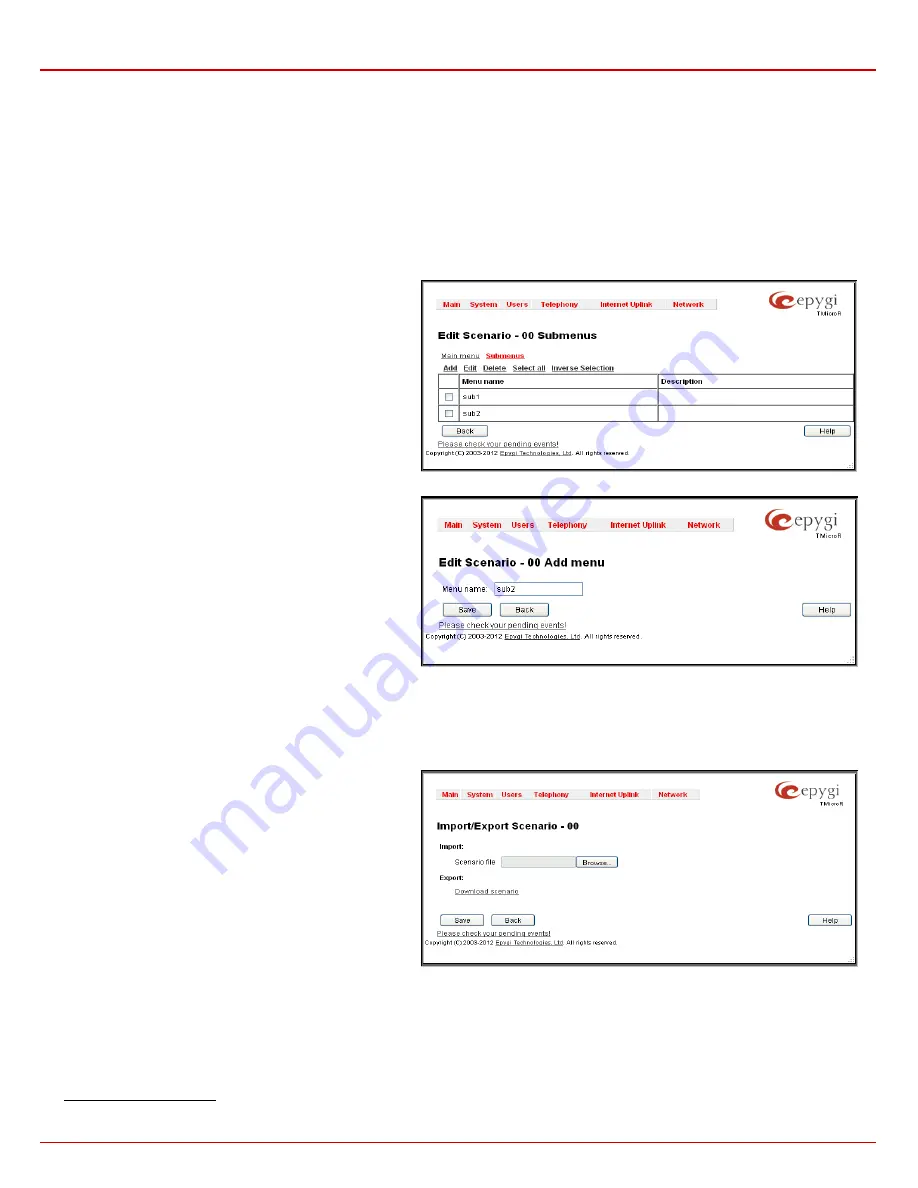
Quadro4Li Manual II: Administrator's Guide
Administrator’s Menus
Quadro4Li; (SW Version 5.3.x)
58
Incorrect number handling
link opens the
Edit Incorrect Number Handling
page which is similar to
Edit Option
page to configure the action
taken when the user has selected a destination that resulted in a failed call, such as an invalid extension number.
Incorrect number handling
link will open the page to configure the action taken when the user has selected a destination that resulted in a failed
call, such as an invalid extension number.
Please Note:
The
Incorrect number handling
will be activated only in the following two cases:
•
An attempt was made to call a non-existent extension,
•
An attempt was made to call a number not matching with any "Destination Number Pattern" in the Call Routing table.
Attention:
If a file with the same name is uploaded for other options, the previous file will be replaced.
The
Submenus
page consists of the following functional
buttons:
Add
opens the
Edit Scenario - Add menu
page where a new
Menu name
may be defined.
Edit
opens the
Edit Scenario
page where a newly created
submenu scenario settings might be adjusted.
Delete
removes the selected submenu(s).
Select all
selects all entries of the table.
Inverse Selection
inverses the current selection (if no record is
selected, clicking on inverse selection will check all records).
Fig. II-104: Create scenario-Submenus page
Fig. II-105: Submenus – Add Entry – Edit Scenario page
•
The
Edit Scenario
link appears only if a new scenario has been created previously. The
Edit Scenario
link opens the
Edit Scenario
page, where a previously created scenario can be changed.
•
The
Import/Export scenario
link leads to the page where a new scenario file can be imported or exported.
The
Import/Export Scenario
page offers the following
components:
Import scenario
is used for uploading the previously
downloaded scenario and custom messages file.
Export scenario
appears when the
Customized Scenario
was
previously configured for the current Auto Attendant. The
Download scenario
link is used to download the scenario and
voice message files to the PC and opens the file-chooser
window where the saving location may be specified.
Fig. II-106: Import/Export Scenario page
•
The
Remove Scenario
link removes the current
Customized Scenario
. After pressing the
Remove scenario
link all configurations and
uploaded voice messages will be deleted from the system.
•
The
View/Download VXML Scenario
link appears only when a customized scenario has been created and is used to view or download
the generated script in a VXML file format.
To Configure an Extension






























