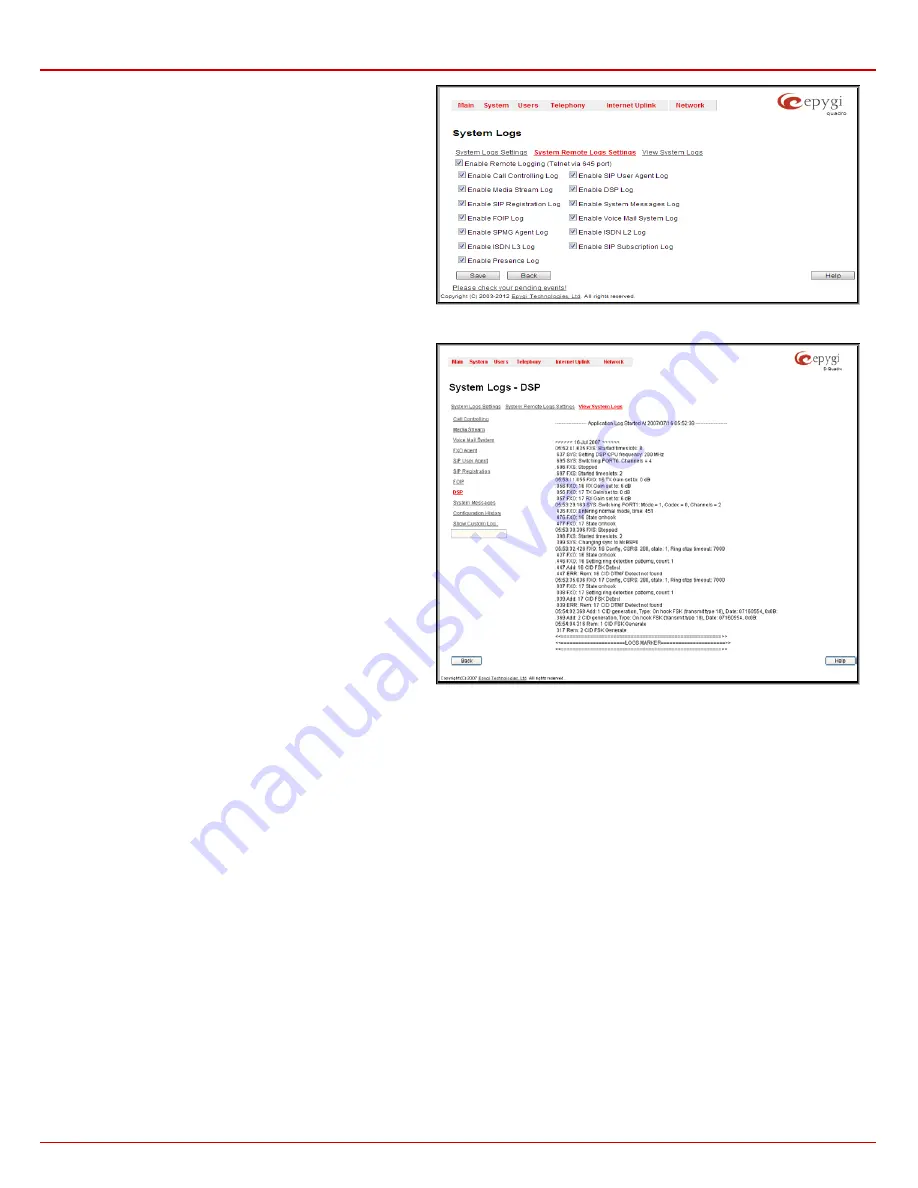
Quadro4Li Manual II: Administrator's Guide
Administrator’s Menus
Quadro4Li; (SW Version 5.3.x)
34
The
System Remote Logs Settings
page is used to adjust the
system logging settings and contains the following components.
•
The
Enable Remote Logging
checkbox is used to enable
remote monitoring of Quadro’s logs. When this option is
selected, remote administrators may connect Quadro with
Telnet protocol (port number 645) and access the logs
selected on this page. This is done for remote Quadro’s
diagnostics and is mainly used by Epygi’s Technical Support
Office. To make the Quadro’s logs open for remote access,
appropriate Firewall level or Filtering Rules must be created.
•
Checkboxes below on this page are used to select those log
types that should be accessible remotely. Select only those
logs that you wish to have monitored remotely.
Fig. II-58: System Logs - System Remote Logs Settings page
In the
View System Logs
page you may view the generated logs
on the Quadro. System logs are useful to determine any king of
problems on the Quadro as well as to monitor the user’s access
and the usage of it.
On the left side of the page, a list of main logs is displayed.
Clicking on the needed link will display the log on the right side of
the page.
The text field on the left side is dedicated for support personnel
only and is used to search a custom log not listed on this page. To
do so, insert a required log name to the text field and press
Show
Custom Log
functional button.
Fig. II-59: System Logs – View System Logs page
Features
This page lists all features that may be activated by a software key, characterized by a
Feature
Description
and provided with its
Status:
•
No Key Found
- the feature is currently not available
•
Reboot Needed
- the feature key has been entered and Quadro needs to be rebooted
•
Activated
- the feature is now available on the Quadro
•
Free trail
– the feature is activated for evaluation. The evaluation period is 30 day.






























