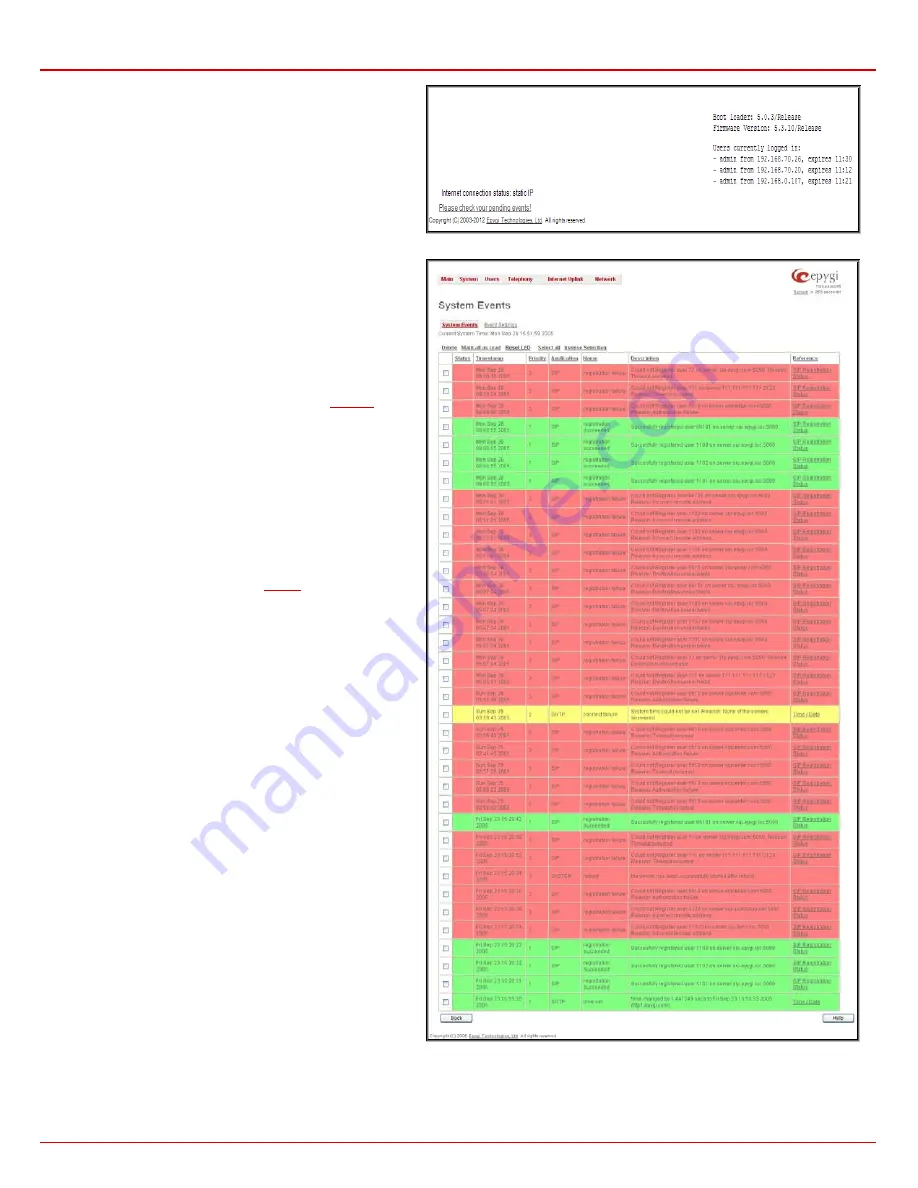
Quadro4Li Manual II: Administrator's Guide
Administrator’s Menus
Quadro4Li; (SW Version 5.3.x)
24
The
System Events
page may be accessed through the
Events
link from the main menu. It lists information about system events
that have occurred on Quadro. When a new event takes place, a
record is added to the System Event table. For failure events
(priority 2 and 3, see below), the warning “Please check your
pending events!” will appear at the bottom of all management
pages.
The system events and the warning message are visible only for
the administrator. The warning link, (which leads directly to the
System Events
page) will disappear from the management
pages if the administrator has marked all new events as “read”.
Fig. II-39
:
Event W arning on the Main Menu page
The
System Events
table is the list of new and read system
events. System events have corresponding coloring depending
on the nature of the event: success (priority 1, color green), low
importance failure (priority 2, color yellow), critical failure (priority
3, color red).
The table shows the
Status
of the event (new or read) as well as
the name of the application the event refers to, event description,
and the date when the event was received. For example, if the
event was caused by the IDS service, the
Check IDS
link
appears in the reference row that will lead to the
or if the event has occurred due to incorrect mail sending or SIP
registration, the corresponding links will be seen in the
Reference
column of the table. The administrator can view the
detailed log for each event that has occurred.
The
System Events
page offers the following components
:
Current System Time
displays the local date and time on
Quadro.
Mark all as read
marks newly occurred events as “read”.
Reset LED
switches off the flashing LED (if applicable) on the
board. An LED notification may appear (depending on the
notification type given) in the page
page when a new
event occurs.
Fig. II-40: System Events list






























