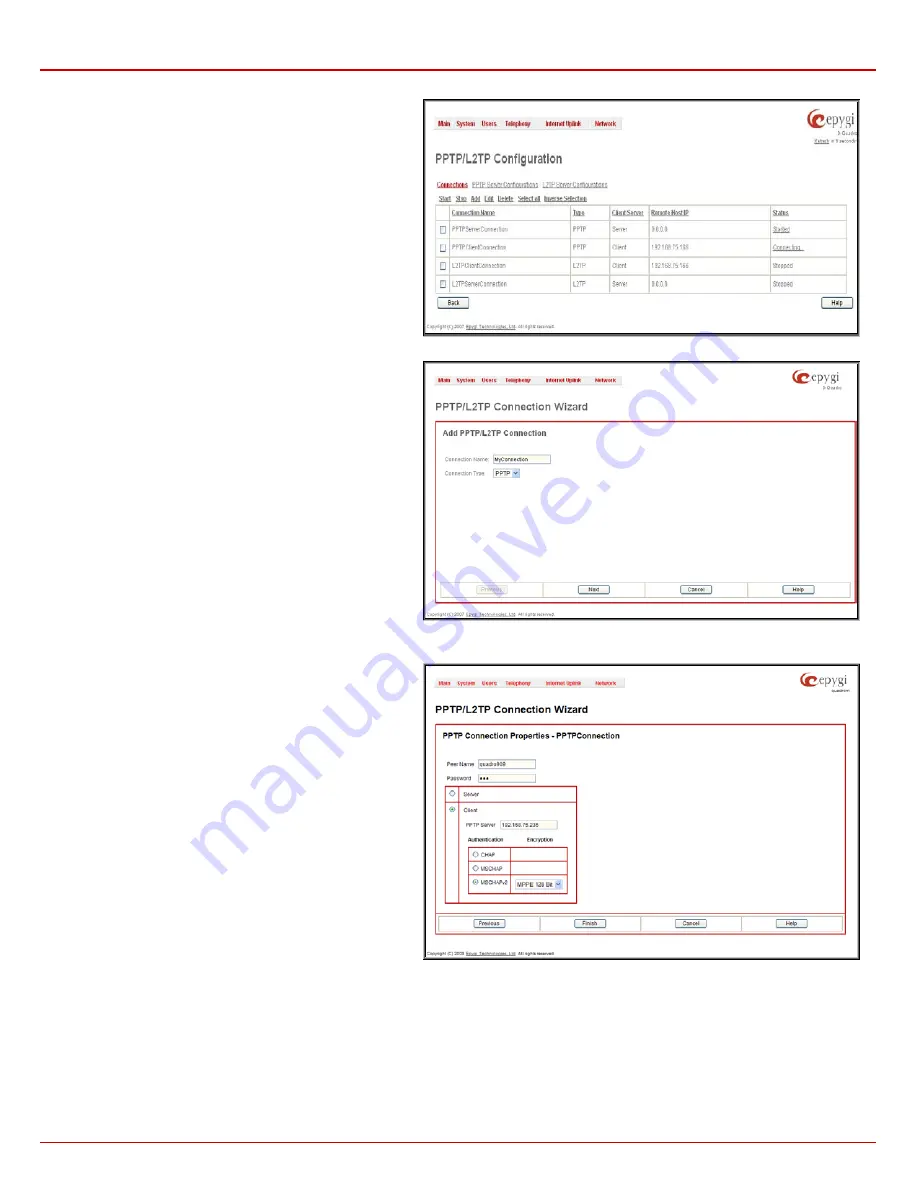
Quadro4Li Manual II: Administrator's Guide
Administrator’s Menus
Quadro4Li; (SW Version 5.3.x)
118
The
Connections
page lists all existing connections are listed,
characterized by their
Connection Name
,
Type
of the
connection (PPTP or L2TP), the
Client/Server
mode, the
State
of the connection and the
Remote Hostname IP
(the IP
address or the hostname of the connection peer). The state of
the PPTP and L2TP Connections, except for the “Stopped”
state, is established as a link that refers to the page where
logout information about the connection status is displayed.
Logs can be useful to determine problems on PPTP or L2TP
connections failure.
Add
functional button leads to the
PPTP/L2TP Connection
Wizard
page, where a new connection can be established.
Please Note:
After creating a PPTP server connection, PPTP
connections between devices placed on the Quadro LAN
and external devices will no longer be possible. The PPTP pass-
through service for incoming and outgoing traffic will be
automatically disallowed once a PPTP server connection is
created.
Fig. II-199: PPTP/L2TP Configuration page
The
PPTP/L2TP Connection Wizard
consists of several pages
and allows you to create a new PPTP or L2TP connection.
The
PPTP/L2TP Connection Wizard – Page 1
consists of the
following components:
Connection Name
text field requires a connection identification
name. The name of the connection cannot start with a digit
symbol, however it can contain digits further in the name.
Connection Type
drop down list allows to select the type of the
connection (PPTP or L2TP).
Fig. II-200: PPTP/L2TP Connection Wizard – Page 1
The
PPTP/L2TP Connection Wizard – Page 2
consists of the
following components:
The
Peer Name
text field requires the connection peer name. If
you are about to create a client connection, then the server’s
name should be defined here. If you are creating a server
connection, then the client’s name should be defined here.
Please Note:
When creating a connection with a Windows
Server, ensure that a user with the Quadro’s host name and
Dial-in access exists on the server. When creating a connection
with a Windows Client, ensure that the Peer name specified on
this page matches the Dial-in connection’s username.
Please Note:
The input in the
Peer Name
field should only be in
Latin characters, otherwise an error occurs and no connection
can be created.
The
Password
text field requires the password for the
connection establishment.
Please Note:
These authentication settings should be
identically configured on both peers for the successful
connection establishment.
Fig. II-201: PPTP/L2TP Connection Wizard for PPTP connection– Page 2






























