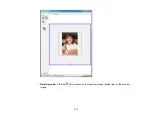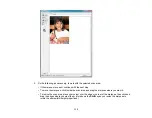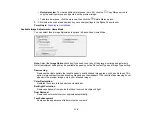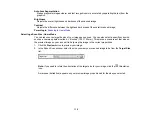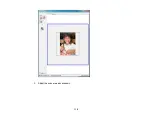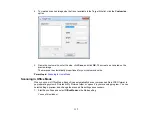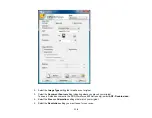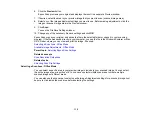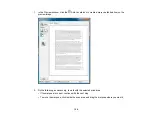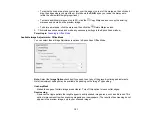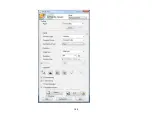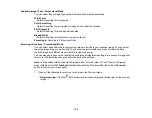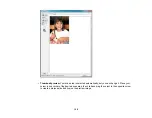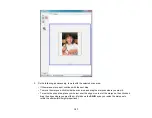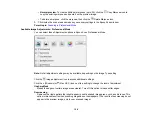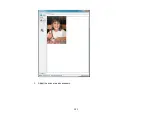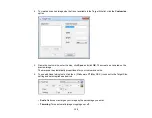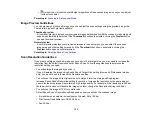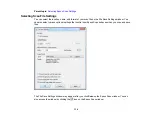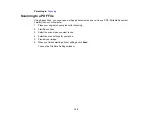2.
Select the
Document Type
setting that matches your original, such as
Reflective
for documents or
photos.
3.
Select the
Document Source
setting indicating where you placed your original.
To scan a 2-sided document in the ADF (WorkForce 645 Series only), select
ADF - Double-sided
.
4.
Select the specific type of original you are scanning as the
Auto Exposure Type
setting:
Document
or
Photo
.
5.
Select the details of your original and how you want it scanned as the
Image Type
setting.
6.
Select the
Resolution
setting you want to use for your scan.
7.
Click the
Preview
button.
Epson Scan previews your original and displays the result in a separate Preview window.
8.
If desired, select the area in your preview image that you want to scan (scan area).
9.
Select any of the image adjustment settings you want to use. Before making adjustments, click the
image or scanned image area in the Preview window.
10. If you want to reduce or enlarge your image as you scan, select the
Target Size
setting you want to
use.
11. Click
Scan
.
You see the File Save Settings window.
12. Change any of the necessary file save settings and click
OK
.
Epson Scan scans your original, and saves the file in the selected folder or opens it in your scanning
program. If the file was saved directly to your computer, you see the file in the Windows Explorer or Mac
OS X Finder, where you can view and print the image, if desired.
Available Image Types - Professional Mode
Selecting a Scan Area - Professional Mode
Available Image Adjustments - Professional Mode
Selecting a Scan Size - Professional Mode
Parent topic:
Related concepts
Image Preview Guidelines
Scan Resolution Guidelines
Related tasks
124
Summary of Contents for WorkForce 545
Page 1: ...WorkForce 545 645 Series User s Guide ...
Page 2: ......
Page 13: ...WorkForce 545 645 Series User s Guide Welcome to the WorkForce 545 645 Series User s Guide 13 ...
Page 29: ...4 Slide the edge guide shown below to your paper size 29 ...
Page 34: ...2 Pull out the paper cassette 3 Slide the edge guides outward 34 ...
Page 39: ...2 Pull out the paper cassette 3 Slide the edge guides outward 39 ...
Page 52: ...Parent topic Placing Originals on the Product Related topics Copying Scanning 52 ...
Page 116: ...3 Adjust the scan area as necessary 116 ...
Page 123: ...123 ...
Page 131: ...3 Adjust the scan area as necessary 131 ...
Page 164: ...You see this window 5 Select Fax Settings for Printer You see this window 164 ...
Page 175: ...5 Select Fax Settings for Printer You see this window 175 ...
Page 249: ...249 ...
Page 254: ...254 ...
Page 290: ...6 Lower the document cover 7 Raise the ADF input tray 8 Carefully remove the jammed paper 290 ...