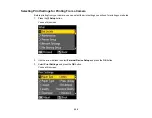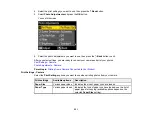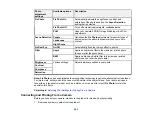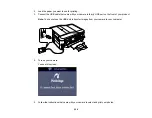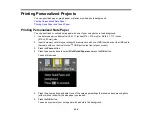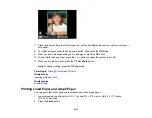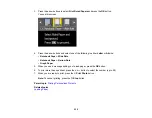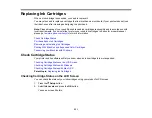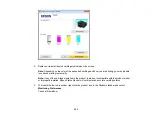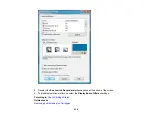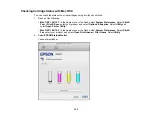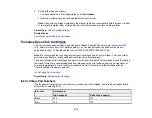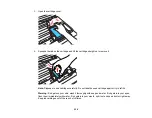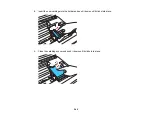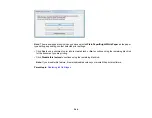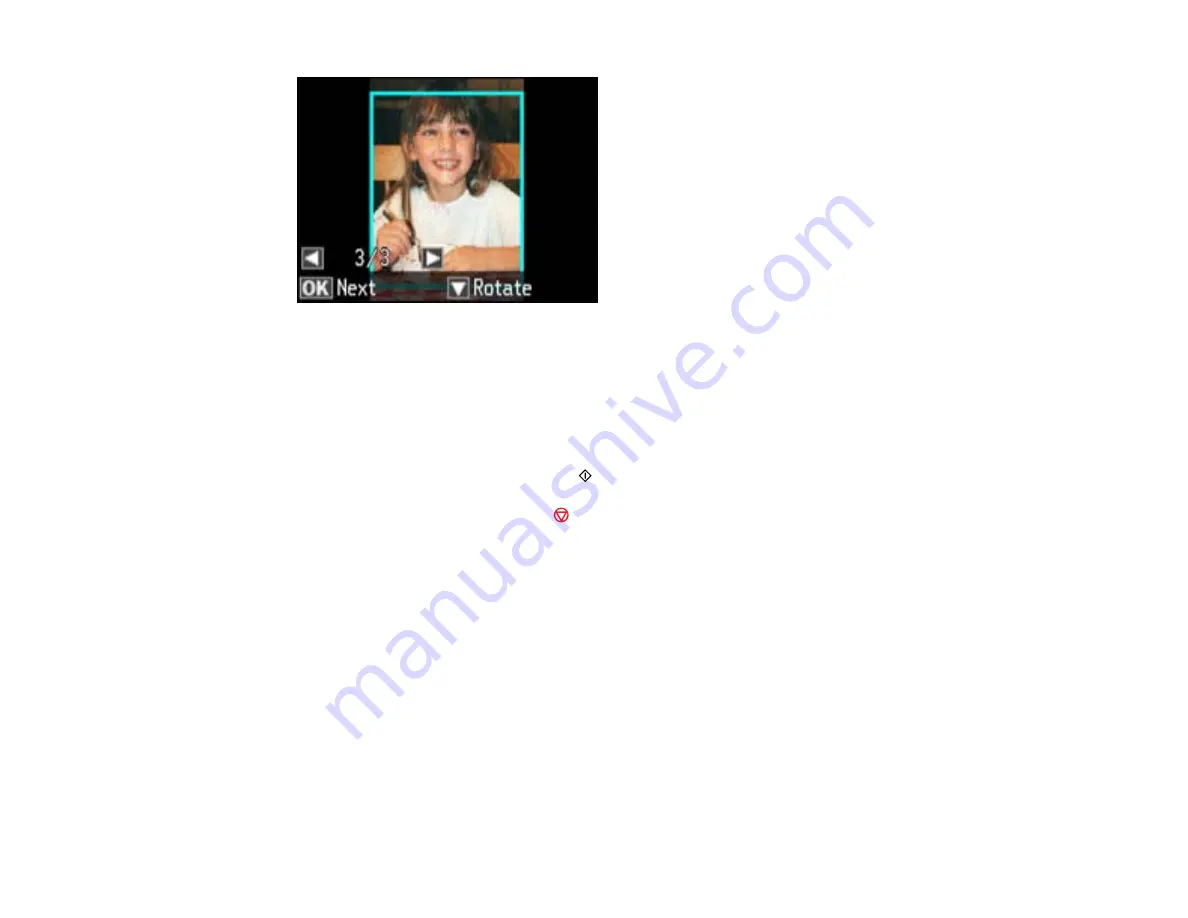
7.
Press the arrow buttons to scroll through your photos and display the one you want to use for your
note paper.
8.
To rotate the layout, press the down arrow button. Then press the
OK
button.
9.
When you see a message asking you to load paper, press the
OK
button.
10. To print more than one sheet, press the
+
or
–
button to select the number (up to 99).
11. When you are ready to print, press the
Print Photo
button.
Note:
To cancel printing, press the
Stop
button.
Parent topic:
Printing Personalized Projects
Related tasks
Related topics
Printing Lined Paper and Graph Paper
You can print wide-rule or narrow-rule notebook paper and graph paper.
1.
Load plain paper in either Letter (8.5 × 11 inches [216 × 279 mm]) or A4 (8.3 × 11.7 inches
[210 × 297 mm]) size.
2.
Press the
Photo
button.
229
Summary of Contents for WorkForce 545
Page 1: ...WorkForce 545 645 Series User s Guide ...
Page 2: ......
Page 13: ...WorkForce 545 645 Series User s Guide Welcome to the WorkForce 545 645 Series User s Guide 13 ...
Page 29: ...4 Slide the edge guide shown below to your paper size 29 ...
Page 34: ...2 Pull out the paper cassette 3 Slide the edge guides outward 34 ...
Page 39: ...2 Pull out the paper cassette 3 Slide the edge guides outward 39 ...
Page 52: ...Parent topic Placing Originals on the Product Related topics Copying Scanning 52 ...
Page 116: ...3 Adjust the scan area as necessary 116 ...
Page 123: ...123 ...
Page 131: ...3 Adjust the scan area as necessary 131 ...
Page 164: ...You see this window 5 Select Fax Settings for Printer You see this window 164 ...
Page 175: ...5 Select Fax Settings for Printer You see this window 175 ...
Page 249: ...249 ...
Page 254: ...254 ...
Page 290: ...6 Lower the document cover 7 Raise the ADF input tray 8 Carefully remove the jammed paper 290 ...