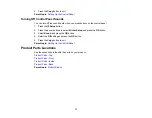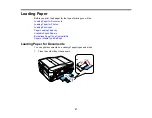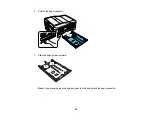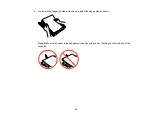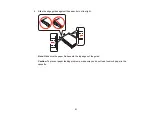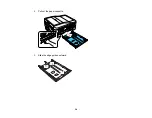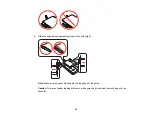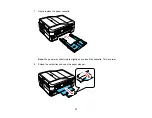Note:
You can also print double-sided manually. With Windows, you can select the
2-Sided Printing
option in the driver to help you with manual double-sided printing.
• To print on both sides of the page from your computer, load plain paper or Epson Bright White Paper,
and select
2-Sided Printing
(Windows) or one of the
Two-sided Printing
settings (Mac OS X).
Note:
If you are using Epson Premium Presentation Paper Matte Double-sided or Epson Brochure &
Flyer Paper Matte Double-sided you must print double-sided manually; this type of paper is not
designed to work with the duplexer.
• To scan a double-sided document in the ADF, press the
Scan
button and select your scanning
method. If you selected a
Scan to PC
option, additionally press the
Menu
button and select
Scan
settings
. Then select one of the
2-Sided
settings. If you are using the Epson Scan software, select
ADF - Double-sided
as the Document Source (Office or Professional Modes only).
• To copy a double-sided document in the ADF, press the
Copy
button, then press the
Menu
button. Select
Paper and Copy Settings
, then select one of the
2-Sided Printing
settings.
• To fax a double-sided document in the ADF, press the
Fax
button, then press the
Menu
button.
Select
Fax Send Settings
, then select one of the
2-Sided Scanning
settings.
Note:
For quicker access, you can also press the
2-Sided
button (WorkForce 645 Series only) to
access double-sided scan, copy, or fax settings.
Parent topic:
Related references
Copying Options
Fax Sending Options
Related tasks
Selecting Double-sided Printing Settings - Windows
Selecting Double-sided Printing Settings - Mac OS X 10.5/10.6/10.7
Selecting Double-sided Printing Settings - Mac OS X 10.4
Scanning in Office Mode
Scanning in Professional Mode
Related topics
Placing Originals on the Product
23
Summary of Contents for WorkForce 545
Page 1: ...WorkForce 545 645 Series User s Guide ...
Page 2: ......
Page 13: ...WorkForce 545 645 Series User s Guide Welcome to the WorkForce 545 645 Series User s Guide 13 ...
Page 29: ...4 Slide the edge guide shown below to your paper size 29 ...
Page 34: ...2 Pull out the paper cassette 3 Slide the edge guides outward 34 ...
Page 39: ...2 Pull out the paper cassette 3 Slide the edge guides outward 39 ...
Page 52: ...Parent topic Placing Originals on the Product Related topics Copying Scanning 52 ...
Page 116: ...3 Adjust the scan area as necessary 116 ...
Page 123: ...123 ...
Page 131: ...3 Adjust the scan area as necessary 131 ...
Page 164: ...You see this window 5 Select Fax Settings for Printer You see this window 164 ...
Page 175: ...5 Select Fax Settings for Printer You see this window 175 ...
Page 249: ...249 ...
Page 254: ...254 ...
Page 290: ...6 Lower the document cover 7 Raise the ADF input tray 8 Carefully remove the jammed paper 290 ...