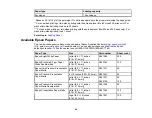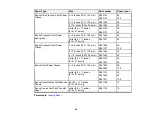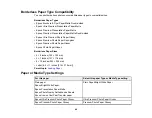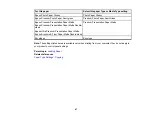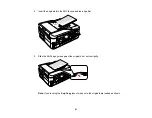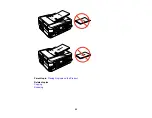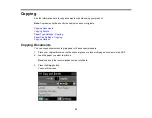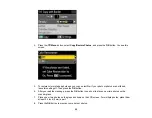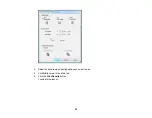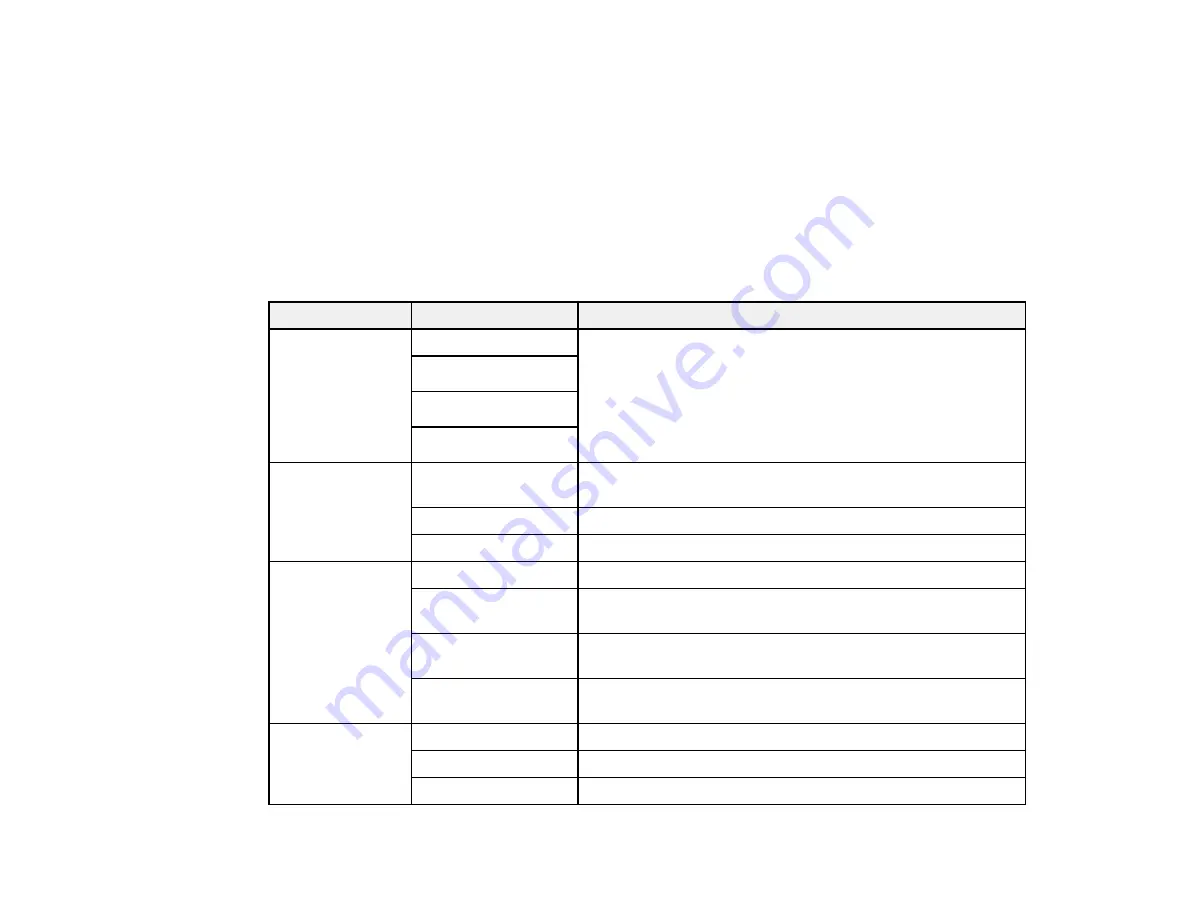
• 8 × 10 inches (203 × 254 mm)
• Letter (8.5 × 11 inches [216 × 279 mm])
• A4 (8.3 × 11.7 inches [210 × 297 mm])
Parent topic:
Copying Options
Select the
Paper and Copy Settings
you want to use for your copies.
Note:
Not all options or settings may be available, depending on other copying settings.
Copying option
Available settings
Description
2-Sided Printing
1>1-Sided
Uses the duplexer and ADF to make 2-sided copies
(WorkForce 645
1>2-Sided
Series only)
2>1-Sided
2>2-Sided
Layout
Borderless
Expands the image to the edge of the paper (slight cropping
may occur)
With Border
Leaves a small margin around the image
2-up Copy
Copies 2 originals on a single sheet
Reduce/Enlarge
Custom Size
Automatically sizes the image by the percentage you select
Actual Size
Copies at 100% size, unless you select a different
percentage as the
Custom Size
setting
Auto Fit Page
Automatically sizes the image to fit the selected paper size
setting
Legal->Letter
and
Automatically converts from one size to another
other conversions
Quality
Draft
Provides lower quality for draft copies (plain paper only)
Standard Quality
Provides good quality for most copies
Best
Provides the highest quality for special copies
58
Summary of Contents for WorkForce 545
Page 1: ...WorkForce 545 645 Series User s Guide ...
Page 2: ......
Page 13: ...WorkForce 545 645 Series User s Guide Welcome to the WorkForce 545 645 Series User s Guide 13 ...
Page 29: ...4 Slide the edge guide shown below to your paper size 29 ...
Page 34: ...2 Pull out the paper cassette 3 Slide the edge guides outward 34 ...
Page 39: ...2 Pull out the paper cassette 3 Slide the edge guides outward 39 ...
Page 52: ...Parent topic Placing Originals on the Product Related topics Copying Scanning 52 ...
Page 116: ...3 Adjust the scan area as necessary 116 ...
Page 123: ...123 ...
Page 131: ...3 Adjust the scan area as necessary 131 ...
Page 164: ...You see this window 5 Select Fax Settings for Printer You see this window 164 ...
Page 175: ...5 Select Fax Settings for Printer You see this window 175 ...
Page 249: ...249 ...
Page 254: ...254 ...
Page 290: ...6 Lower the document cover 7 Raise the ADF input tray 8 Carefully remove the jammed paper 290 ...