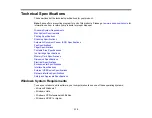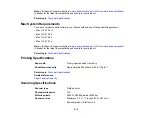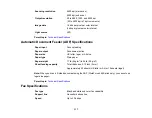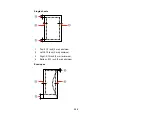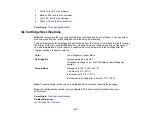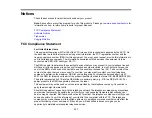8.
Do one of the following to uninstall Epson Scan, then follow any on-screen instructions:
•
Windows 7 or Windows Vista
: Select
Epson Scan
and click
Uninstall/Change
.
•
Windows XP
: Select
Epson Scan
and click
Change/Remove
.
9.
Restart your computer, then see the
Start Here
sheet to re-install your software.
Note:
If you find that re-installing your product software does not solve a problem, contact Epson.
Parent topic:
When to Uninstall Your Product Software
Uninstalling Product Software - Mac OS X
In most cases, you do not need to uninstall your product software before re-installing it. However, you
can download the Uninstall Center utility from the Epson support website to uninstall your product
software as described here.
Note:
If you find that re-installing your product software does not solve a problem, contact Epson.
1.
To download the Uninstall Center utility, visit the Epson download site (
or
2.
Follow the instructions on the screen to install the Uninstall Center.
3.
Quit all applications currently running on your Mac.
4.
Select the checkbox for each software program you want to uninstall.
5.
Click
Uninstall
.
6.
Follow the on-screen instructions to uninstall the software.
7.
To reinstall your product software, see the
Start Here
sheet for instructions.
Note:
If you uninstall the printer driver and your product name remains in the Print & Fax or Print & Scan
window, select your product name and click the
–
(remove) icon to remove it.
Parent topic:
When to Uninstall Your Product Software
Where to Get Help
If you need to contact Epson for technical support services, use the following support options.
313
Summary of Contents for WorkForce 545
Page 1: ...WorkForce 545 645 Series User s Guide ...
Page 2: ......
Page 13: ...WorkForce 545 645 Series User s Guide Welcome to the WorkForce 545 645 Series User s Guide 13 ...
Page 29: ...4 Slide the edge guide shown below to your paper size 29 ...
Page 34: ...2 Pull out the paper cassette 3 Slide the edge guides outward 34 ...
Page 39: ...2 Pull out the paper cassette 3 Slide the edge guides outward 39 ...
Page 52: ...Parent topic Placing Originals on the Product Related topics Copying Scanning 52 ...
Page 116: ...3 Adjust the scan area as necessary 116 ...
Page 123: ...123 ...
Page 131: ...3 Adjust the scan area as necessary 131 ...
Page 164: ...You see this window 5 Select Fax Settings for Printer You see this window 164 ...
Page 175: ...5 Select Fax Settings for Printer You see this window 175 ...
Page 249: ...249 ...
Page 254: ...254 ...
Page 290: ...6 Lower the document cover 7 Raise the ADF input tray 8 Carefully remove the jammed paper 290 ...