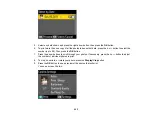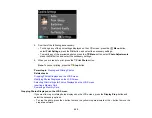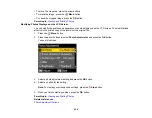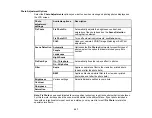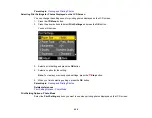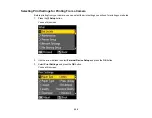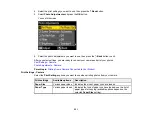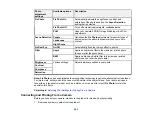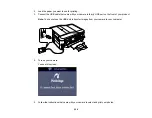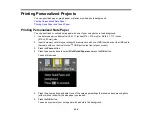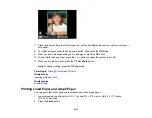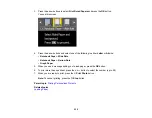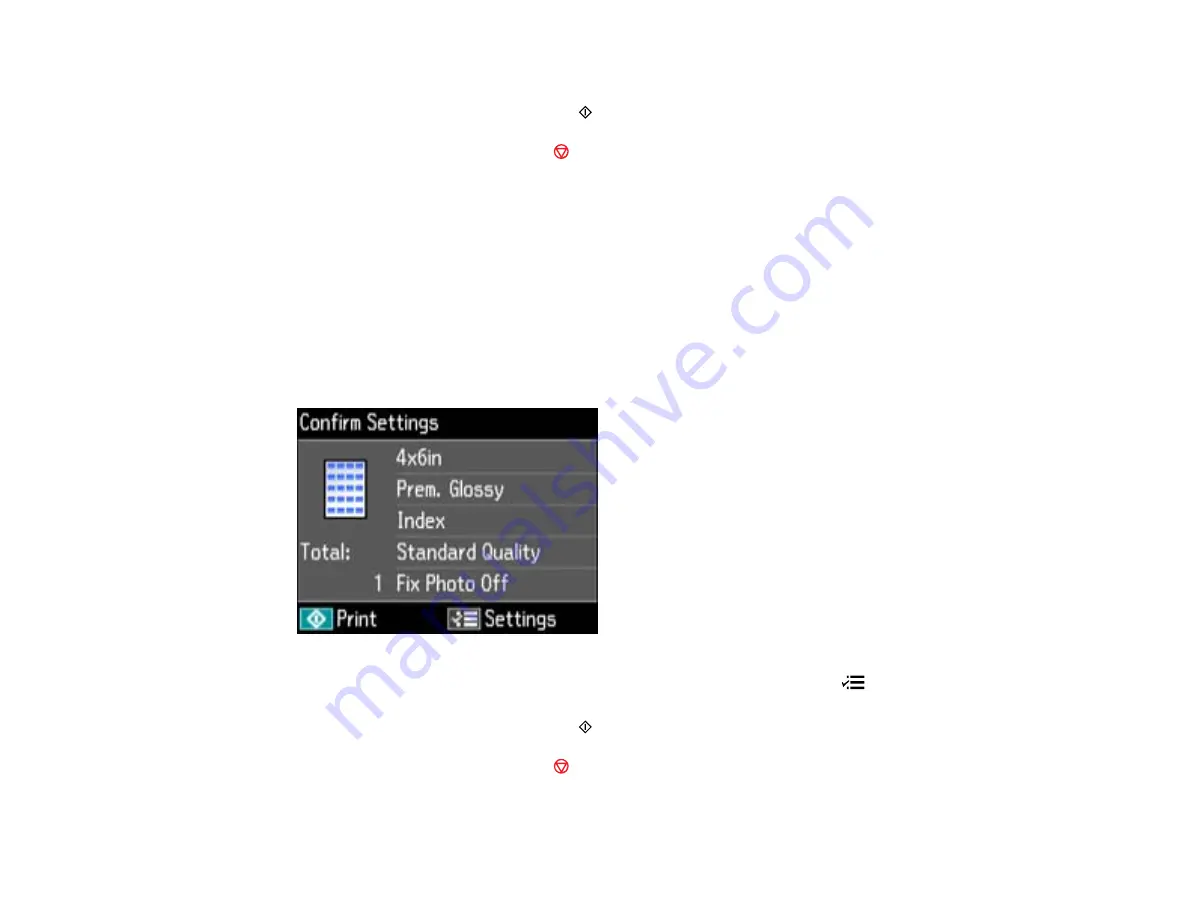
7.
To print more than one copy, press the
+
or
–
button to select the number.
8.
When you are ready to print, press the
Print Photo
button.
Note:
To cancel printing, press the
Stop
button.
When you finish printing, cut your greeting cards apart, if necessary.
Parent topic:
Printing Photo Proofsheets
You can print a proof sheet containing small versions of all the photos on your memory card or other
device.
1.
Press the
Photo
button.
2.
Press the arrow buttons to select
Print Proof Sheet
and press the
OK
button.
You see this screen:
3.
To change any of the print settings displayed on the LCD screen, press the
Menu
button, select
Print Settings
, press the
OK
button, and select the necessary settings.
4.
When you are ready to print, press the
Print Photo
button.
Note:
To cancel printing, press the
Stop
button.
Parent topic:
215
Summary of Contents for WorkForce 545
Page 1: ...WorkForce 545 645 Series User s Guide ...
Page 2: ......
Page 13: ...WorkForce 545 645 Series User s Guide Welcome to the WorkForce 545 645 Series User s Guide 13 ...
Page 29: ...4 Slide the edge guide shown below to your paper size 29 ...
Page 34: ...2 Pull out the paper cassette 3 Slide the edge guides outward 34 ...
Page 39: ...2 Pull out the paper cassette 3 Slide the edge guides outward 39 ...
Page 52: ...Parent topic Placing Originals on the Product Related topics Copying Scanning 52 ...
Page 116: ...3 Adjust the scan area as necessary 116 ...
Page 123: ...123 ...
Page 131: ...3 Adjust the scan area as necessary 131 ...
Page 164: ...You see this window 5 Select Fax Settings for Printer You see this window 164 ...
Page 175: ...5 Select Fax Settings for Printer You see this window 175 ...
Page 249: ...249 ...
Page 254: ...254 ...
Page 290: ...6 Lower the document cover 7 Raise the ADF input tray 8 Carefully remove the jammed paper 290 ...