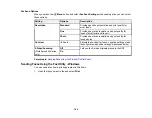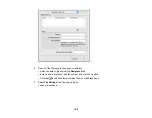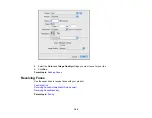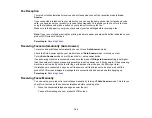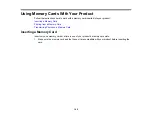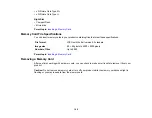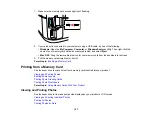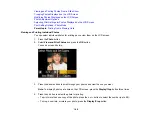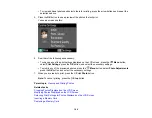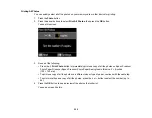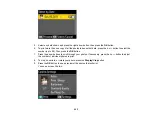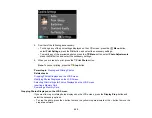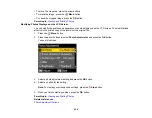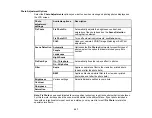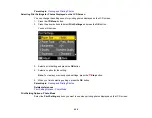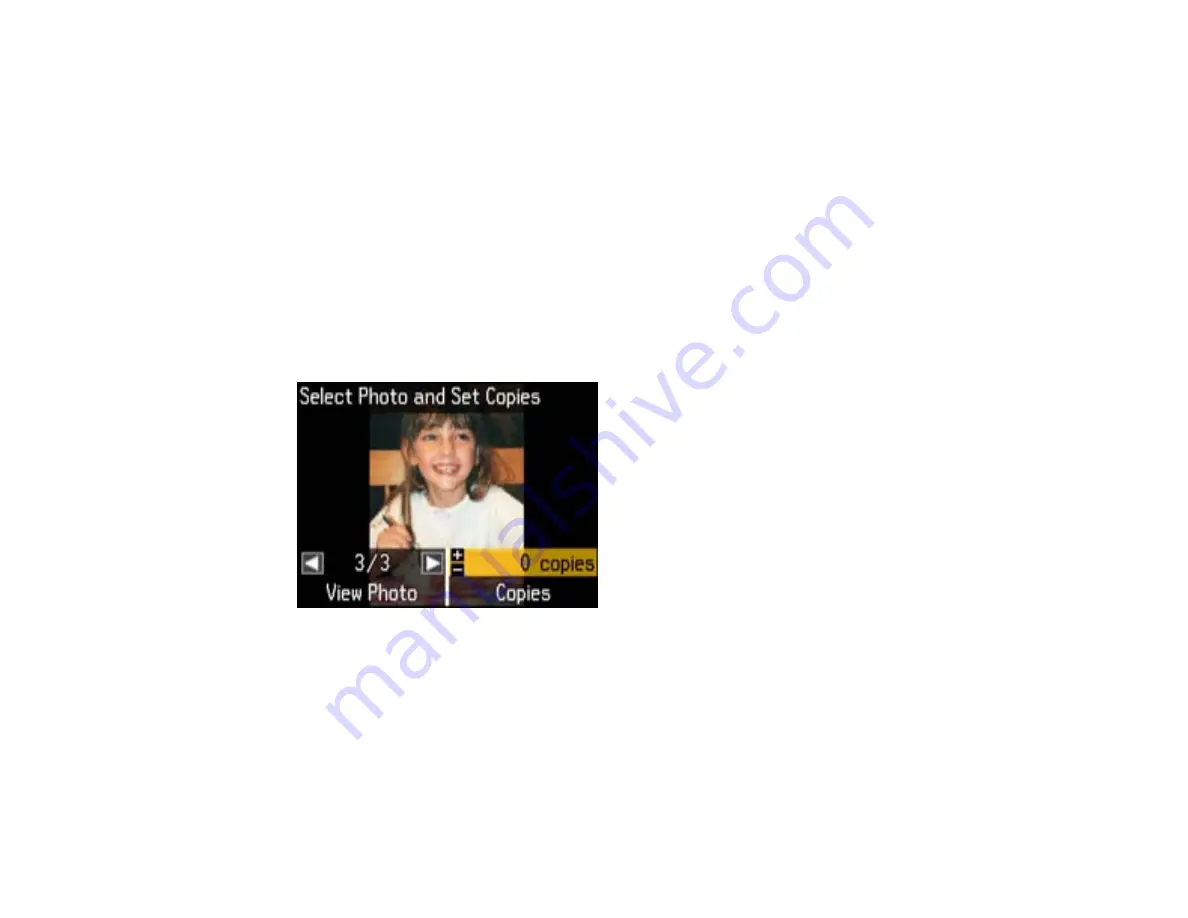
Viewing and Printing Photos From a Slide Show
Cropping Photos Displayed on the LCD Screen
Modifying Photos Displayed on the LCD Screen
Photo Adjustment Options
Selecting Print Settings for Photos Displayed on the LCD Screen
Print Setting Options - Photo Mode
Parent topic:
Viewing and Printing Individual Photos
You can select individual photos for printing as you view them on the LCD screen.
1.
Press the
Photo
button.
2.
Select
View and Print Photos
and press the
OK
button.
You see a screen like this:
3.
Press the arrow buttons to scroll through your photos and view the one you want.
Note:
To display 9 photos at a time on the LCD screen, press the
Display/Crop
button three times.
4.
Press the
+
button to select the photo for printing.
• To print more than one copy of the photo, press the
+
or
–
button to select the number (up to 99).
• To crop, zoom into, or rotate your photo, press the
Display/Crop
button.
198
Summary of Contents for WorkForce 545
Page 1: ...WorkForce 545 645 Series User s Guide ...
Page 2: ......
Page 13: ...WorkForce 545 645 Series User s Guide Welcome to the WorkForce 545 645 Series User s Guide 13 ...
Page 29: ...4 Slide the edge guide shown below to your paper size 29 ...
Page 34: ...2 Pull out the paper cassette 3 Slide the edge guides outward 34 ...
Page 39: ...2 Pull out the paper cassette 3 Slide the edge guides outward 39 ...
Page 52: ...Parent topic Placing Originals on the Product Related topics Copying Scanning 52 ...
Page 116: ...3 Adjust the scan area as necessary 116 ...
Page 123: ...123 ...
Page 131: ...3 Adjust the scan area as necessary 131 ...
Page 164: ...You see this window 5 Select Fax Settings for Printer You see this window 164 ...
Page 175: ...5 Select Fax Settings for Printer You see this window 175 ...
Page 249: ...249 ...
Page 254: ...254 ...
Page 290: ...6 Lower the document cover 7 Raise the ADF input tray 8 Carefully remove the jammed paper 290 ...